Microsoft Surface Hub 2 SmCamera User Manual
Page 452
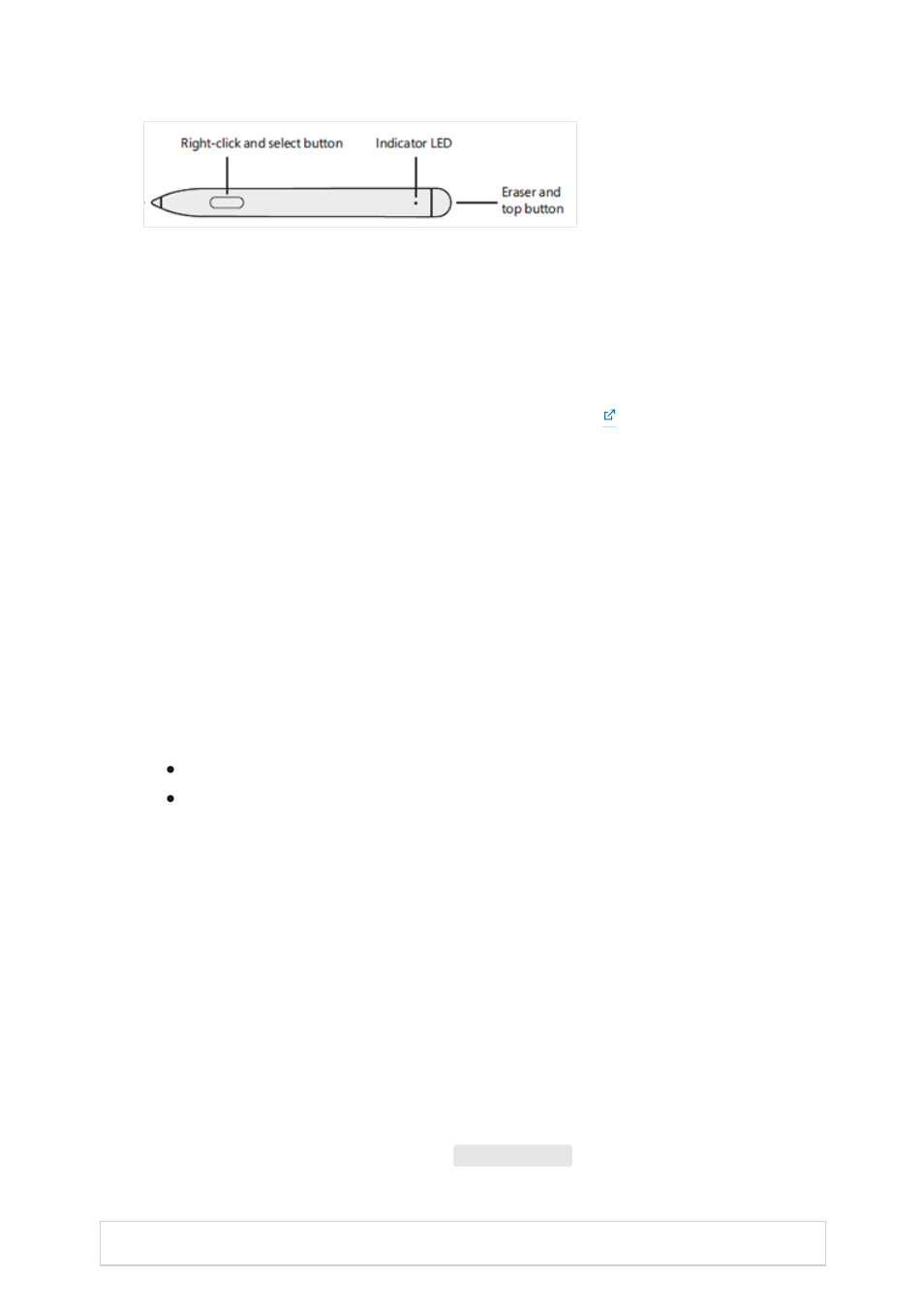
1. Pair the Surface Hub 2 pen to your Bluetooth-capable PC: Press and hold the
top
button until the white indicator LED light begins to blink.
2. On the PC, scan for new Bluetooth devices.
3. Select the pen to complete the pairing process.
4. Disconnect all other Surface Hub 2s pens before starting a new update.
5. Download the
to your PC.
6. Run
PenCfu.exe.
The install progress is displayed in the tool. It may take several
minutes to finish updating.
1. Run
get_version.bat
and press the
top
button on the pen.
2. The tool will report the firmware version of the pen.
Example:
Old firmware is 468.2727.368
New firmware is 468.3347.368
You can run Surface Hub 2 Pen Firmware Update Tool (PenCfu.exe) from the command
line.
1. Pair the pen to your PC and click the
top
button on the pen.
2. Double click
PenCfu.exe
to initiate the firmware update. Note that the
configuration file and the firmware image files must be stored in the same folder
as the tool.
3. For additional options, run
PenCfu.exe -h
to display the available parameters, as
listed in the following table. Example:
PenCfu.exe -h
4. Enter
Ctrl+C
to safely shut down the tool.
Command Description
Check firmware version of Surface Hub 2 pen
Command line options