Troubleshoot access to settings app, Troubleshoot access to settings app on surface hub, Device affiliation azure active directory (aad) – Microsoft Surface Hub 2 SmCamera User Manual
Page 389: Troubleshoot non-global admin policy
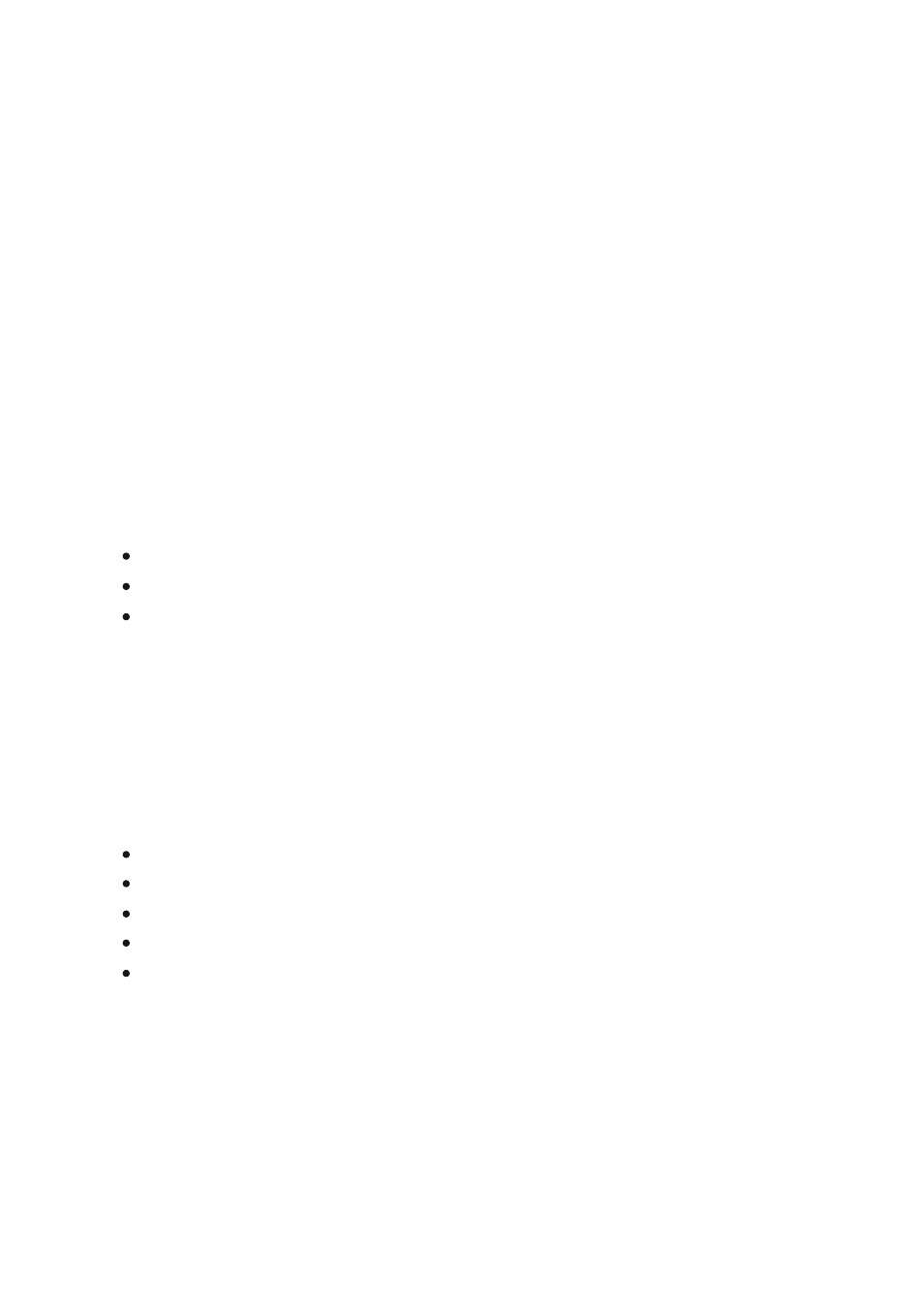
Troubleshoot access to Settings app on
Surface Hub
Article • 01/10/2023
To open the Settings app on Surface Hub, select
All apps
>
Settings
. Note that Ease of
Access settings are available to anyone using Surface Hub. For all other settings, select
View as Admin
and log in with an Admin account. If you're unable to access settings
after attempting to log in with your Admin account, review the troubleshooting
guidance on this page, beginning with Device affiliation.
Full access to the Settings app on Surface Hub depends on how you
Surface Hub during first run setup
(aka OOBE) via one of the following options:
Azure Active Directory (AAD)
On-premises AD (Active Directory)
Local account administrator
By default, when Surface Hub is joined to AAD, only an account designated as a Global
Administrator (GA) in your Azure tenant can access Settings. If unable to access Settings,
check the following issues:
Is the account a Global Admin account?
Is the password expired? Try resetting the password.
Is Surface Hub connected to the internet?
Is Surface Hub behind a proxy or firewall that blocks access to AAD?
Did you or another admin configure
for Surface Hub? If
yes, see the following section.
When joined to AAD and auto-enrolled in Intune, you can configure non-Global Admin
policy to allow other accounts to access Setting on Surface Hub. If non-Global Admin
policy is enabled and users cannot access Settings, check the following issues:
Device affiliation
Azure Active Directory (AAD)
Troubleshoot non-Global Admin policy