Unpack surface hub 2s, Unpacking surface hub 2s install pen and camera – Microsoft Surface Hub 2 SmCamera User Manual
Page 425
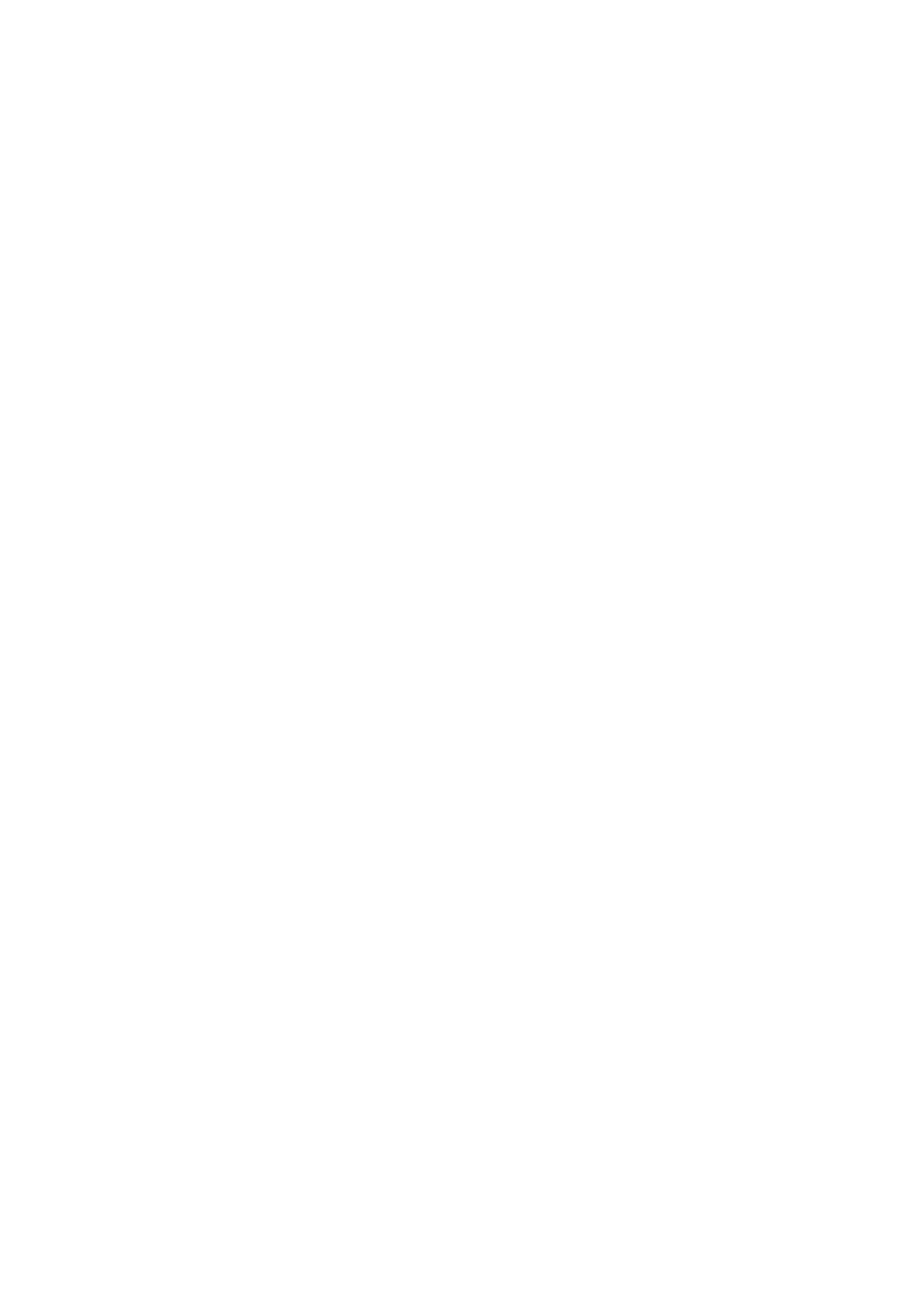
Unpack Surface Hub 2S
Article • 01/03/2023
Before you remove Surface Hub 2S from the box, make sure that you have your
mounting solution assembled and someone available to help you.
1. Use the handles on each side of the box to move it to the space where you'll set it
up.
2. Before opening, remove the clips (4) on the front and back, and then lift the top off
the box using the handles.
3. In the base of the Surface Hub 2S, open the accessories box containing the setup
guide, Surface Hub 2 pen, Surface Hub 2 camera, and the power cable.
4. On the back of the surface hub, there's an instructional label that shows you where
to attach the mounting hardware. Install them in place and remove the label.
5. If you're using a mobile stand remember to lock the wheels to keep the stand in
place
6. Be sure to lift the Surface Hub 2S with both hands and support the bottom of the
device.
7. Align the installed hardware with the slots on the mount so it rests firmly in place.
8. Follow any further instructions that came with your mounting solution.
1. Unwrap your Surface Hub 2 pen and attach it magnetically to your preferred side
of the device.
2. Remove the lens cling from the camera and attach it to the USB-C port on the top
of the Surface Hub 2S.
3. Insert the power cable into the back of the device and plug it into a power outlet.
Run the cable through any cable guides on your mounting solution and remove
the screen clang.
4. To begin, press the power button on the bottom right.
Unpacking Surface Hub 2S
Install pen and camera