Install windows 10 pro or enterprise, Install windows 10/11 pro or enterprise – Microsoft Surface Hub 2 SmCamera User Manual
Page 175
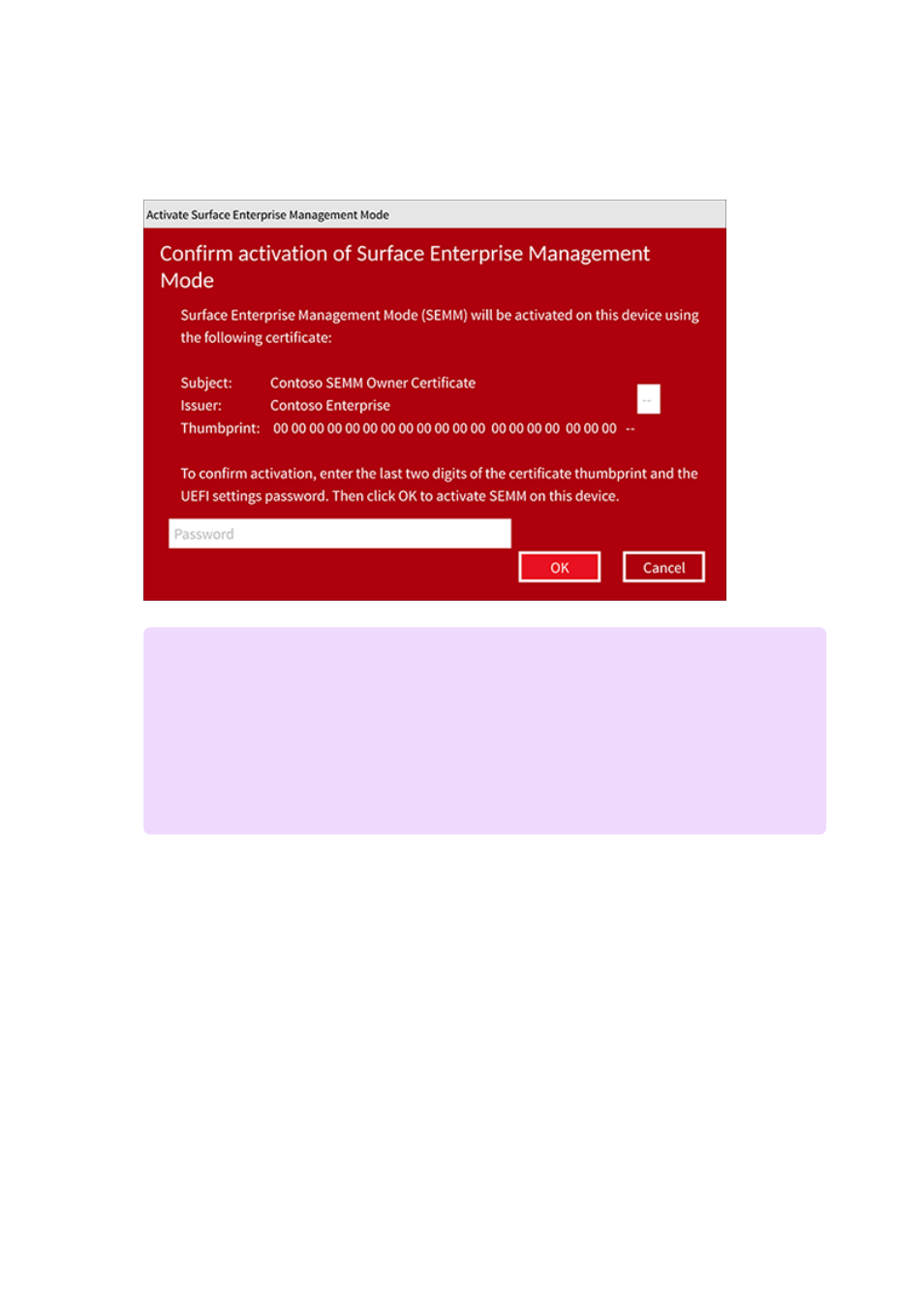
6. Press and release the power button. In the red dialog box that appears, choose to
activate Surface Enterprise Management Mode.
7. Enter your two-character certificate thumbprint and your UEFI settings password.
Then select
OK
.
The device reboots. It displays the white logo in the middle of the screen and then
shuts down again.
1. If your bootable Windows 10/11 Pro or Enterprise drive isn't already in the Surface
Hub 2 USB-A port, insert it now. Then press and release the power button.
When the device starts, you'll see the white logo in the middle of the screen. Then
a spinning circle appears below the white logo.
2. If the Surface device doesn't automatically boot to the USB drive, power off the
device (unplug the power cord and then plug it back in). After you plug in the
7
Note
After you activate SEMM on your device, the new UEFI setting
EnableOSMigration
is applied. You can no longer access Windows 10 Team.
Instead, you must continue to the next step and install Windows 10 Pro or
Windows 10 Enterprise.
Install Windows 10/11 Pro or Enterprise