Install apps on surface hub, Supported app guidelines deploy released apps, Microsoft store app – Microsoft Surface Hub 2 SmCamera User Manual
Page 91
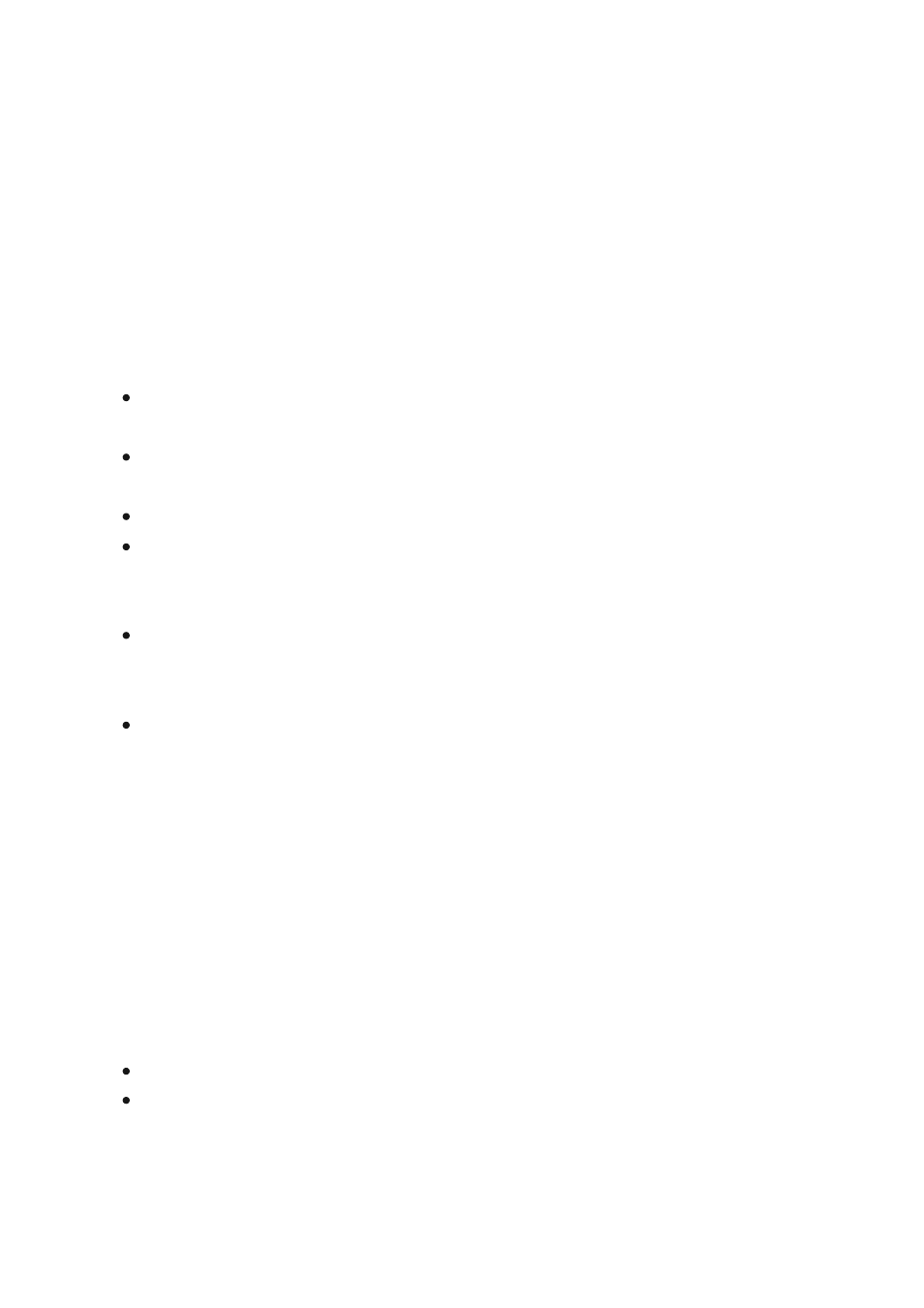
Install apps on Surface Hub
Article • 04/14/2023 • Applies to: Surface Hub, Surface Hub 2S
You can install additional apps on your Surface Hub to fit your team or organization's
needs. There are different methods for installing apps depending on whether you are
developing and testing an app, or deploying a released app. This topic describes
methods for installing apps for either scenario.
Surface Hub only runs
. Apps created
using the
will not run on Surface Hub.
eam device
family.
By default, apps must be Store-signed to be installed. During testing and
development, you can also choose to run developer-signed UWP apps by placing
the device in developer mode.
When submitting an app to the Microsoft Store, developers need to set Device
family availability and Organizational licensing options to make sure an app will be
available to run on Surface Hub.
You need admin credentials to install apps on your Surface Hub. Since the device is
designed to be used in communal spaces like meeting rooms, people can't access
the Microsoft Store to download and install apps.
There are several options for installing apps that have been released to the Microsoft
Store, depending on whether you want to evaluate them on a few devices, or deploy
them broadly to your organization.
To install released apps:
Download the app using the Microsoft Store app, or
Download the app package from the Microsoft Store for Business, and distribute it
using a provisioning package or a supported MDM provider.
Supported app guidelines
Deploy released apps
Microsoft Store app