Recover a locked surface hub – Microsoft Surface Hub 2 SmCamera User Manual
Page 552
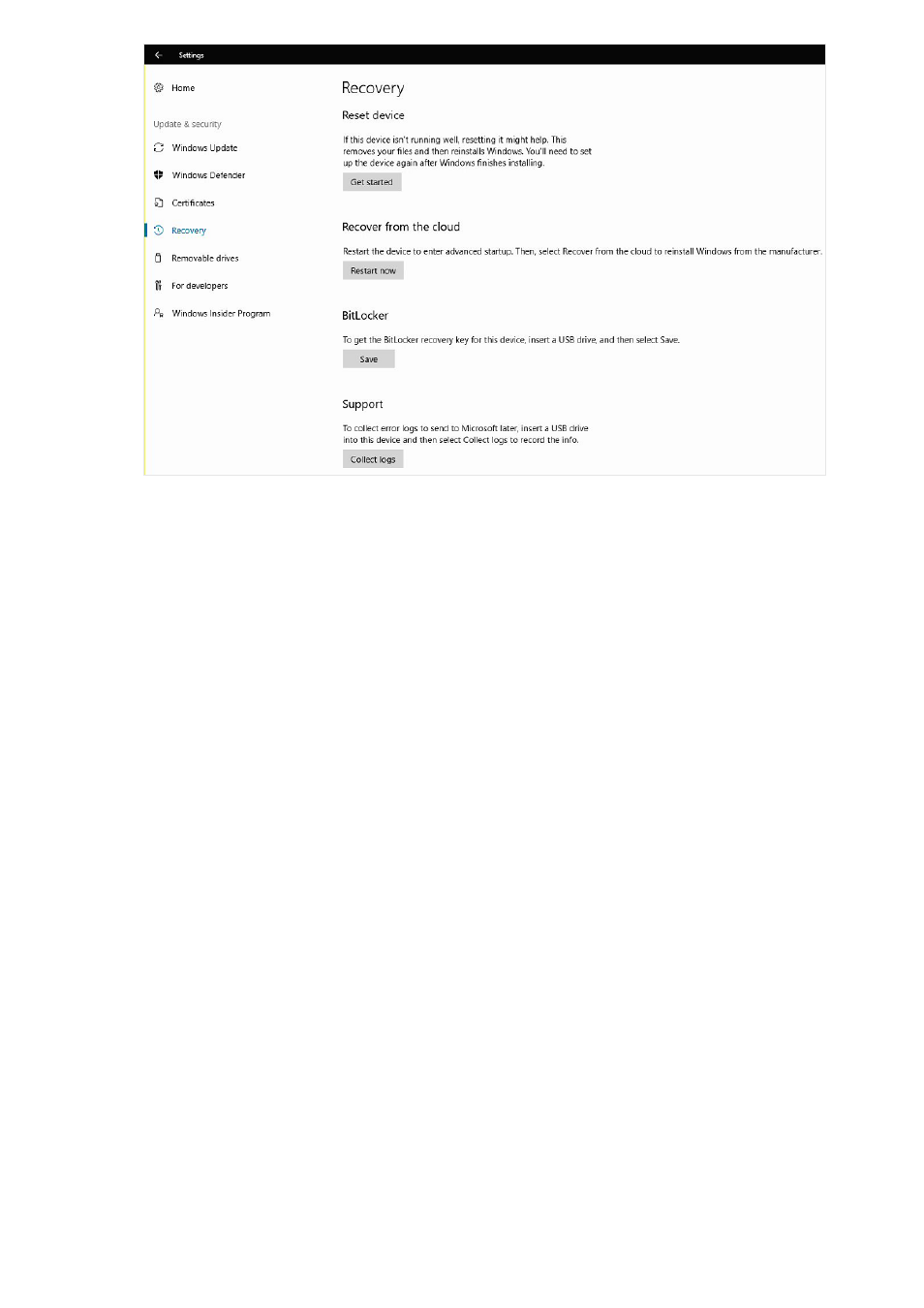
After the reset process finishes, the Surface Hub starts the
If the reset process encounters a problem, it rolls the Surface Hub back to the
previously existing operating system image and then displays the Welcome screen.
If the Surface Hub becomes unusable and you can't reset it from the Settings app, you
can still reset it if you have the BitLocker recovery key.
1. Locate the power switch on the bottom of Surface Hub. The power switch is next
to the power cord connection. For more information about the power switch, see
the
Surface Hub Site Readiness Guide (PDF)
.
2. While the Surface Hub displays the Welcome screen, use the power switch to turn
off the Surface Hub.
3. Use the power switch to turn the Surface Hub back on. The device starts and
displays the Surface Hub Logo screen. When you see spinning dots under the
Surface Hub Logo, use the power switch to turn the Surface Hub off again.
4. Repeat step 3 twice, or until Surface Hub displays the "Preparing Automatic Repair"
message. After it displays this message, Surface Hub shows the Windows RE
screen.
5. Select
Reset
>
Local reinstall
>
Fully clean the drive.
Recover a locked Surface Hub