Microsoft Surface Hub 2 SmCamera User Manual
Page 81
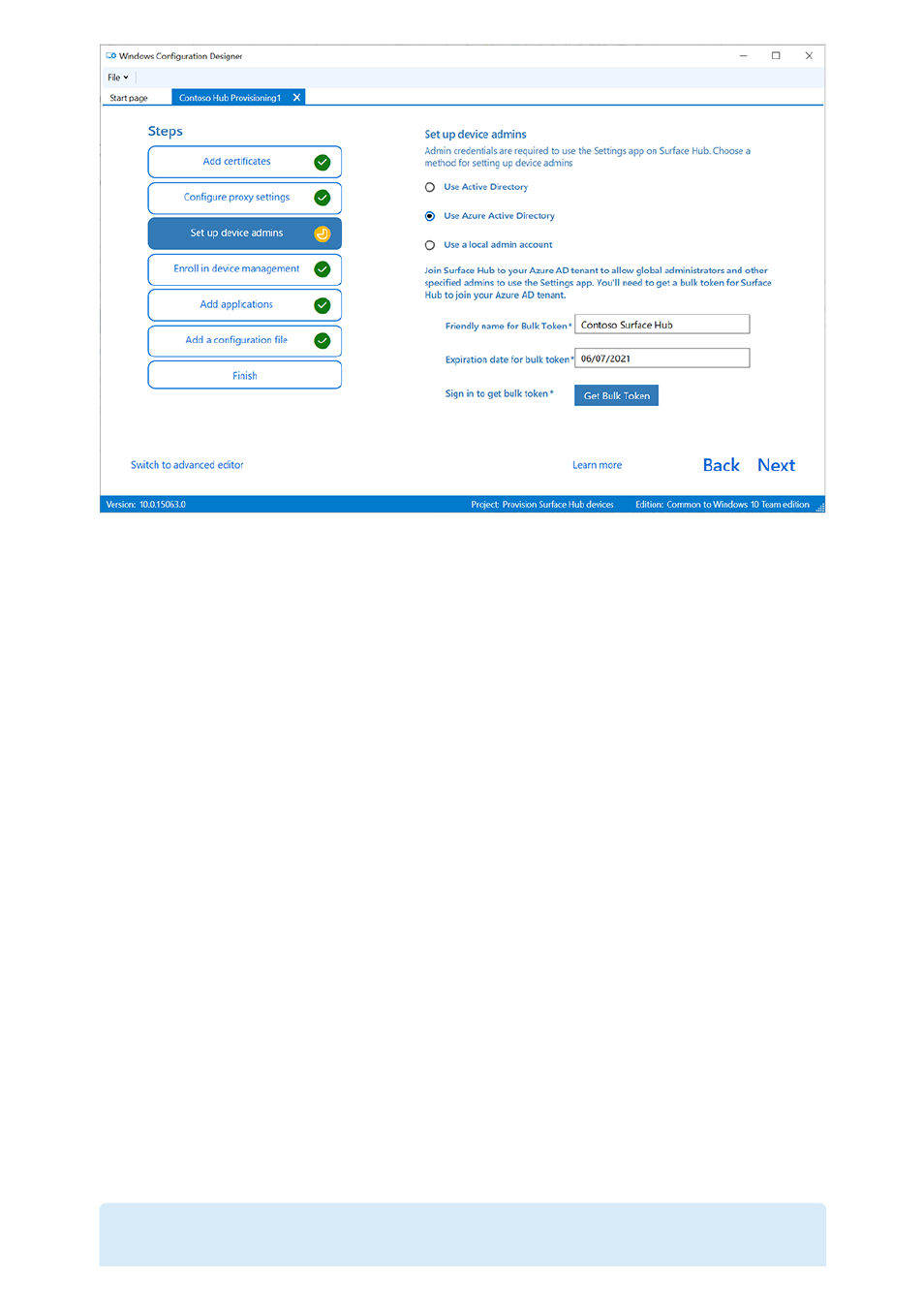
You can enroll the device in Active Directory and specify a security group to use the
Settings app, enroll in Azure Active Directory to allow global admins to use the Settings
app, or create a local administrator account on the device.
1. To enroll the device in Active Directory, enter the credentials for a least-privileged
user account to join the device to the domain, and specify the security group to
have admin credentials on Surface Hub. If applying the package to a Surface Hub
that was reset, you can use the same domain account as long as it's the same
account that set up the Surface Hub initially. Otherwise, a different domain account
must be used in the provisioning package.
2. Before you use Windows Configuration Designer to configure bulk Azure AD
enrollment,
. The
maximum number of
devices per user
setting in your Azure AD tenant determines how many times the
bulk token that you get in the wizard can be used.
3. To enroll the device in Azure AD, select that option and enter a friendly name for
the bulk token you will obtain using the wizard. Set an expiration date for the
token (maximum is 30 days from the date you get the token). Select
Get bulk
token
. In the
Let's get you signed in
window, enter an account that has
permissions to join a device to Azure AD, and then the password. Select
Accept
to
give Windows Configuration Designer the necessary permissions.
4. To create a local administrator account, select that option and enter a user name
and password.
)
Important