Group surface hub into deployment rings – Microsoft Surface Hub 2 SmCamera User Manual
Page 259
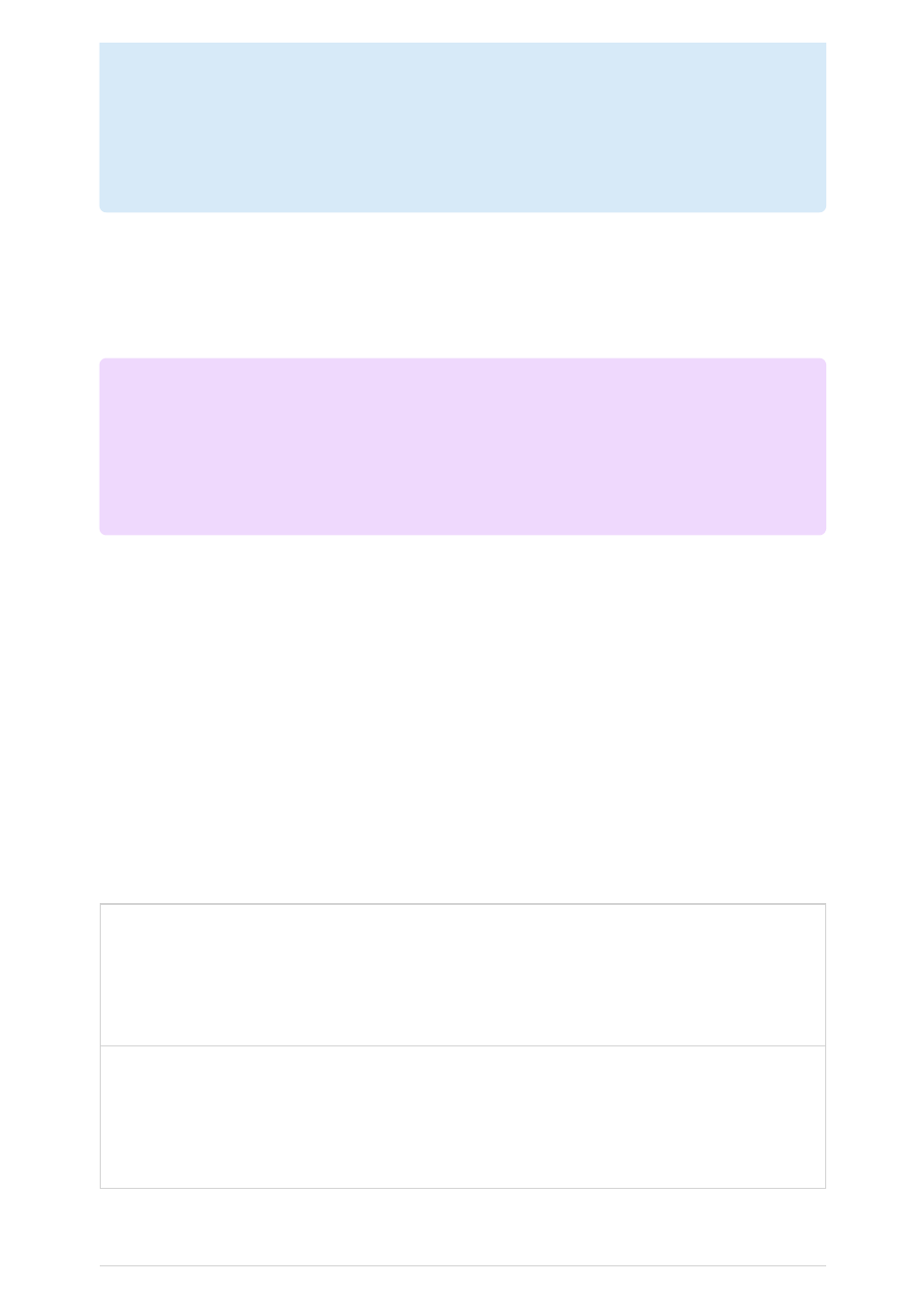
To set up Windows Update for Business:
1.
Group Surface Hub into deployment rings
2.
Configure when Surface Hub receives updates
.
Use deployment rings to control when updates roll out to your Surface Hubs, giving you
time to validate them. For example, you can update a small pool of devices first to verify
quality before a broader roll-out to your organization. Depending on who manages
Surface Hub in your organization, consider incorporating Surface Hub into the
deployment rings that you've built for your other Windows 10 or Windows 11 devices.
See the following table for examples of deployment rings.
Deployment
ring
Ring
size
Servicing
branch
Deferral for
feature
updates
Deferral for
quality updates
(security fixes,
drivers, and
other updates)
Validation step
Preview (e.g.
non-critical or
test devices)
Small
Windows
Insider
Preview
None.
None.
Manually test and
evaluate new
functionality.
Pause updates if
there are issues.
using WUfB. However, Surface Hub improvements are generally delivered through
optional non-security updates on the 3rd Tuesday of each month ("C" release). As a
result, customers using Windows Update for Business with their Surface Hubs will
have wait until the following month's "B" release to see the latest improvements on
these devices.
7
Note
You can use Microsoft Intune, Microsoft Endpoint Configuration Manager, or a
Group Surface Hub into deployment rings