Microsoft Surface Hub 2 SmCamera User Manual
Page 181
Advertising
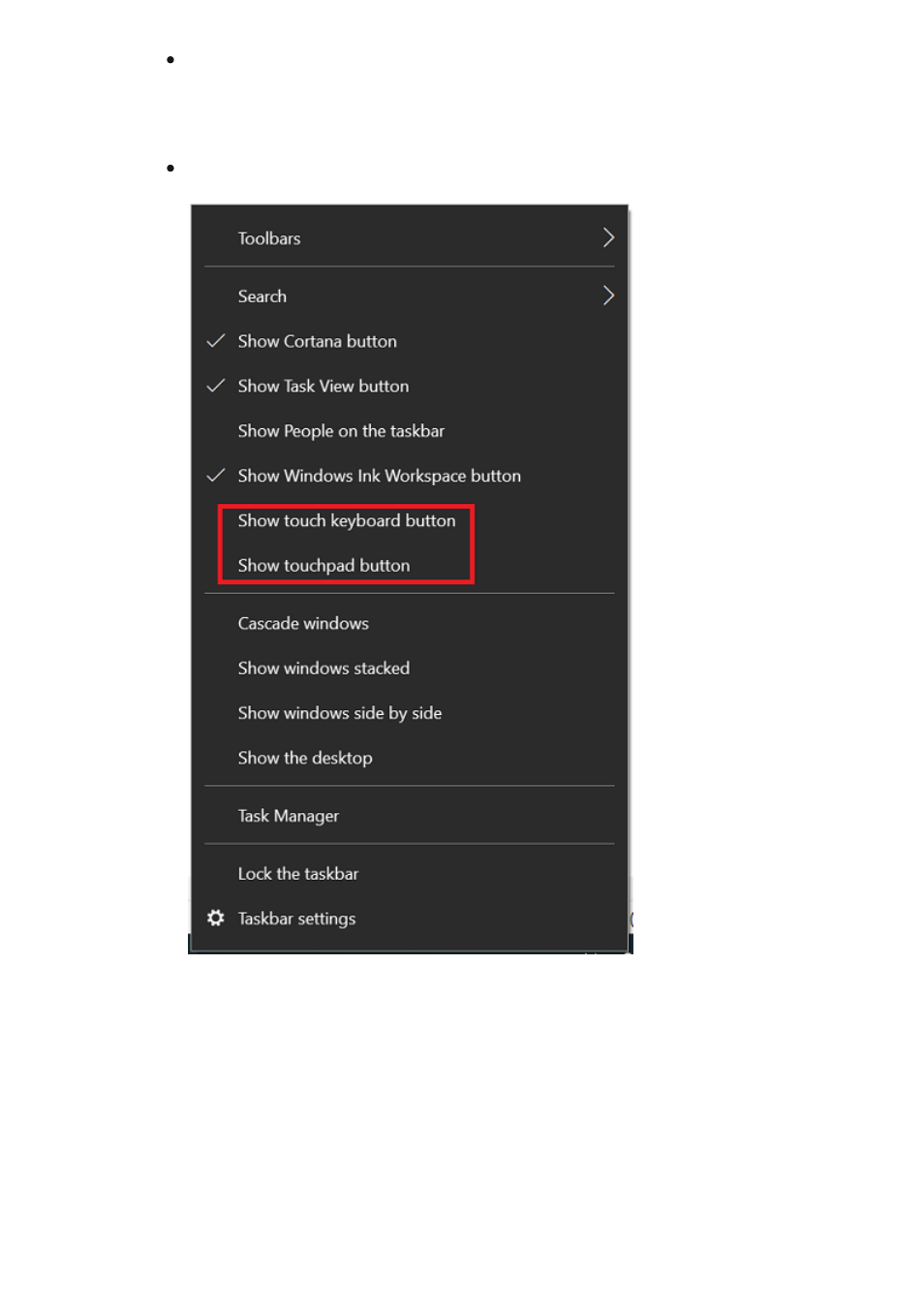
The touch keyboard is helpful for direct user input, and the virtual touchpad
helps with precise selections, hovering screen tips, or as an alternative to tap
and hold for right-click.
See the following example.
3. Configure the touch keyboard to QWERTY and floating.
a. Select the
Keyboard
icon on the taskbar to show the touch keyboard.
b. On the touch keyboard, select the keyboard icon in the upper left corner to
open keyboard settings.
c. Select the next to last keyboard type on the top row to enable QWERTY and the
last option on the second row to enable floating, which is helpful on this large
screen. See the following examples.
Advertising