Allowing device ids for, Activesync, Allowing device ids for activesync – Microsoft Surface Hub 2 SmCamera User Manual
Page 546: Auto-accepting and declining meeting requests, Accepting external meeting requests
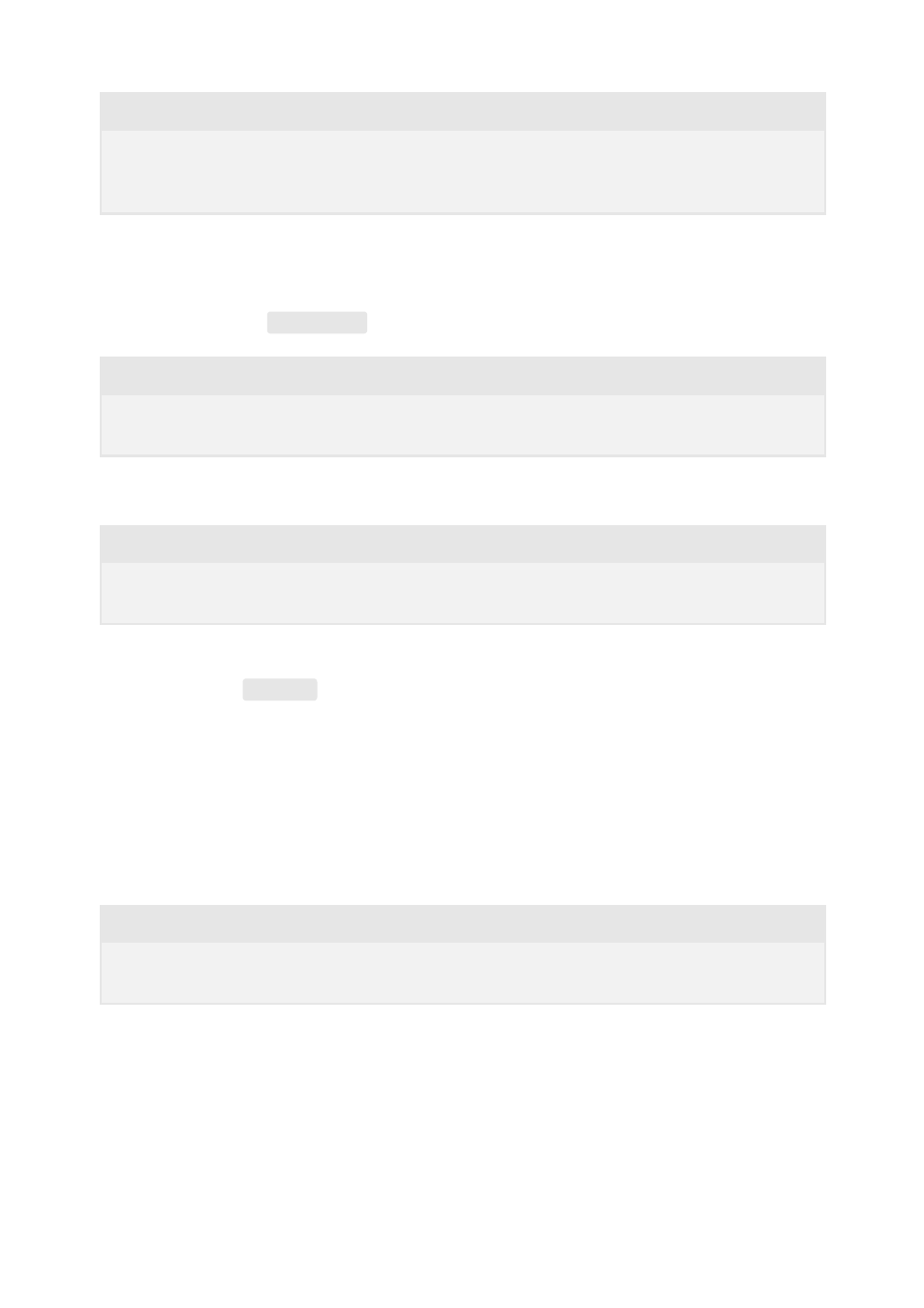
Now the device account just needs to be converted back into a room type.
PowerShell
To allow an account
$strRoomUpn
, run the following command:
PowerShell
To find a device's ID, run:
PowerShell
This retrieves device information for every device that the account has been provisioned
on, Including the
DeviceId
property.
For a device account to automatically accept or decline meeting requests based on its
availability, the
AutomateProcessing
attribute must be set to
AutoAccept
. This is
recommended as to prevent overlapping meetings.
PowerShell
For a device account to accept external meeting requests (a meeting request from an
account not in the same tenant/domain), the device account must be set to allow
processing of external meeting requests. Once set, the device account will automatically
accept or decline meeting requests from external accounts as well as local accounts.
# Convert back to room mailbox
Set-Mailbox
$strRoomUpn
-Type
Room
Allowing device IDs for ActiveSync
Set-CASMailbox
–Identity $strRoomUpn –ActiveSyncAllowedDeviceIDs “<ID>”
Get-ActiveSyncDevice
-Mailbox
$strRoomUpn
Auto-accepting and declining meeting requests
Set-CalendarProcessing
$strRoomUpn
-AutomateProcessing
AutoAccept
Accepting external meeting requests