Submit apps to the microsoft store, Visual studio, Create provisioning package – Microsoft Surface Hub 2 SmCamera User Manual
Page 94
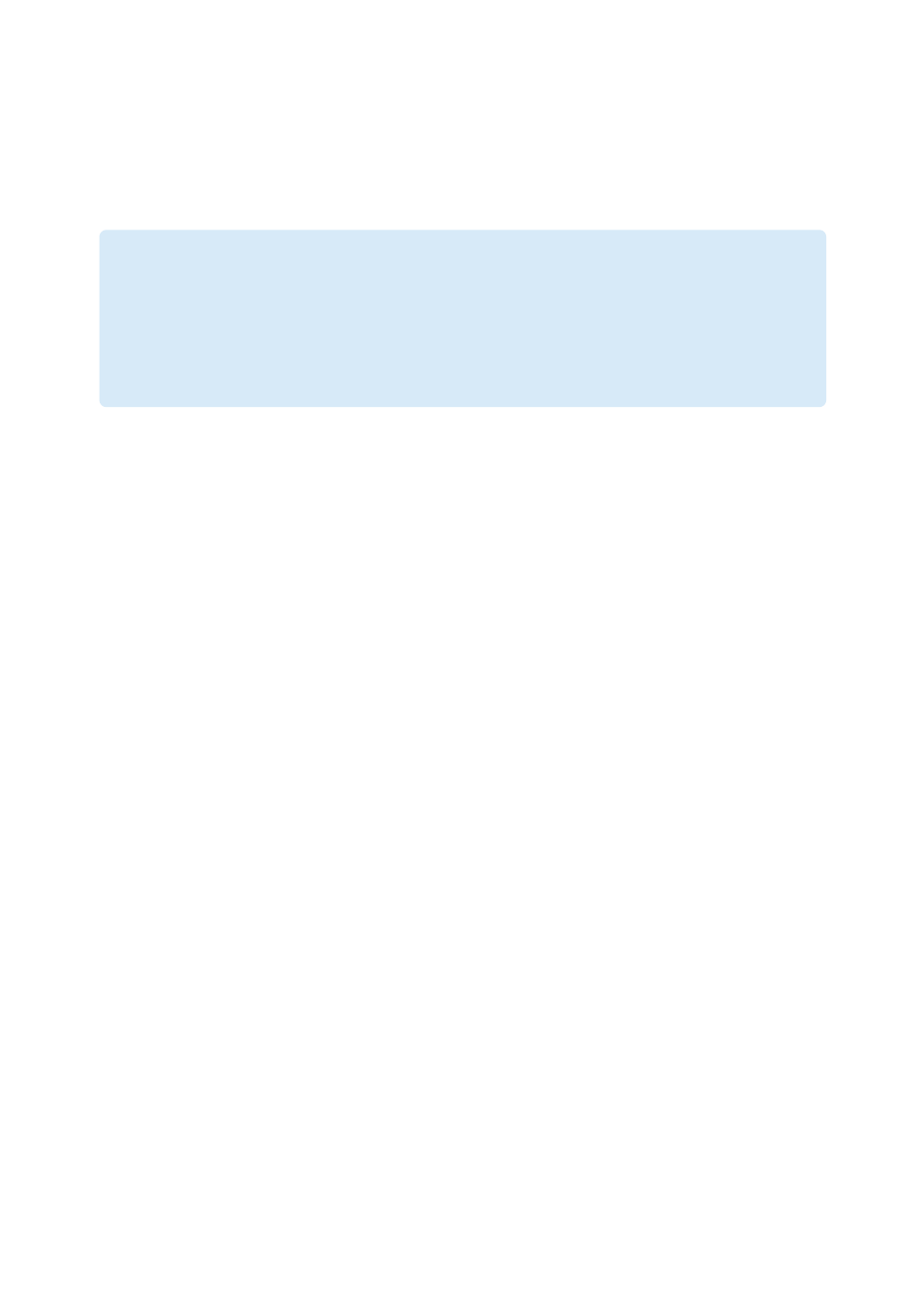
By default, Surface Hub only runs UWP apps that have been published to and signed by
the Microsoft Store. Apps submitted to the Microsoft Store go through security and
Surface Hub against malicious apps.
By enabling developer mode, you can also install developer-signed UWP apps.
1. From your Surface Hub, start
Settings
.
2. Type the device admin credentials when prompted.
3. Navigate to
Update & security
>
For developers
.
4. Select
Developer mode
and accept the warning prompt.
During development, the easiest way to test your app on a Surface Hub is using Visual
Studio. Visual Studio's remote debugging feature helps you discover issues in your app
Use Visual Studio to create an app package for your UWP app, signed using a test
certificate. Then use Windows Imaging and Configuration Designer (ICD) to create a
Once an app is ready for release, developers need to submit and publish it to the
Microsoft S
.
)
Important
After developer mode has been enabled, you will need to reset the Surface Hub to
disable it. Resetting the device removes all local user files and configurations and
then reinstalls Windows.
To turn on developer mode
Visual Studio
Create provisioning package
Submit apps to the Microsoft Store