Complete and verify – Microsoft Surface Hub 2 SmCamera User Manual
Page 198
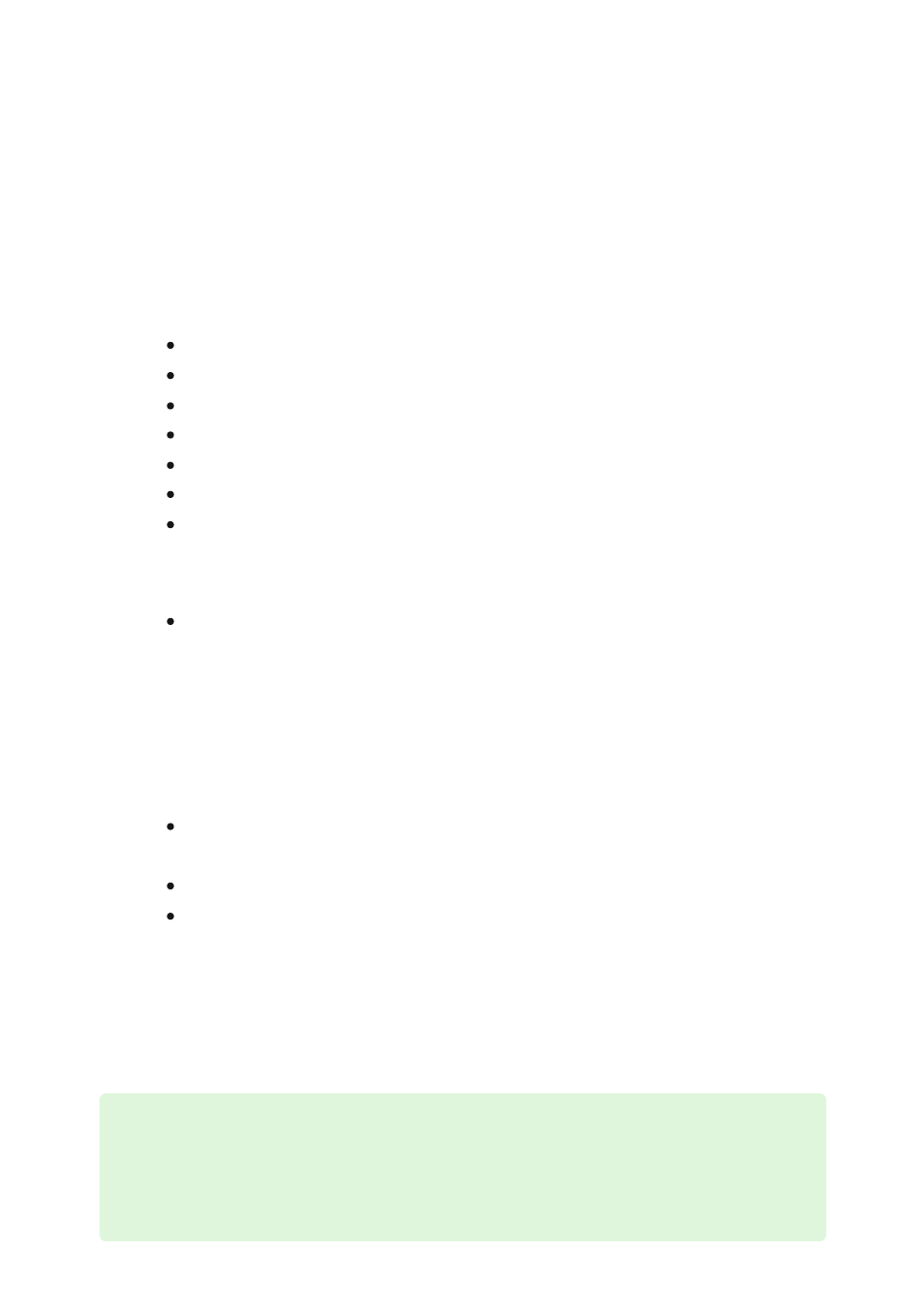
1. Scan for and install all Windows Updates.
2. Update Group Policy.
a. At an elevated command prompt, enter
gpupdate /force /boot /wait:0
.
3. Restart the device.
4. Verify taskbar apps.
Connect App
Lock Icon
Snip & Sketch
Teams (if applicable)
Office Apps (if applicable)
Surface App
Whiteboard
5. Verify presence detection.
Presence detection will be a green icon in the system tray.
6. Verify projecting to this PC is enabled with the Connect App. After configuring
Project to this PC
settings, run the Connect App at least once. (Subsequently, the
Connect App does not need to be running in order to project to Surface Hub.)
7. Verify power and sleep settings.
Screen Saver: 15 minutes, set to (none), Mystify or Blank; ensure the check
box for requiring password is selected.
Screen:
Turn off after 2 hours
.
PC:
Turn off after 4 hours
.
8. Verify Windows Hello is working.
9. Verify sync your settings is disabled.
10. Verify startup apps.
Complete and verify
Tip
After installing and configuring Windows 10, the Surface Hub 2S can be managed
just like any other Windows 10 or Windows 11 device.