Find teams rooms devices with unsupported licenses, Check the license of a couple teams rooms devices – Microsoft Surface Hub 2 SmCamera User Manual
Page 57
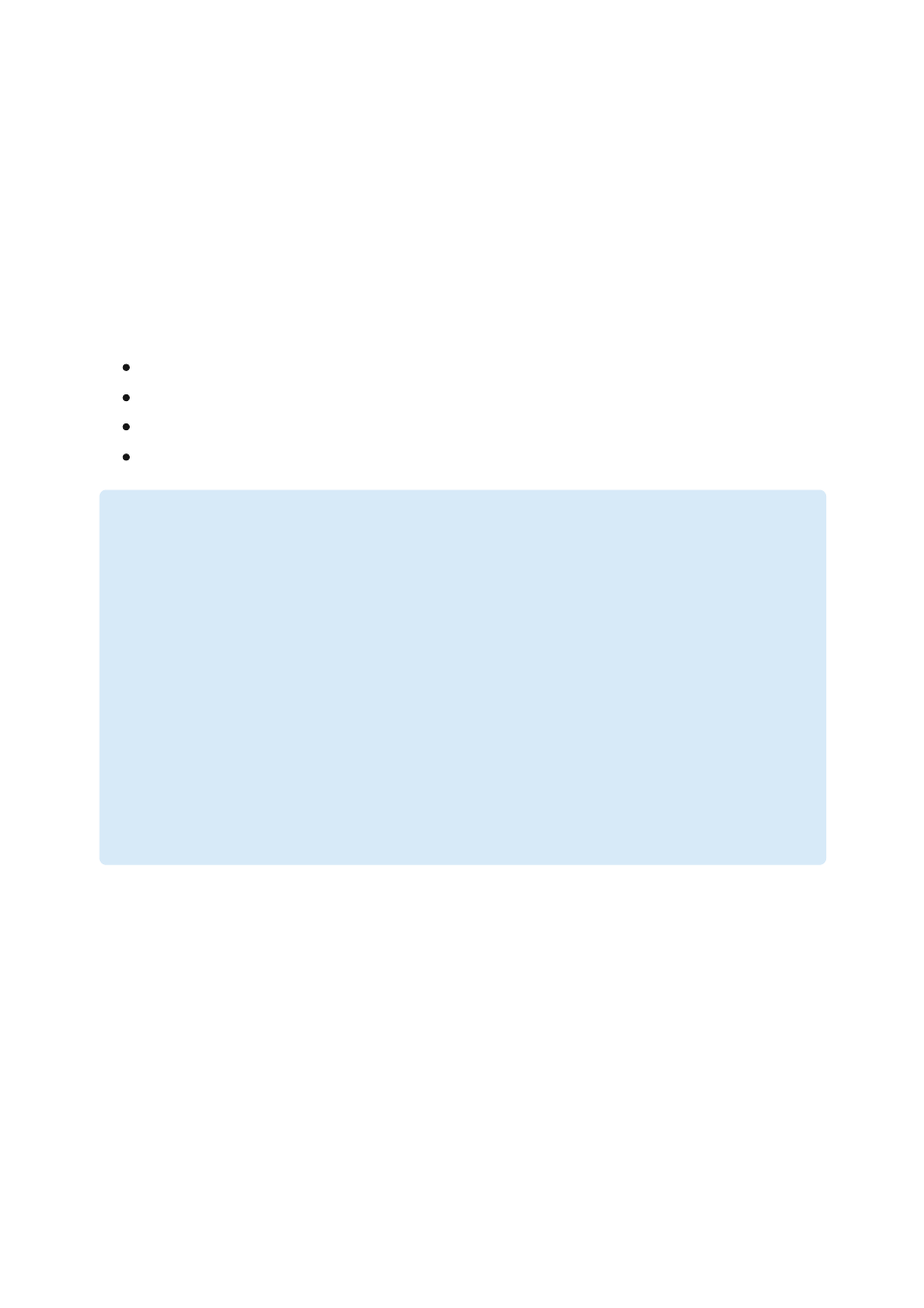
Find Teams Rooms devices with
unsupported licenses
Article • 06/21/2023
Resource accounts that only have user licenses or Microsoft Teams Shared Device
licenses assigned to them aren't supported for use with Microsoft Teams Rooms devices.
Resource accounts used with Teams Rooms devices need to be assigned one of the
following licenses:
Microsoft Teams Rooms Pro
Microsoft Teams Rooms Basic
Microsoft Teams Rooms Standard (legacy)
Microsoft Teams Rooms Premium (legacy)
You have a couple of options for checking whether the resource accounts signed into
your Teams Rooms devices have a Teams Rooms license. If you only have a couple
Teams Rooms devices, use the steps in
Check the license of a few Teams Rooms devices
.
If you have more than a few Teams Rooms devices, use the steps in
multiple Microsoft Teams Rooms devices
For information about Teams R
)
Important
User licenses aren't supported for use with meeting devices. User licenses that have
been assigned to teams meeting devices need to be replaced by an approved
Teams Rooms license prior to July 1, 2023. Meeting devices that do not have a
Team Rooms license after July 1, 2023 will be granted a 90-day grace period ending
on September 30, 2023. After the 90-day grace period, devices will be blocked from
signing in until a Teams Rooms license is assigned.
Also,
Microsoft Teams Shared Devices
licenses aren't supported on and won't work
with Teams Rooms devices. Teams Rooms devices should only be assigned Teams
Rooms Basic or Teams Rooms Pro licenses.
Check the license of a couple Teams Rooms
devices