Microsoft Surface Hub 2 SmCamera User Manual
Page 197
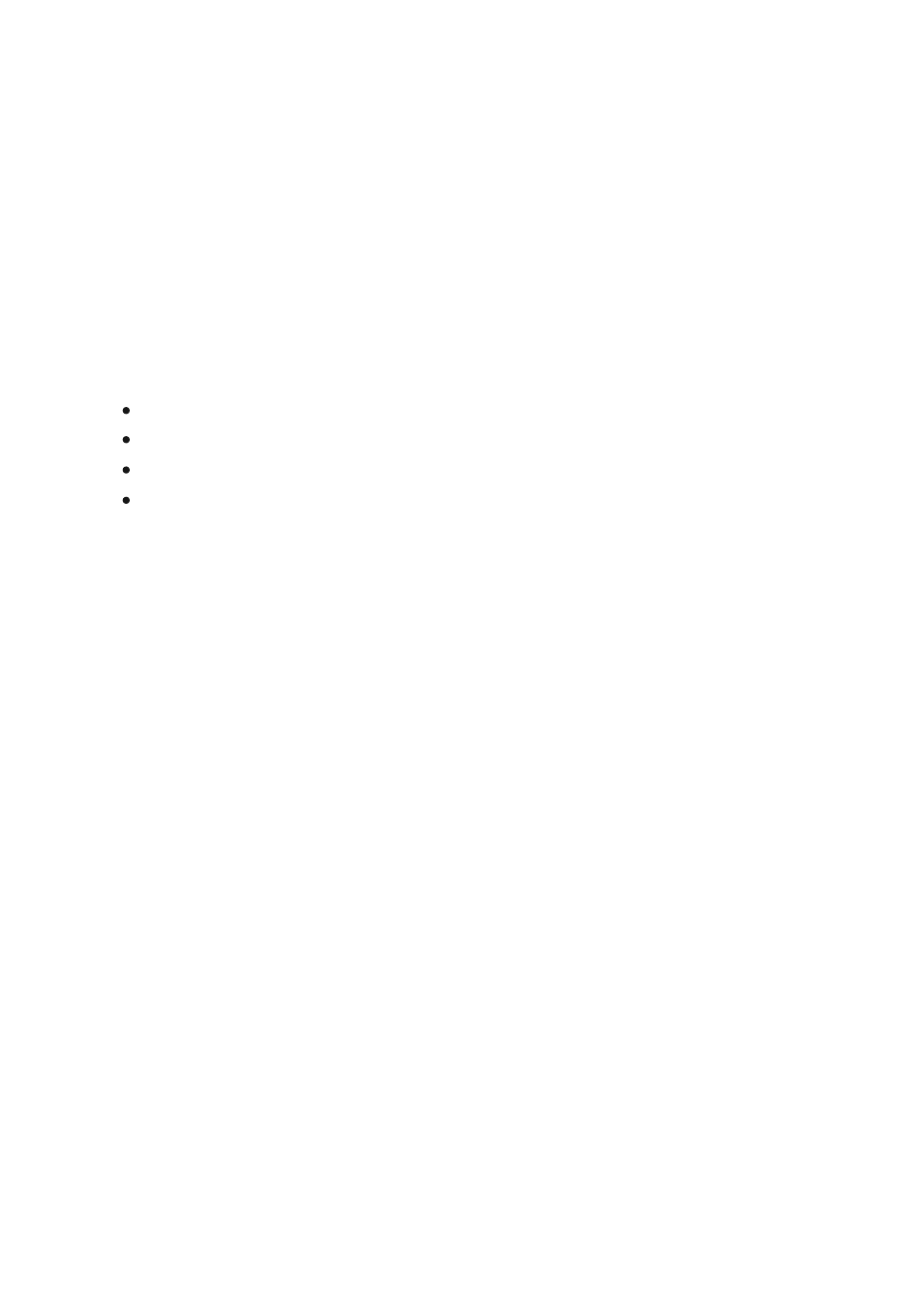
The Surface Hub 2 has a 128GB SSD for local storage, so it is necessary to consider the
use of storage saving measures during normal usage. To configure Storage Sense:
1. Search for
storage settings
, which is found under
System settings
.
2. Under
Settings
, select
Turn on storage sense
to open the
Storage
settings page.
3. Turn Storage Sense to
On
.
4. Select
Configure Storage Sense or run it now
and configure settings to keep files
online as much as possible (due to limited drive space).
Recommended settings:
Run Storage Sense = Every Day.
Delete temporary files that my apps aren't using = Every 14 days (at least).
Delete files in my Downloads folder if they have been there for over = 30 days.
OneDrive: Content will become online-only if not opened for more than = 30 days.
Turn on Tablet mode if desired for accessibility needs.
1. Search for
Sounds settings
and open this page.
2. Select
Sound Control Panel
on the right and select the
Sounds
tab.
3. Under
Program Events
set
Device Connect
and
Device Disconnect
to
None
.
1. Search for
Focus assist
and open this page.
2. Select
Alarms Only
. This will avoid constant notification flyouts.
1. Search for
Disk Cleanup
and open this app.
2. Under
Files to delete
, select the files you wish to delete.
3. Also select
Clean up system files
.
Tablet mode
Sound settings
Silence notifications
Disk Cleanup