Microsoft Surface Hub 2 SmCamera User Manual
Page 92
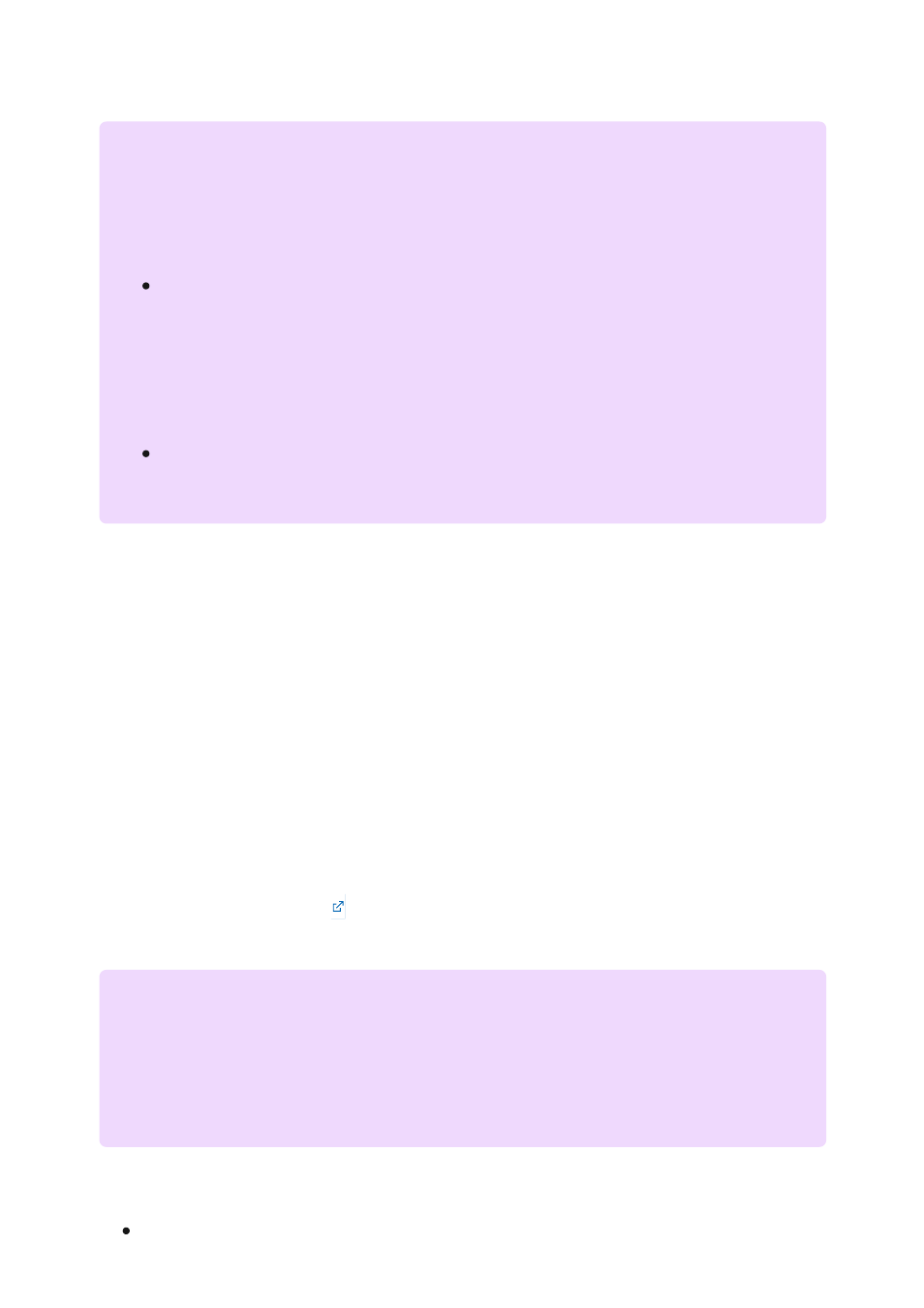
To evaluate apps released on the Microsoft Store, use the Microsoft Store app on the
Surface Hub to browse and download apps.
1. From your Surface Hub, start
Settings
.
2. Type the device admin credentials when prompted.
3. Navigate to
Surface Hub
>
Apps & features
.
4. Select
Open Store
and search for the app you're looking for.
To download the app package you need to install apps on your Surface Hub, visit the
tore for Business is where you can find, acquire, and
manage apps for the Windows 10 devices in your organization, including Surface Hub.
Find and acquire the app you want, then download:
The offline-licensed app package (either an .appx or an .appxbundle)
7
Note
Using the Microsoft Store app is not the recommended method of deploying apps
at scale to your organization:
To download apps, you must sign in to the Microsoft Store app with a
Microsoft account or organizational account. However, you can only connect
an account to a maximum of 10 devices at once. If you have more than 10
Surface Hubs, you will need to create multiple accounts or remove devices
from your account between app installations.
To install apps, you will need to manually sign in to the Microsoft Store app
on each Surface Hub you own.
To browse the Microsoft Store on Surface Hub
Download app packages from Microsoft Store for
Business
7
Note
Currently, Surface Hub only supports offline-licensed apps available through the
Store for Business. App developers set offline-license availability when they submit
apps.