Manage camera settings via an mdm provider – Microsoft Surface Hub 2 SmCamera User Manual
Page 457
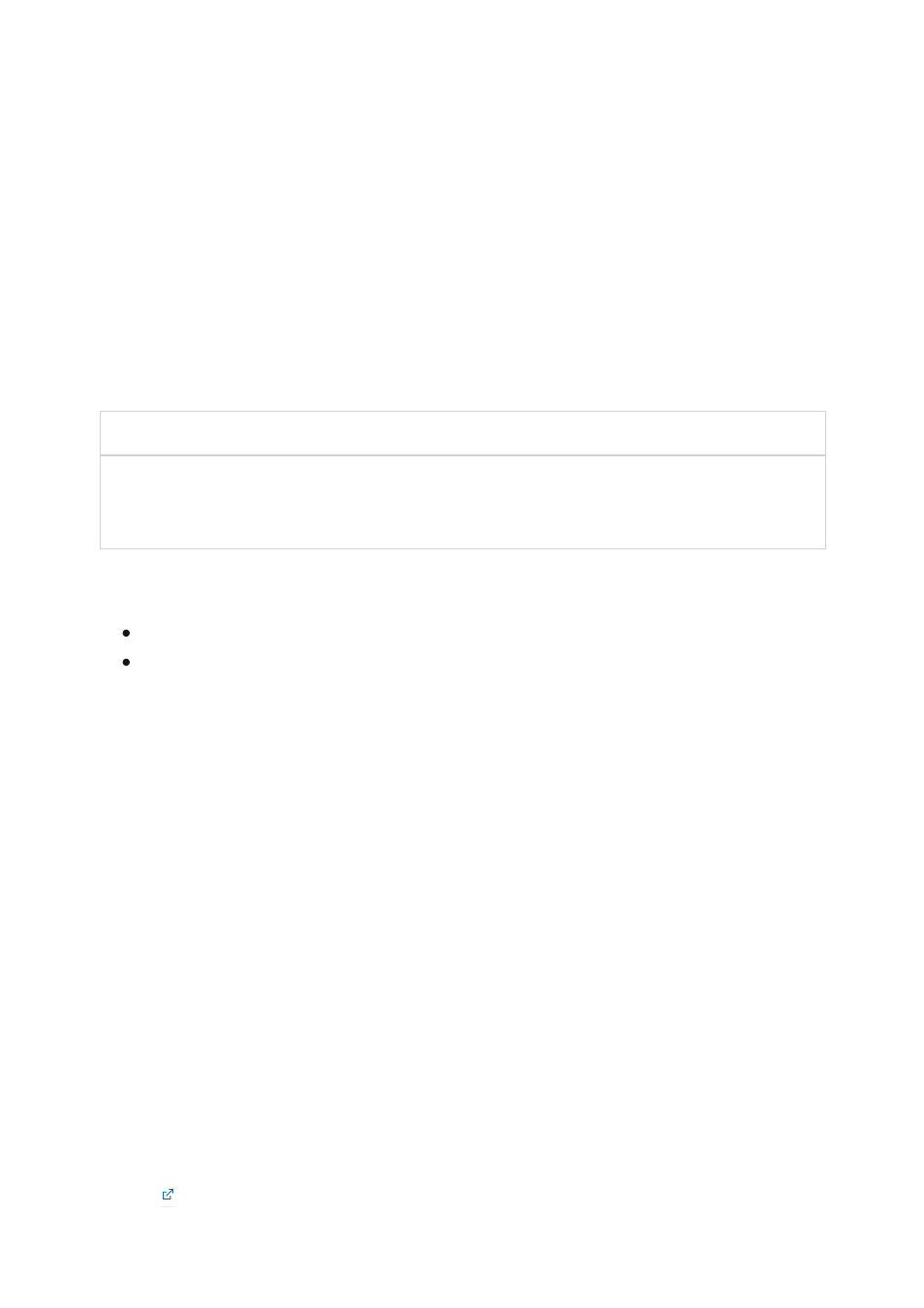
2. Open
Settings
and go to
Surface Hub > Calling & Audio.
3. Under
Automatic framing
, adjust the toggle as appropriate.
4. Select
End session
; modified settings are applied when you start a new session.
If the toggle is set to
On
, automatic framing will always be on by default when users
begin a session on Surface Hub. If the toggle is set to
Off
, automatic framing will always
be off by default when starting a session on Surface Hub.
CSP policy setting
Description
DefaultAutomaticFraming If you turn on this policy setting, automatic framing is enabled. If you
turn off this policy setting, automatic framing is disabled. If you don't
configure this policy setting, automatic framing is enabled.
To learn more, refer to the following pages:
Manage settings with an MDM provider
If you've
to run Windows 11 Pro or Windows 11 Enterprise,
you'll need to turn on automatic framing for the Surface Hub Smart Camera. By default,
automatic framing is turned off.
To turn on automatic framing, go to
Settings > Bluetooth & devices > Manage
Cameras> Surface Hub 2 Smart Camera.
Automatic framing is always enabled and can't be disabled or otherwise configured.
Manage camera settings via an MDM provider
Windows 11 Desktop on Surface Hub
Windows 10 Desktop on Surface Hub
Order Surface Hub 2 Smart Camera