Admin group management, Admin group management for surface hub – Microsoft Surface Hub 2 SmCamera User Manual
Page 19
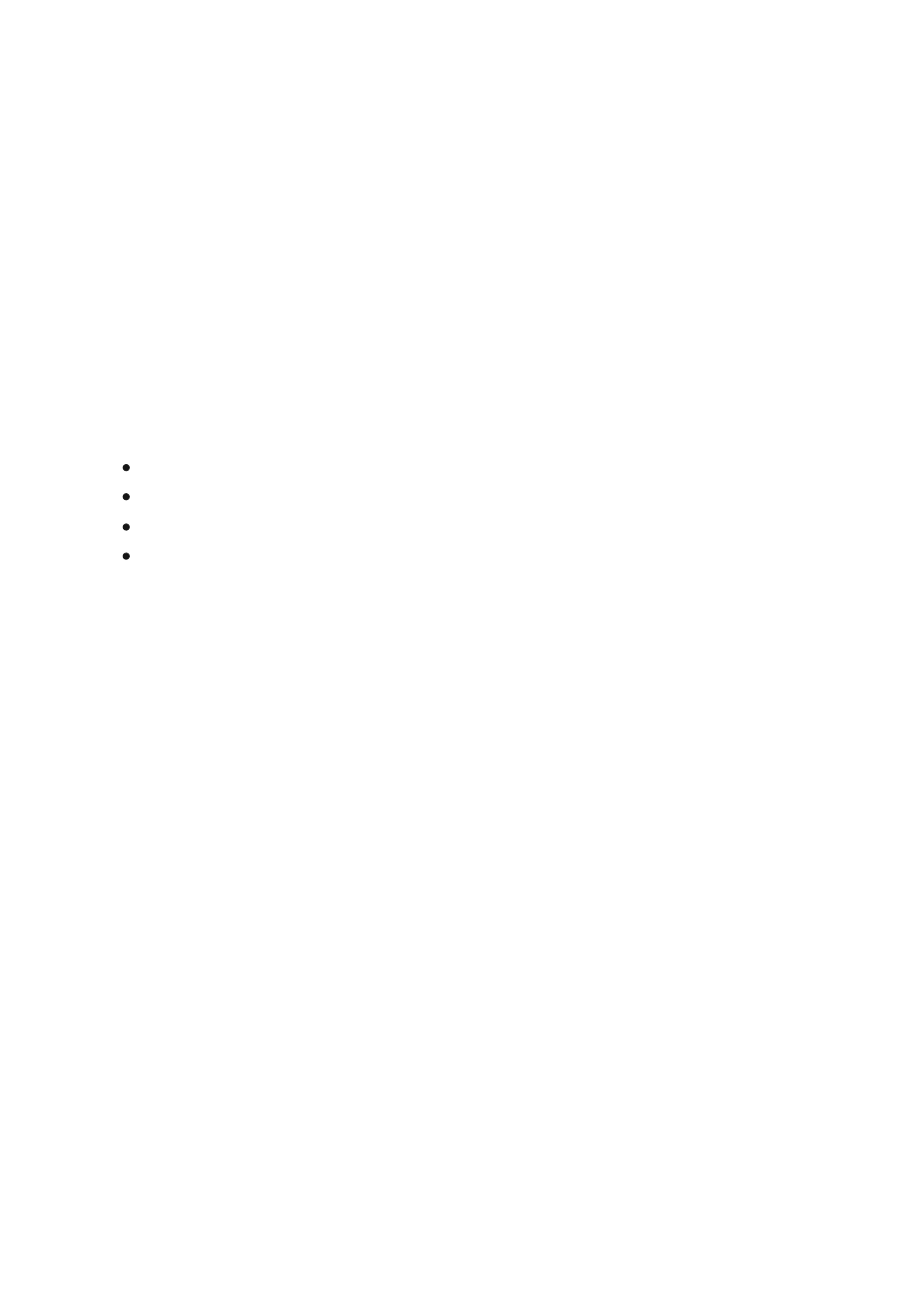
Admin group management for Surface
Hub
Article • 01/10/2023 • Applies to: Surface Hub, Surface Hub 2S
Every Surface Hub can be configured locally using the Settings app on the device. To
prevent unauthorized users from changing settings, the Settings app requires admin
credentials to open the app.
You can set up administrator accounts for the device in the following ways:
Create a local admin account
Domain join the device to Active Directory
Azure AD join the device
Configure non-Global Admin accounts on Azure AD joined devices (Surface Hub
2S)
To create a local admin,
choose to use a local admin during first run
. This will create a
single local admin account on the Surface Hub with the username and password of your
choice. Use these credentials to open the Settings app.
Note that the local admin account information is not backed by any directory service.
We recommend you only choose a local admin if the device does not have access to
Active Directory (AD) or Azure Active Directory (Azure AD). If you decide to change the
local admin’s password, you can do so in Settings. However, if you want to change from
using the local admin account to using a group from your domain or Azure AD tenant,
then you’ll need to
and go through the first-time program again.
You can domain join the Surface Hub to your AD domain to allow users from a specified
security group to configure settings. During first run, choose to use
. You'll need to provide credentials that are capable of joining the
domain of your choice, and the name of an existing security group. Anyone who is a
member of that security group can enter their credentials and unlock Settings.
Admin Group Management
Create a local admin account
Domain join the device to Active Directory