Microsoft Surface Hub 2 SmCamera User Manual
Page 173
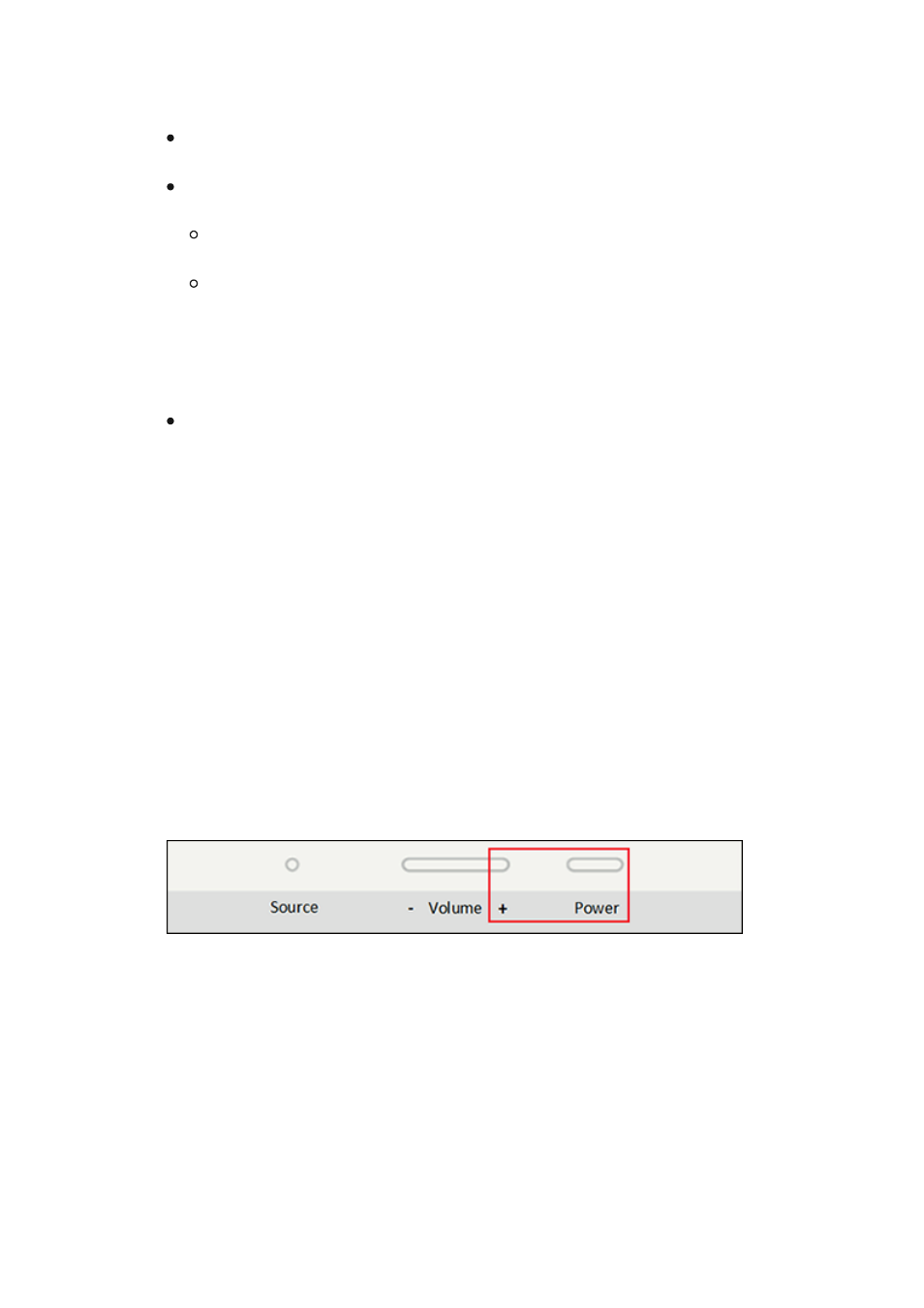
(
BOOTME
) that contains your Windows 10 image. The BOOTME USB drive will
contain:
Your Windows 10 bootable image.
The SEMM package files, copied to the root of the USB drive:
DfciUpdate.dfi
.
A text file that includes the SEMM thumbprint. (In this example, the file is
SurfaceUEFI_2020Aug25_1058.txt
.) The automatically generated date-time
stamp corresponds to the date that you created the file by using Surface
UEFI Configurator.
The drivers and firmware for Windows 10 Pro and Enterprise OS on Surface
Hub 2 (SurfaceHub2S_Win10_18362_20.082.25682.0.msi). Copy this file to the
root of the USB drive.
1. Insert your BOOTME drive into the USB-A port on the Surface Hub 2S. For a list of
its required contents, see the previous section.
2. To boot into UEFI:
a. Turn off (shut down) your Surface Hub 2S.
b. Press and hold
Volume +
, and then press and release the power button. Keep
holding
Volume +
until the UEFI menu appears.
3. When the device restarts, enter the UEFI password that you created earlier, if
applicable (recommended).
Update UEFI on Surface Hub 2S to enable OS migration