Update pen firmware on surface hub 2s – Microsoft Surface Hub 2 SmCamera User Manual
Page 451
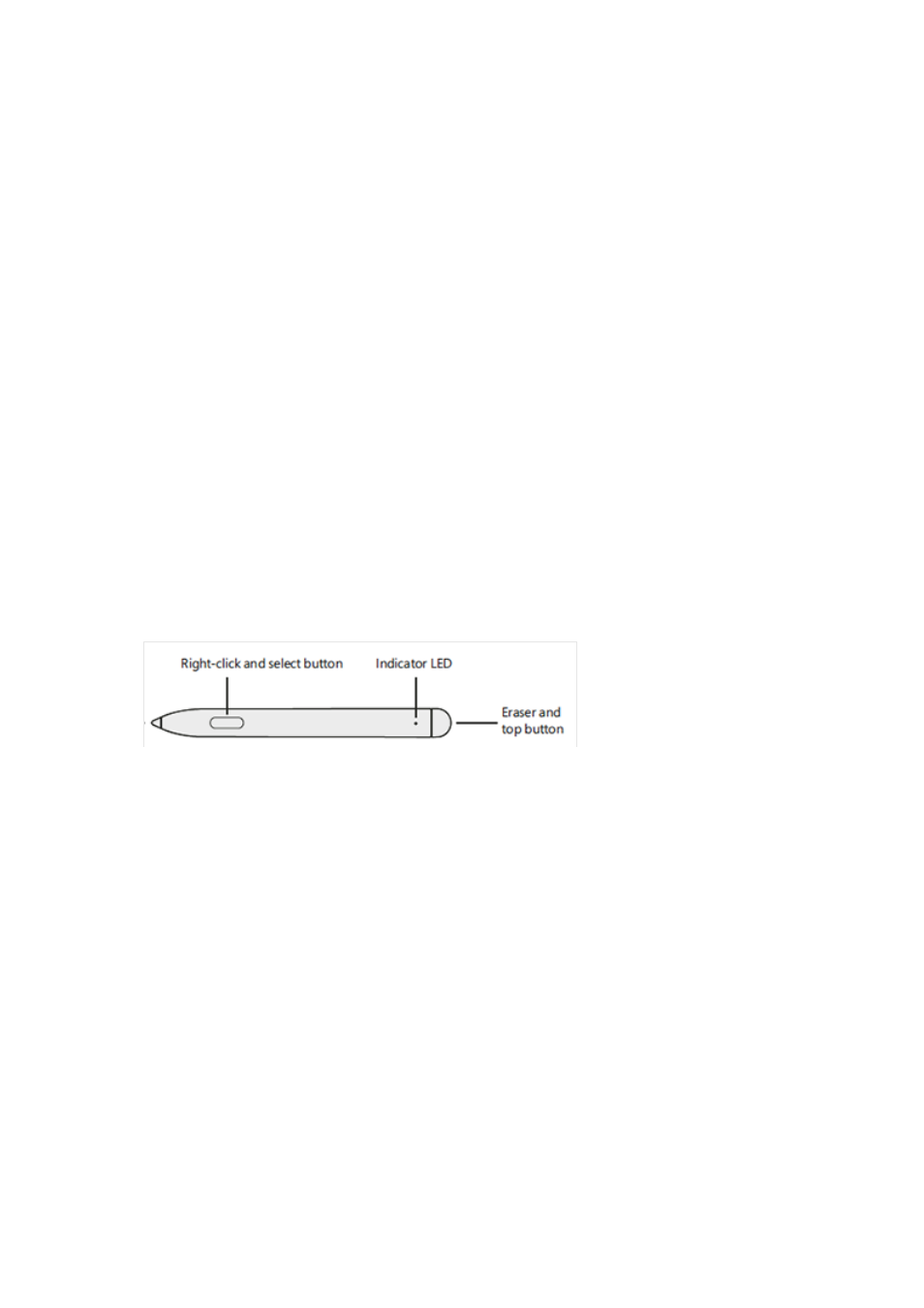
Update pen firmware on Surface Hub 2S
Article • 01/03/2023
You can update firmware on Surface Hub 2 pen from Windows Update for Business or
by downloading the firmware update to a separate PC.
This section describes how to update pen firmware via the automated maintenance
cycles for Windows Update, configured by default to occur nightly at 3 a.m. You will
need to plan for two maintenance cycles to complete before applying the update to the
Surface Hub 2 pen. Alternately, like any other update, you can use Windows Update for
Business (WUfB) to apply the pen firmware. For more information, see
Windows updates on Surface Hub
1. Ensure the Surface Hub 2 pen is paired to Surface Hub 2S: Press and hold the
top
button until the white indicator LED light begins to blink.
2. On Surface Hub, login as an Admin, open
Settings
, and then scan for new
Bluetooth devices.
3. Select the pen to complete the pairing process.
4. Press the
top
button on the pen to apply the update. It may take up to two hours
to complete.
You can update the firmware on Surface Hub 2 pen from a separate PC running
Windows 10 or Windows 11. This method also enables you to verify that the pen
firmware has successfully updated to the latest version.
Update pen firmware using Windows Update
for Business
Update pen firmware by downloading to
separate PC