Creative cloud charts (preview), Gpu performance, Touch workspace enhancements – Adobe Illustrator CC 2015 User Manual
Page 11
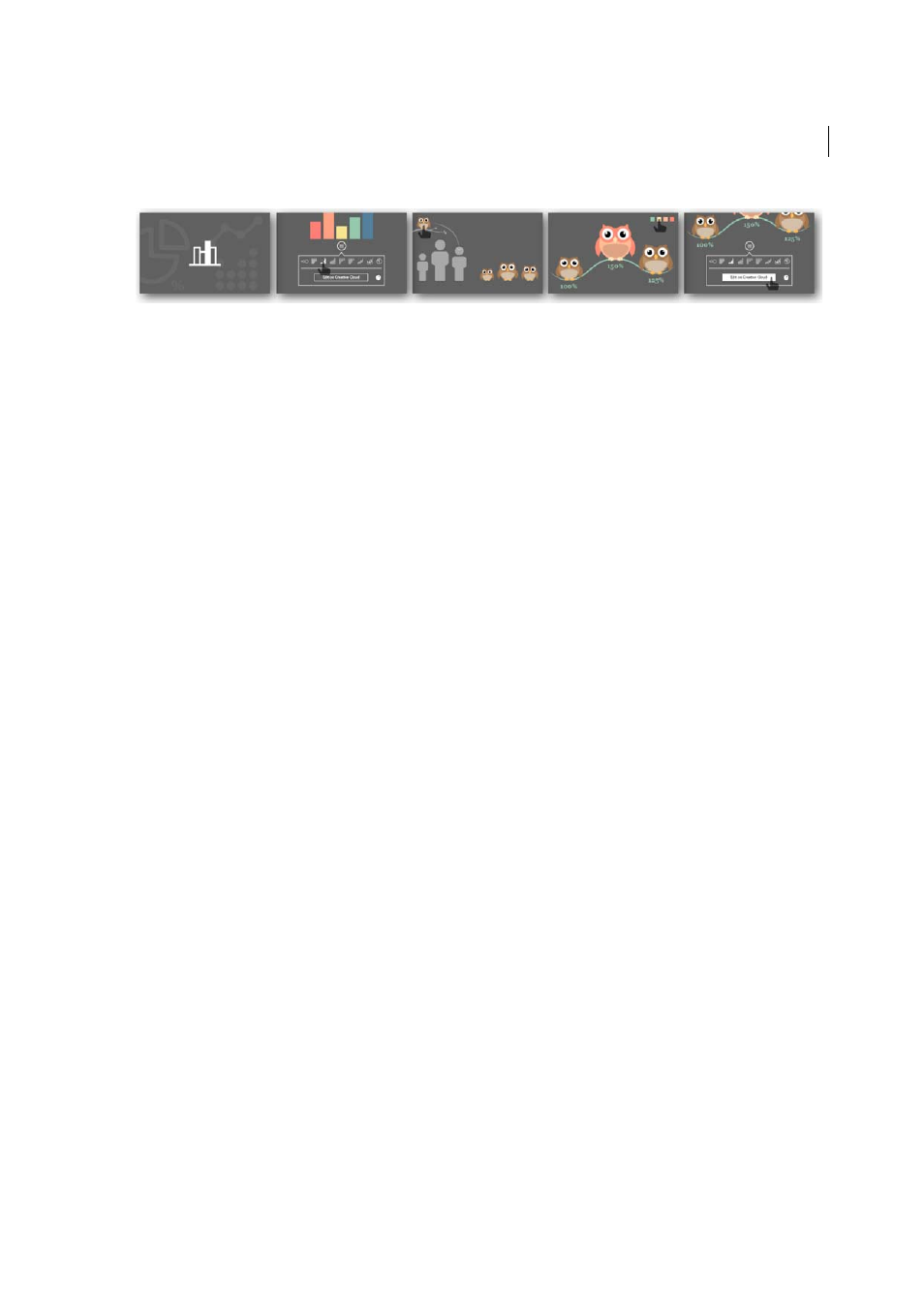
5
What's new
Creative Cloud Charts (Preview)
Create graphs and charts from your data, using a simple, intuitive interface. Replace the default chart elements with
Illustrator vector graphics, and generate custom infographics, charts, and graphs. Use the browser-based interface to
quickly import data from your data files (.csv, .xls, .xlsx type files) and transform it into graphical representations. Use
Creative Cloud Libraries to share and use charts across projects and teams.
For more information, see
Creative Cloud Charts (Preview)
.
Note: The Creative Cloud Charts (Preview) feature is enabled for all US (en_US) and UK (en_GB) Illustrator CC 2015
users.
GPU Performance
The 2015 release of Illustrator CC now better leverages the power of GPU to render content — which means faster
artwork rendering during zooming, panning, and scrolling. Each art type has been rewritten, so that it is computed and
rendered on the graphic processor. GPU enhancements are now available for Macs as well.
For more information, see the knowledgebase article on
GPU Performance feature
.
Touch workspace enhancements
Image Place
You can now place an image (raster format) in the Touch workspace.
Distribute Options in Align Panel
Previously, the Align panel did not have distribute options. Now, users can use the
two most popular align options from the align panel in the Touch workspace.
Tools reset
Some tools in the Touch workspace have options like Draw from Center in Shape Tools, Merge and Subtract
Mode in Shape Builder. When switching between tools, one often forgot that an option was enabled when the same tool
was used previously. This affected productivity. Now, whenever there is a change of tools in the Touch workspace, the
active tool becomes available with the default settings.
Flip buttons for Variable Width
Stroke options in the Touch workspace have a way to apply variable-width profiles to
paths, to make them look organic. Variable-width profiles are based on an arbitrary direction (one end - thin, the other
- thick). With the introduction of Flip buttons for these profiles, you now have better control on variable-width profiles
they use on paths in the Touch workspace
Last updated 6/5/2015