Color separation modes – Adobe Illustrator CC 2015 User Manual
Page 481
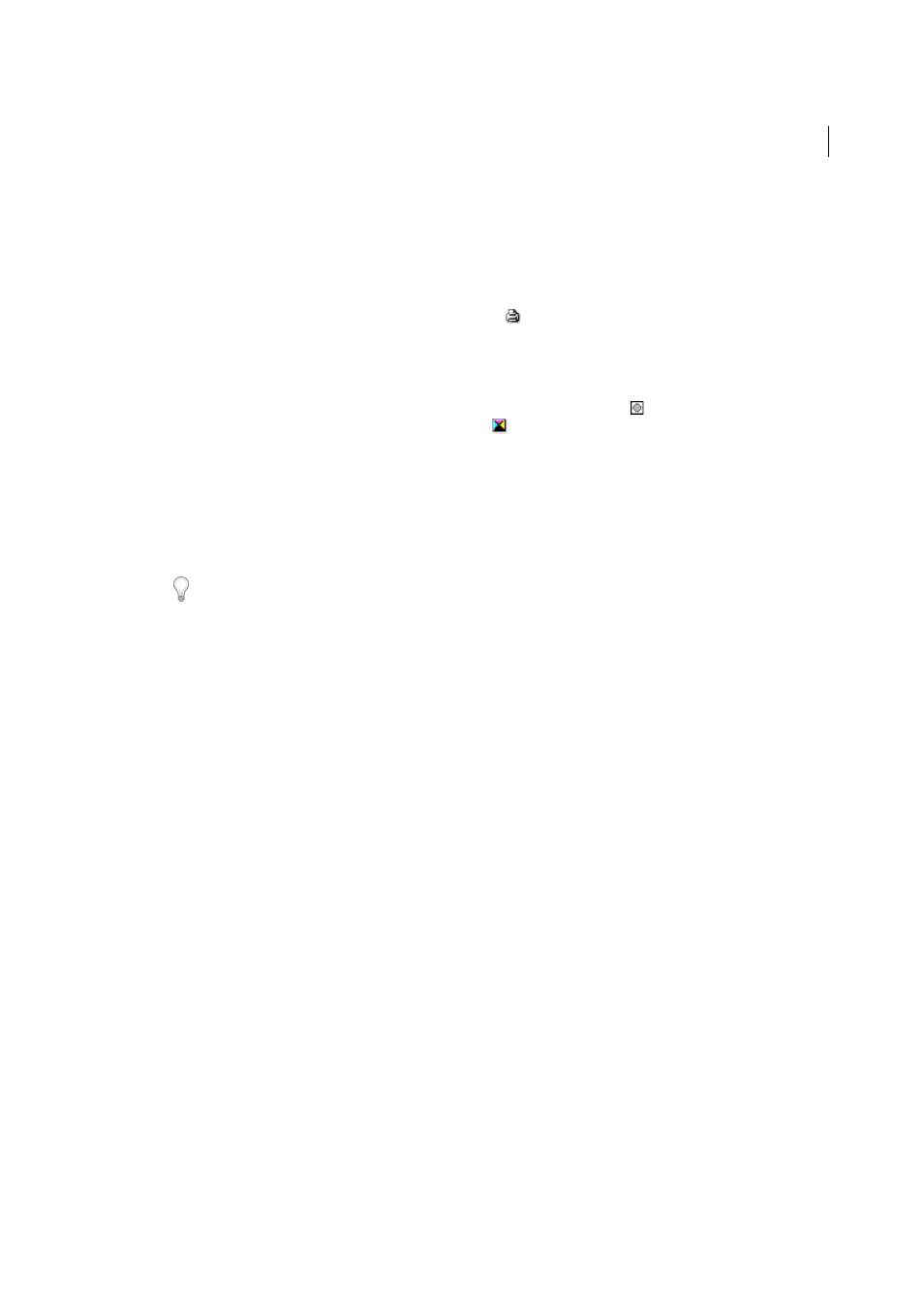
476
Printing
Last updated 6/5/2015
3
Select Output on the left side of the Print dialog box.
4
For Mode, select either Separations (Host-Based) or In-RIP Separations.
5
Specify an emulsion, image exposure, and printer resolution for the separations.
6
Set options for the color plates you want to separate:
• To disable printing of a color plate, click the printer icon
next to the color in the Document Ink Options list.
Click again to restore printing for the color.
• To convert all spot colors to process colors, so that they are printed as part of the process-color plates rather than
on a separate plate, select Convert All Spot Colors To Process.
• To convert an individual spot color to process colors, click the spot color icon
next to the color in the
Document Ink Options list. A four-color process icon
appears. Click again to revert the color back to a spot
color.
• To overprint all black ink, select Overprint Black.
• To change the screen frequency, screen angle, and shape of halftone dots for a plate, double-click the ink name.
Alternatively, click the existing setting in the Document Ink Options list, and make the desired changes. Note
however, that the default angles and frequencies are determined by the selected PPD file. Check with your print
shop for the preferred frequency and angle before creating your own halftone screens.
Tip: If your art contains more than one spot color, particularly interactions between two or more spot colors,
assign different screen angles to each spot color.
7
Set additional options in the Print dialog box.
In particular, you can specify how to position, scale, and crop the artwork; set up printer’s marks and a bleed; and
choose flattening settings for transparent artwork.
8
Click Print.
Note: To see a video on using the Separations Preview panel, see
More Help topics
Color separation modes
Illustrator supports two common PostScript workflows, or modes, for creating color separations. The main difference
between the two is where separations are created—at the host computer (the system using Illustrator and the printer
driver), or at the output device’s RIP (raster image processor).
In the traditional host-based, preseparated workflow, Illustrator creates PostScript data for each of the separations
required for the document, and sends that information to the output device.
In the newer RIP-based workflow, a new generation of PostScript RIPs perform color separations, trapping, and even
color management at the RIP, leaving the host computer free to perform other tasks. This approach takes less time for
Illustrator to generate the file, and minimizes the amount of data transmitted for any given print job. For example,
instead of sending PostScript information for four or more pages to print host-based color separations, Illustrator sends
the PostScript information for a single composite PostScript file for processing in the RIP.