Preview which areas of artwork will be flattened, Flattener preview panel overview – Adobe Illustrator CC 2015 User Manual
Page 492
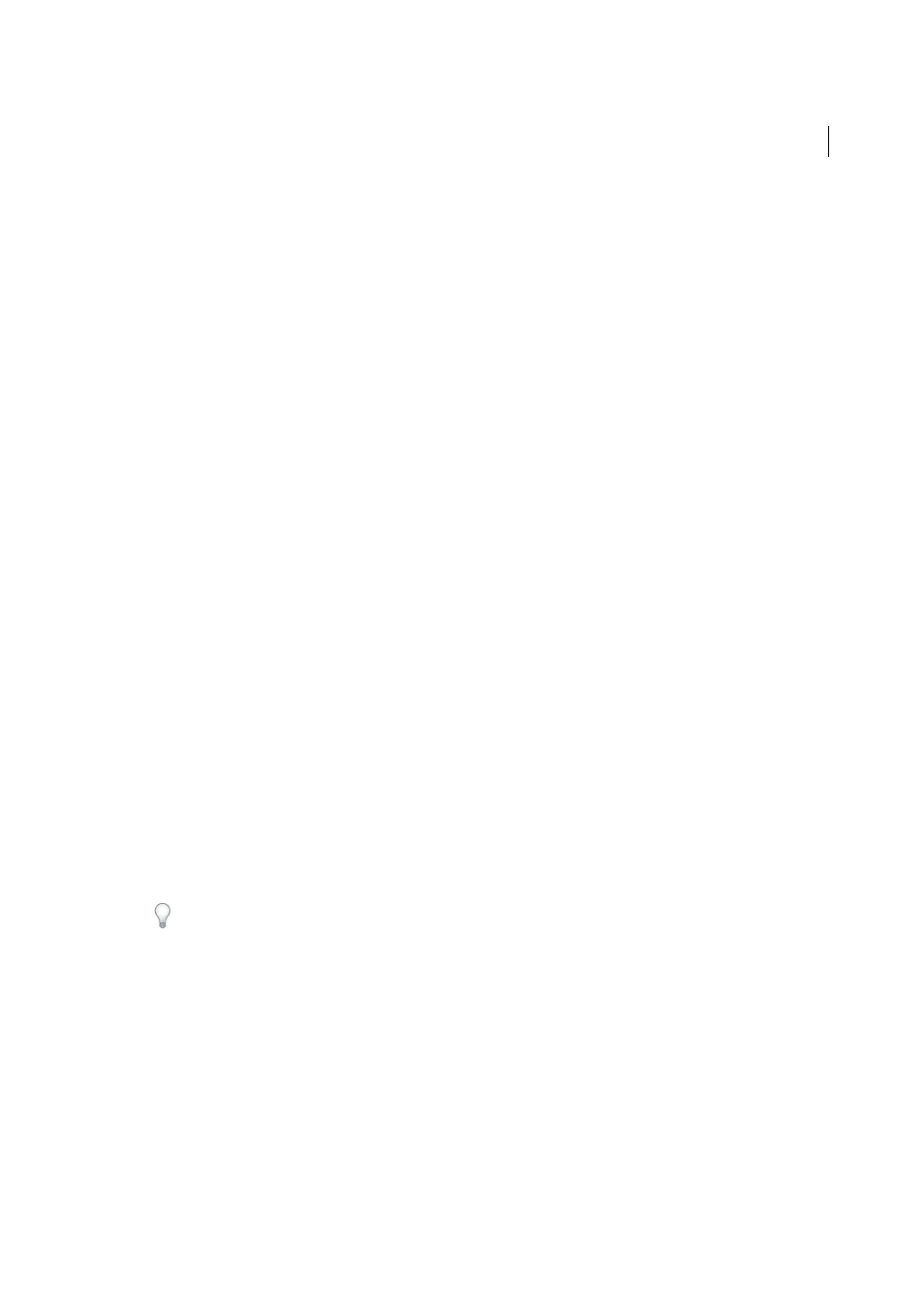
487
Printing
Last updated 6/5/2015
transparent background). Preserve Alpha Transparency can be useful if you are exporting to SWF or SVG, since both
of these formats support alpha transparency.
(Illustrator only) Select Preserve Spot Colors And Overprints (Flatten Transparency dialog box only)
Generally
preserves spot colors. It also preserves overprinting for objects that aren’t involved in transparency. Select this option
when printing separations if the document contains spot colors and overprinted objects. Deselect this option when
saving files for use in page-layout applications. With this option selected, overprinted areas that interact with
transparency are flattened, while overprinting in other areas is preserved. The results are unpredictable when the file is
output from a page-layout application.
Preserve Overprint (Acrobat only)
Blends the color of transparent artwork with the background color to create an
overprint effect.
Preview which areas of artwork will be flattened
Use the preview options in the Flattener Preview to highlight areas that are affected by flattening. You can use this color-
coded information to adjust flattening options.
Note: The Flattener Preview is not intended for precise previewing of spot colors, overprints, and blending modes. Instead,
use Overprint Preview mode for those purposes.
1
Display the Flattener Preview panel (or dialog box):
• In Illustrator, choose Window > Flattener Preview.
• In Acrobat, choose Tools > Print Production > Flattener Preview.
• In InDesign, choose Window > Output > Flattener Preview.
2
From the Highlight menu, choose the kind of areas you want to highlight. The availability of options depends on
the content of the artwork.
3
Select the flattening settings you want to use: Either choose a preset or, if available, set specific options.
Note: (Illustrator) If the flattening settings aren’t visible, select Show Options from the panel menu to display them.
4
If the artwork contains overprinted objects that interact with transparent objects, in Illustrator, select an option from
the Overprints menu. You can preserve, simulate, or discard overprints. In Acrobat, choose Preserve Overprint to
blend the color of transparent artwork with the background color to create an overprint effect.
5
At any time, click Refresh to display a fresh preview version based on your settings. Depending on the complexity
of the artwork, you may need to wait a few seconds for the preview image to appear. In InDesign, you can also choose
Auto Refresh Highlight.
In Illustrator and Acrobat, to magnify the preview, click in the preview area. To zoom out, Alt-click/Option-click in
the preview area. To pan the preview, hold down the spacebar and drag in the preview area.
Flattener Preview panel overview
You use the preview options in the Flattener Preview panel to highlight the areas affected by flattening artwork. You can
use this information to adjust the flattening options, and even use the panel to save flattener presets. To display the
Flattener Preview panel, choose Window > Flattener Preview.