Draw polygons, Draw stars, Draw arcs – Adobe Illustrator CC 2015 User Manual
Page 91: Draw spirals, Draw, Spirals, Polygons, Stars
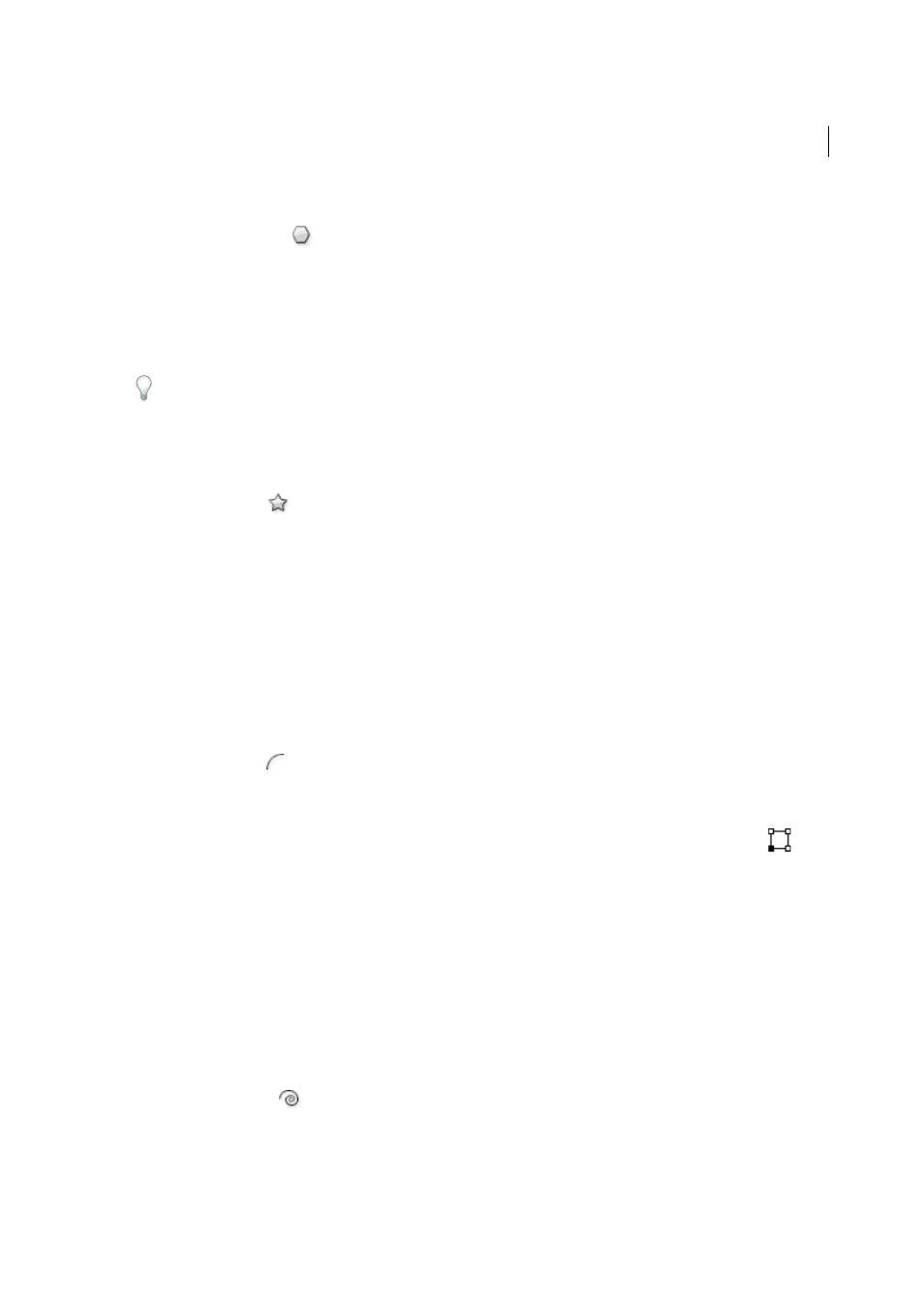
86
Drawing
Last updated 6/5/2015
Draw polygons
1
Select the Polygon tool
.
2
Do one of the following:
• Drag until the polygon is the desired size. Drag the pointer in an arc to rotate the polygon. Press the Up Arrow
and Down Arrow keys to add and remove sides from the polygon.
• Click where you want the center of the polygon to be. Specify a radius and number of sides for the polygon, and
click OK.
Triangles are polygons too! You can draw one just as you would any other polygon.
For a video on using shape tools, see
Draw stars
1
Select the Star tool
.
2
Do one of the following:
• Drag until the star is the desired size. Drag the pointer in an arc to rotate the star. Press the Up Arrow and Down
Arrow to add and remove points from the star.
• Click where you want the center of the star to be. For Radius 1, specify the distance from the center of the star to
the star’s innermost points. For Radius 2, specify the distance from the center of the star to the star’s outermost
points. For Points, specify how many points you want the star to have. Then click OK. To increase or decrease
the number of points in the star, you can also use the up and down arrow keys while drawing the star.
For a video on using shape tools, see
Draw arcs
1
Select the Arc tool
.
2
Do one of the following:
• Position the pointer where you want the arc to begin, and drag to where you want the arc to end.
• Click where you want the arc to begin. In the dialog box, click a square on the reference point locator
to
determine the point from which the arc is drawn. Then set any of the following options, and click OK. Length
X-Axis
Specifies the width of the arc.Length Y-AxisSpecifies the height of the arc.Type Specifies whether you
want the object to be an open path or a closed path.Base Along Specifies the direction of the arc. Choose X Axis
or Y Axis depending on whether you want to draw the base of the arc along the horizontal (x) axis or vertical (y)
axis. Slope Specifies the direction of the arc’s slope. Enter a negative value for a concave (inward) slope. Enter a
positive value for a convex (outward) slope. A slope of 0 creates a straight line.Fill Arc Fills the arc with the
current fill color.
note: To see a dynamic preview of the arc as you set options, double-click the arc tool in the Tools
panel.
For a video on using shape tools, see
Draw spirals
1
Select the Spiral tool
.
2
Do one of the following:
• Drag until the spiral is the desired size. Drag the pointer in an arc to rotate the spiral.