Keys for working with type – Adobe Illustrator CC 2015 User Manual
Page 551
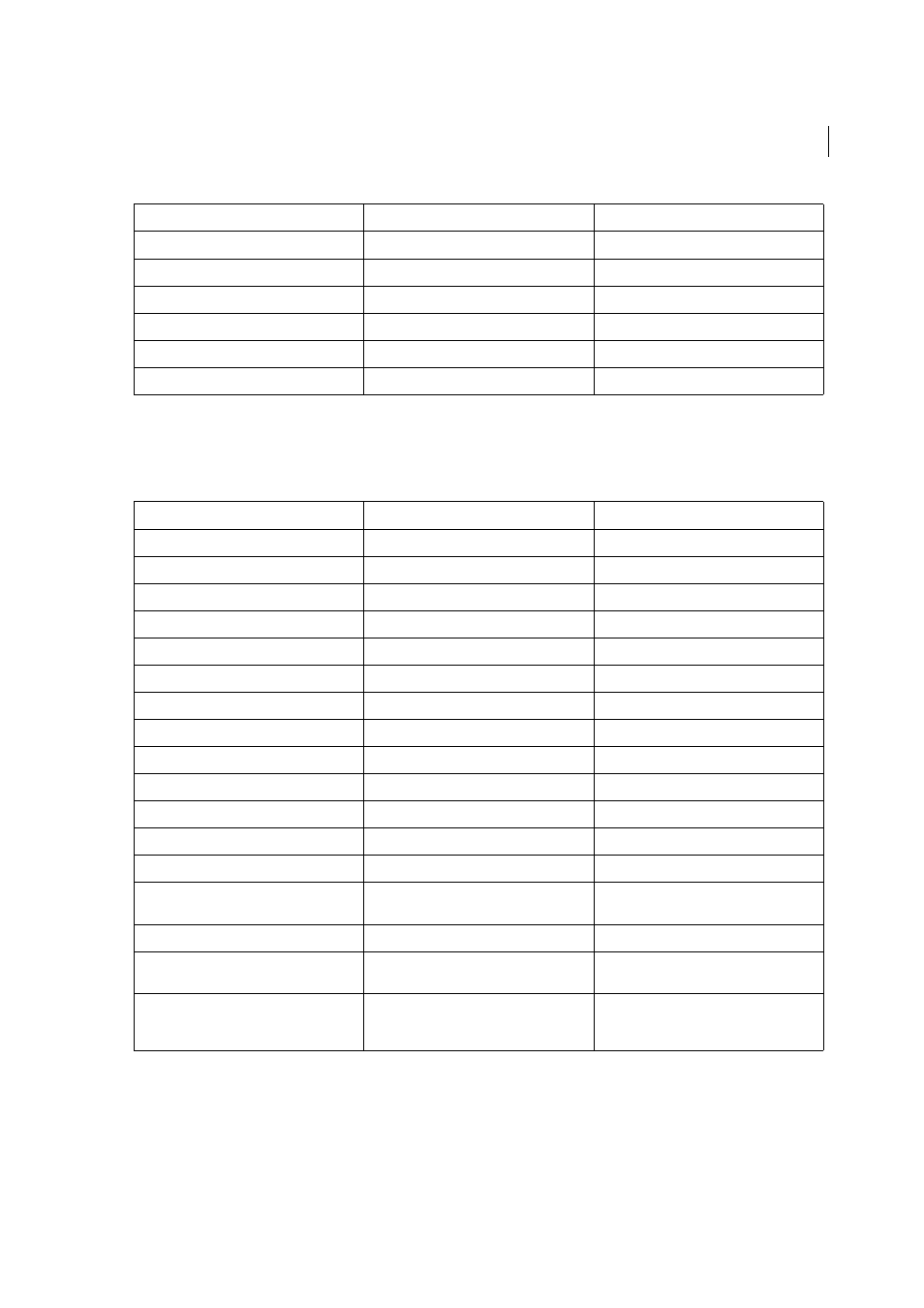
546
Keyboard shortcuts
Last updated 6/5/2015
Keys for working with type
This is not a complete list of keyboard shortcuts. This table lists only those shortcuts that are not displayed in menu
commands or tool tips.
Results
Windows
Mac OS
Select multiple width points
Shift+click
Shift+click
Create non-uniform widths
Alt+drag
Option+drag
Create a copy of the width point
Alt+drag the width point
Options+drag the width point
Change the position of multiple width points
Shift+drag
Shift+drag
Delete selected width point
Delete
Delete
Deselect a width point
Esc
Esc
Result
Windows
Mac OS
Move one character right or left
Right Arrow or Left Arrow
Right Arrow or Left Arrow
Move up or down one line
Up Arrow or Down Arrow
Up Arrow or Down Arrow
Move one word right or left
Ctrl + Right Arrow or Left Arrow
Command + Right Arrow or Left Arrow
Move up or down one paragraph
Ctrl + Up Arrow or Down Arrow
Command + Up Arrow or Down Arrow
Select one word right or left
Shift + Ctrl + Right Arrow or Left Arrow
Shift + Command + Right Arrow or Left Arrow
Select one paragraph before or after
Shift + Ctrl + Up Arrow or Down Arrow
Shift + Command + Up Arrow or Down Arrow
Extend existing selection
Shift-click
Shift-click
Align paragraph left, right, or center
Ctrl + Shift + L, R, or C
Command + Shift + L, R, or C
Justify paragraph
Ctrl + Shift + J
Command + Shift + J
Insert soft return
Shift + Enter
Shift + Return
Highlight kerning
Ctrl + Alt + K
Command + Option + K
Reset horizontal scale to 100%
Ctrl + Shift + X
Command + Shift + X
Increase or decrease type size
Ctrl + Shift + > or <
Command + Shift + > or <
Increase or decrease leading
Alt + Up or Down Arrow (horizontal text) or
Right or Left Arrow (vertical text)
Option + Up or Down Arrow (horizontal text)
or Right or Left Arrow (vertical text)
Reset tracking/kerning to 0
Ctrl + Alt + Q
Command + Option + Q
Increase or decrease kerning and tracking
Alt + Right or Left Arrow (horizontal text) or
Up or Down Arrow (vertical text)
Option + Right or Left Arrow (horizontal text)
or Up or Down Arrow (vertical text)
Increase or decrease kerning and tracking by
five times
Ctrl + Alt + Right or Left Arrow (horizontal
text) or Up or Down Arrow (vertical text)
Command + Option + Right or Left Arrow
(horizontal text) or Up or Down Arrow (vertical
text)