Adobe Illustrator CC 2015 User Manual
Page 361
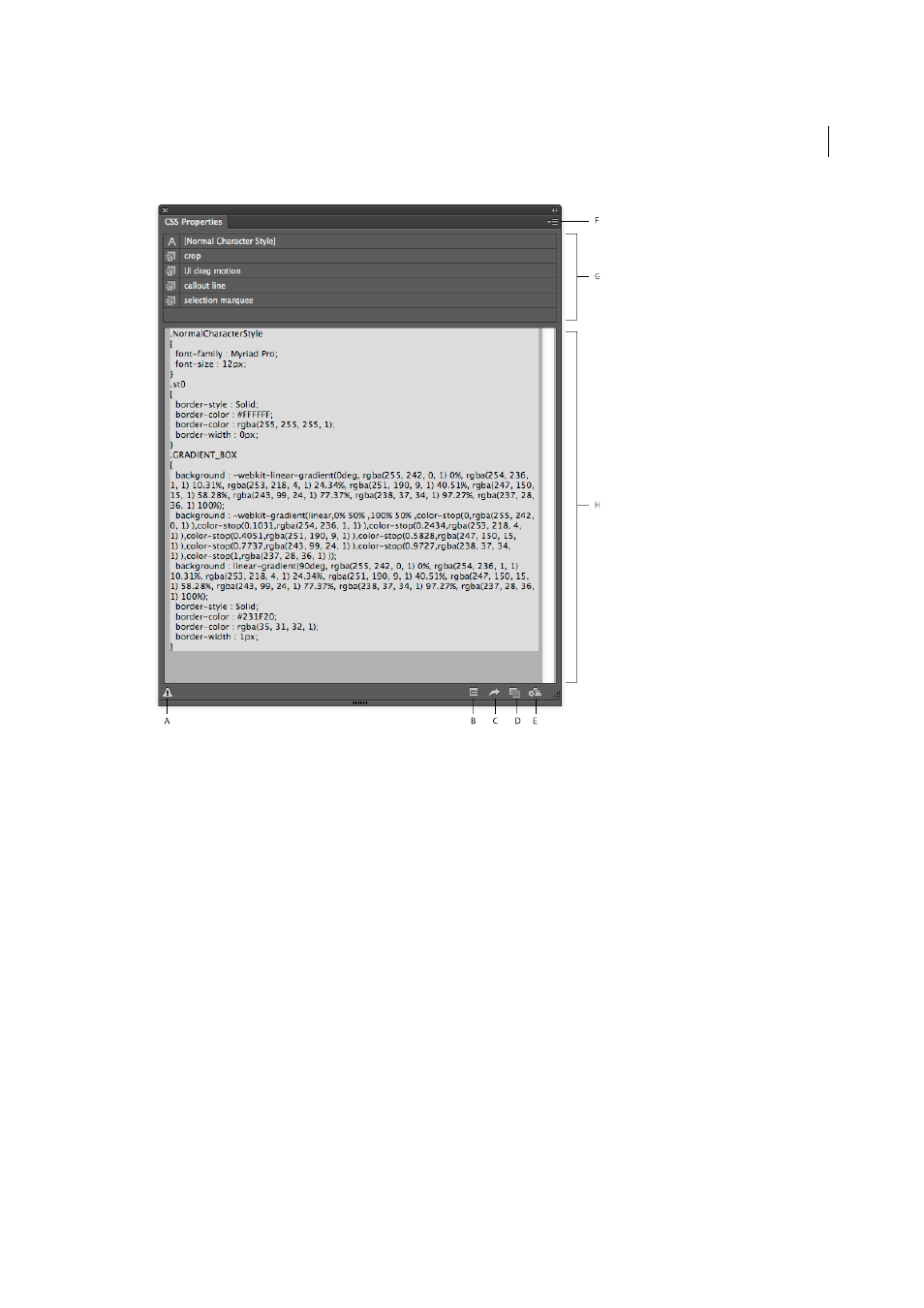
356
Importing, exporting, and saving
Last updated 6/5/2015
A Warning, if some styles could not be converted to CSS code B CSS Export Options dialog box C Export Selected CSS to file D Copy Selected
Style to the clipboard
E Generate CSS F Flyout menu G Styles used in the selected objects H CSS code
2
In an open Illustrator document, do one of the following:
• Select one object. The CSS code for the object is displayed in the CSS Properties panel.
• Hold Shift, select multiple objects, and then click the Generate CSS button in the CSS Properties panel.
• Press Ctrl/Cmd + A to select all the objects, and then click the Generate CSS button in the CSS Properties panel.
The generated CSS code is displayed.
3
To obtain the CSS code that has been generated, do one of the following:
• To copy selected code, select specific code, and then:
• To copy to the clipboard, click Copy Selected Style
• To export to a file, click the flyout menu, and then click Export Selected CSS
• To copy all the code, make no selection in the CSS code, and then:
• To copy to the clipboard, click Copy Selected Style
• To export to a file, click the flyout menu, and then click Export All
4
While saving CSS code to a file, choose from the following options: