Gradients, Gradient panel and gradient tool overview – Adobe Illustrator CC 2015 User Manual
Page 223
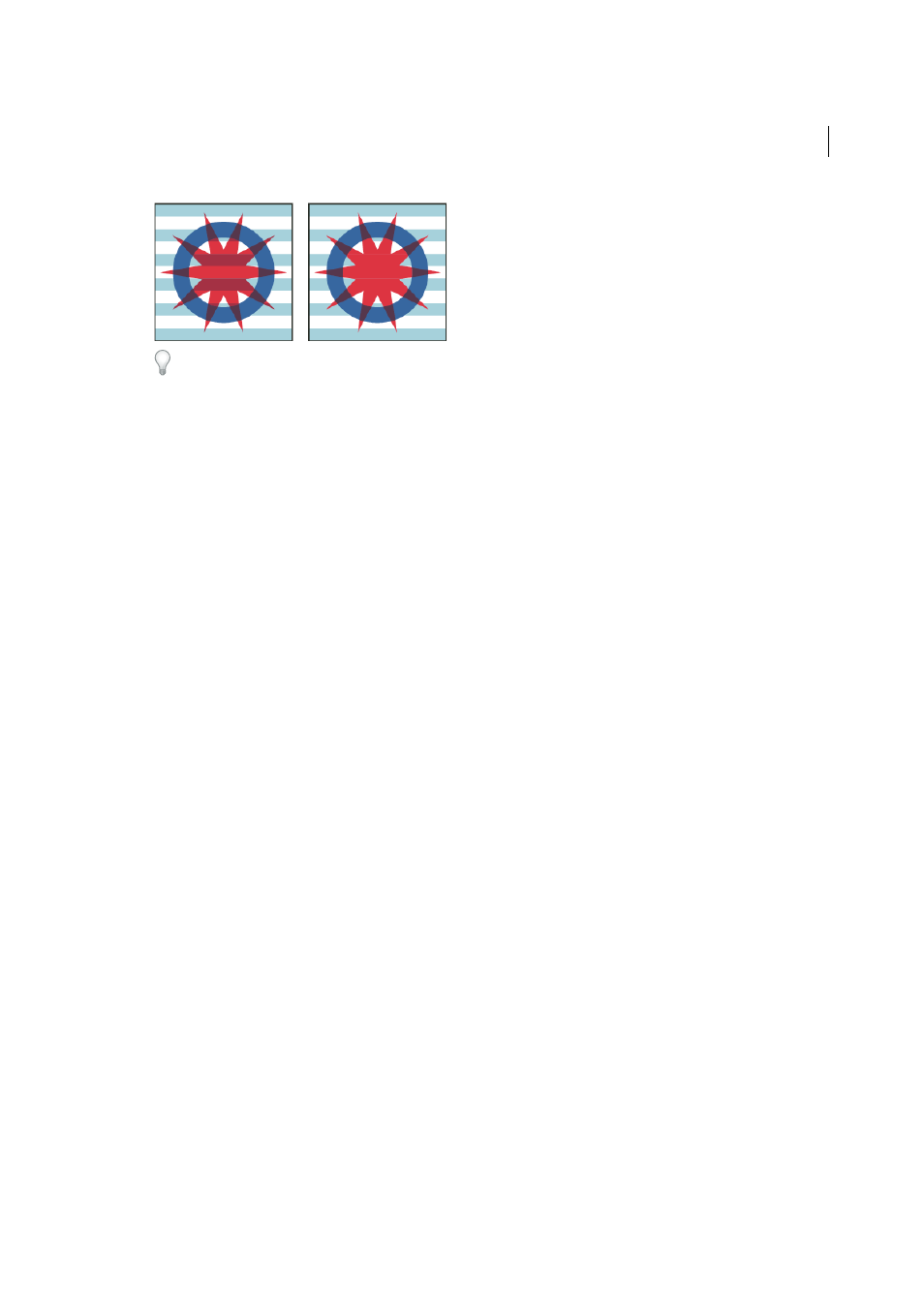
218
Painting
Last updated 6/5/2015
To select all objects that use the same blending mode, select an object with that blending mode, or deselect everything
and choose the blending mode in the Transparency panel. Then choose Select > Same > Blending Mode.
For a video on working with blending modes, se
.
More Help topics
Gradients
Use gradient fills to apply a graduated blend of colors as you would apply any other color. Creating a gradient fill is a
good way to create a smooth color gradation across one or more objects. You can save a gradient as a swatch to make
it easy to apply the gradient to multiple objects.
Note: if you want to create a single, multicolored object on which colors can flow in different directions use a mesh object.
For a video on using gradients to enhance your drawings, se
.
To see examples of using gradients, se
and
and
.
To see an example of using gradients and blending modes, see the tutorial at
.
More Help topics
Gradient panel and Gradient tool overview
You can use the Gradient panel (Window > Gradient) or the Gradient tool to apply, create, and modify gradients.