The corners dialog, How to: using the live corners widget – Adobe Illustrator CC 2015 User Manual
Page 297
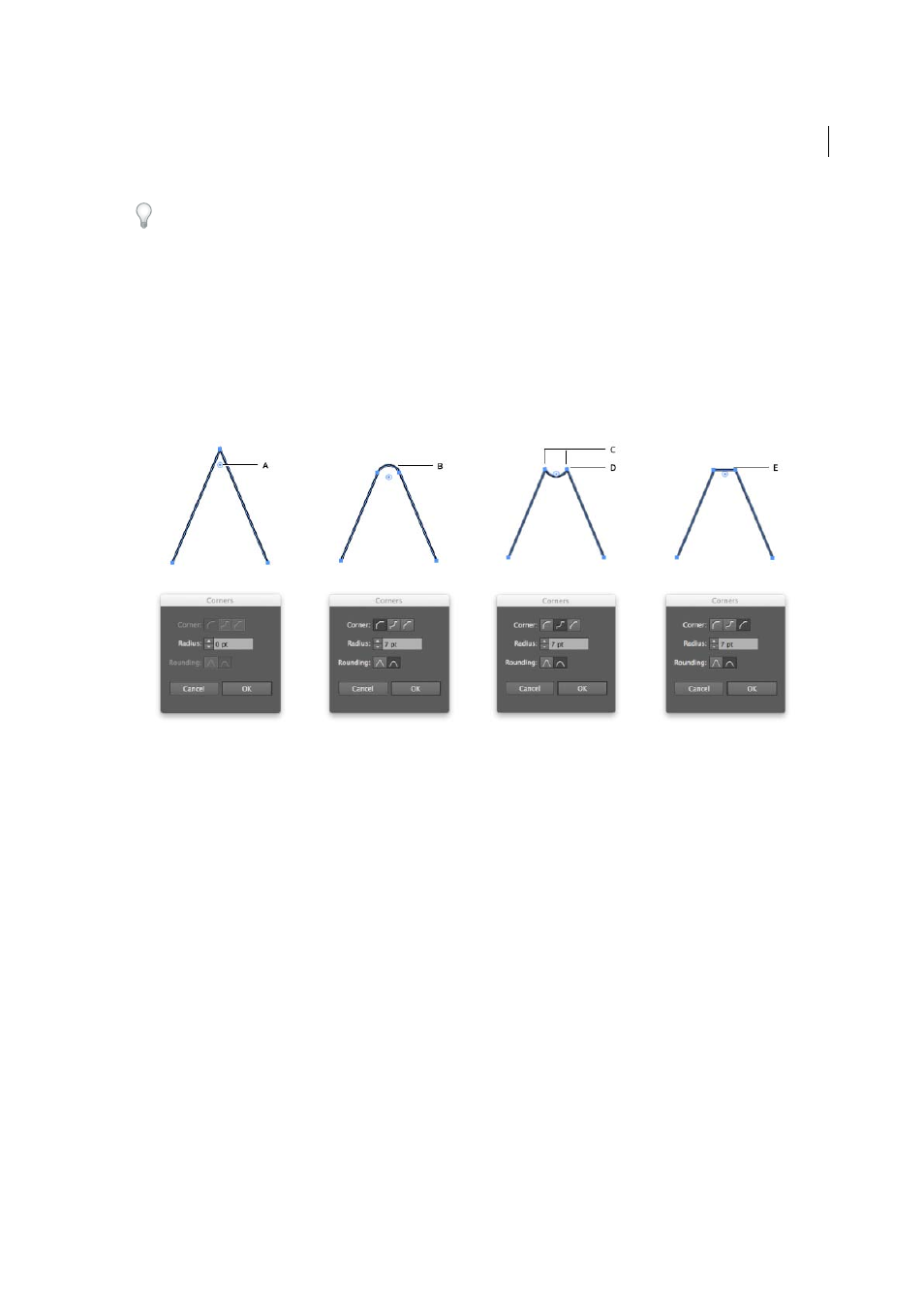
292
Reshaping objects
Last updated 6/5/2015
If you prefer not to see the Live Corners widget when you select the Direct Selection Tool, you can turn it off from View
> Hide Corner Widget.
The Corners dialog
The Corners dialog lets you manipulate corner settings. In the Corners dialog you can set the corner style, the radius
of the corner, and the type of rounding.
To access the corner settings:
• Double-click the Live Corners widget, or,
• Select the corner, and click the Corners link in the Control Panel.
A Live Corners widget B Round corner C Associated anchor points D Inverted round corner E Chamfer corner
How to: Using the Live Corners widget
1
With your artwork open, use the Direct Selection Tool (A) to select one or more corner points. You may select:
• One or more corner points on a path
• More than one corner points on different paths
2
Do one of the following:
• Drag the Live Corners widget.
• Click the Corners link in the Control Panel, and set the options available.
• Double-click the Live Corners widget, and then modify the options in the Corners dialog.