Managing custom tools panels, Viewing artwork, Specify document setup options – Adobe Illustrator CC 2015 User Manual
Page 56
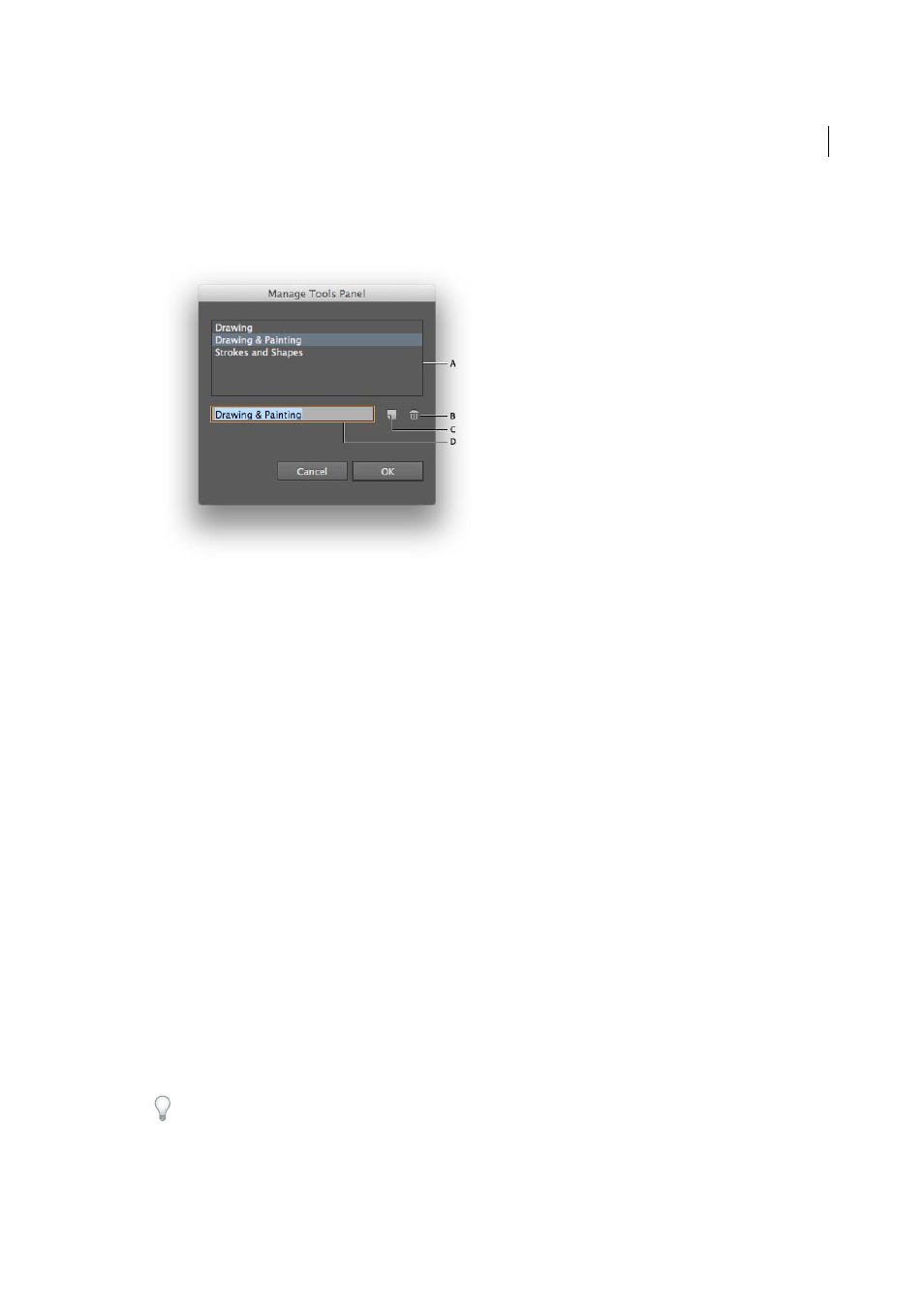
51
Workspace
Last updated 6/5/2015
Managing custom tools panels
1
In Illustrator, click Windows > Tools > Manage Tools Panel.
A List of custom tools panels B Delete selected tools panel C Create a new tools panel, or a copy of the selected tools panel D Rename a selected
tools panel
2
In the Manage Tools Panel dialog, do one of the following:
• Rename: Select a tools panel from the list, type a new name for the panel in the textbox, and then then click OK.
• New/Copy: Select a tools panel fom the list, click the copy button, rename the tools panel if required, and then
click OK. If no tools panel is selected, a new tools panel is created.
• Delete: Select a tools panel from the list, and then click the Delete button.
Viewing artwork
Specify Document Setup options
At any point you can change your document’s default setup options for units of measure, transparency grid display,
background color, and type settings such as language, quote style, superscript and subscript size, bleeds, and
exportability. The Edit Artboards button closes this dialog box and activates the Artboard tool.
1
Choose File > Document Setup, or click theDocument Setup button in the Control panel. (This button is available
when nothing is selected.)
2
Specify options as desired.
3
If you want to edit artboards (for instance, to change from portrait to landscape orientation), click Edit Artboards
to enter artboard editing mode.
The Simulate Colored Paper option is useful if you plan to print the document on colored paper. For example, if you
draw a blue object on a yellow background, the object appears green. The simulation is only performed when the
transparency grid is not shown.