Create adobe pdf files, Create an adobe pdf – Adobe Illustrator CC 2015 User Manual
Page 341
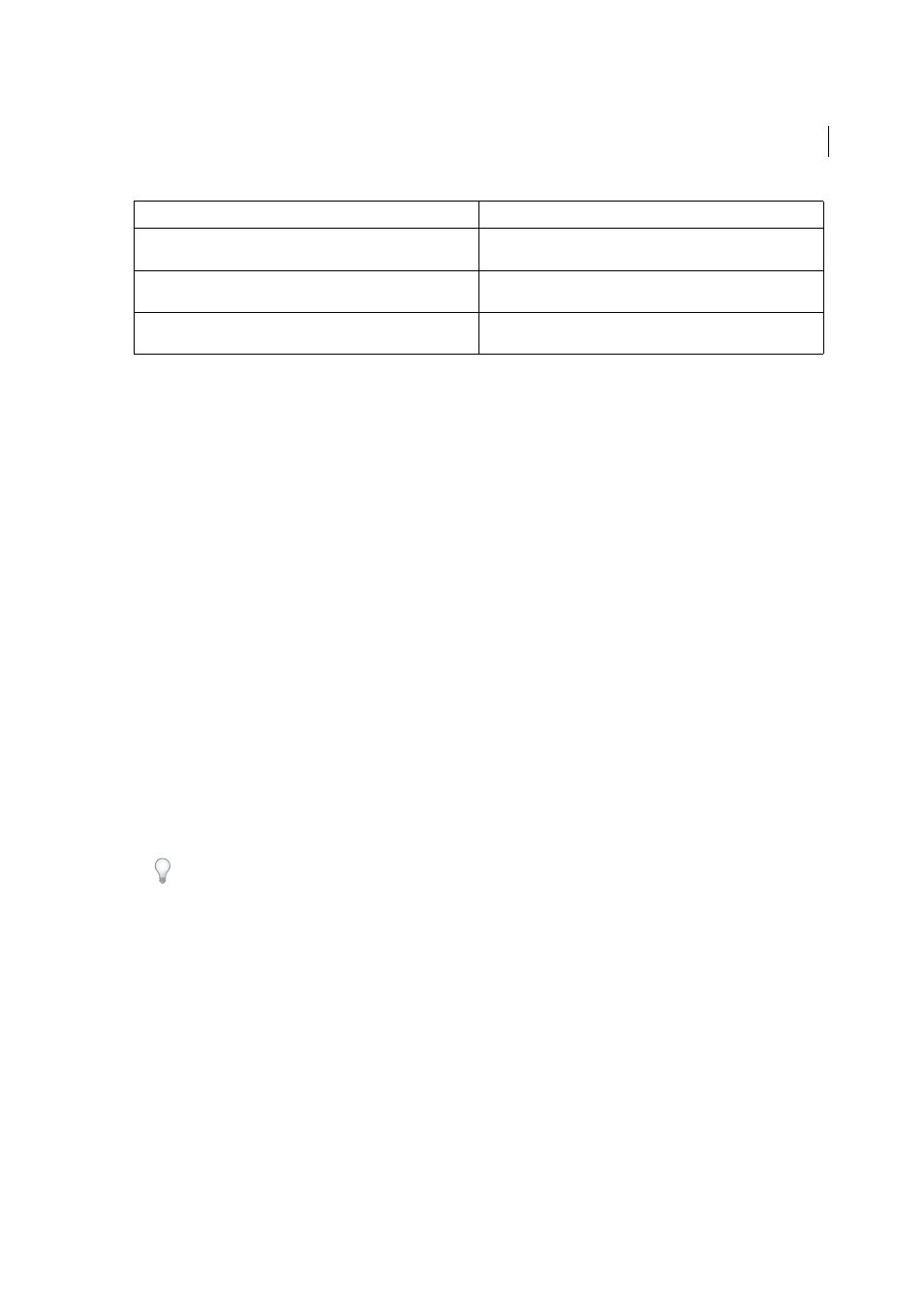
336
Importing, exporting, and saving
Last updated 6/5/2015
Create Adobe PDF files
You can create different types of PDF files from within Illustrator. You can create multipage PDFs, layered PDFs, and
PDF/x-compliant files. Layered PDFs allow you to save one PDF with layers that can be used in different contexts.
PDF/X-compliant files ease the burden of color, font, and trapping issues.
For a video on creating PDFs from Creative Suite applications, see
or a video on
exporting to PDF 1.7 for review or prepress purposes, see
or a video on creating
interactive PDFs, see
More Help topics
Create an Adobe PDF
1
Choose File > Save As or File > Save A Copy.
2
Type a filename, and choose a location for the file.
3
Choose Adobe PDF (*.PDF) as the file format, and click Save.
4
Either choose a preset from the Adobe PDF Preset menu, or select a category from the list on the left of the dialog
box and then customize the options.
5
Click Save PDF.
To reset options to the default, hold down Alt (Windows) or Option (Mac OS) and click Reset.
Create a multiple-page Adobe PDF
1
Create multiple artboards in a document.
2
Choose File > Save As, and select Adobe PDF forSave As Type.
3
Do one of the following:
• To save all of the artboards to one PDF, select All.
• To save a subset of the artboards to one PDF, select Range, and type the range of artboards.
4
Click Save, and set additional PDF options in the Save Adobe PDF dialog box.
5
Click Save PDF.
Combined paper and electronic archives are difficult to search, take up
space, and require the application in which a document was created.
PDFs are compact and fully searchable, and can be accessed at any
time using Reader. Links make PDFs easy to navigate.
Documents appear incorrectly on handheld devices.
Tagged PDFs allow text to reflow for display on mobile platforms such
as Palm OS®, Symbian™, and Pocket PC® devices.
Documents with complex formatting are not accessible to visually
impaired readers.
Tagged PDFs contain information on content and structure, which
makes them accessible on-screen readers.
Common problem
Adobe PDF solution