Expand or release a live paint group, Select items in live paint groups, Select faces and edges – Adobe Illustrator CC 2015 User Manual
Page 198: Select, Items in live paint groups
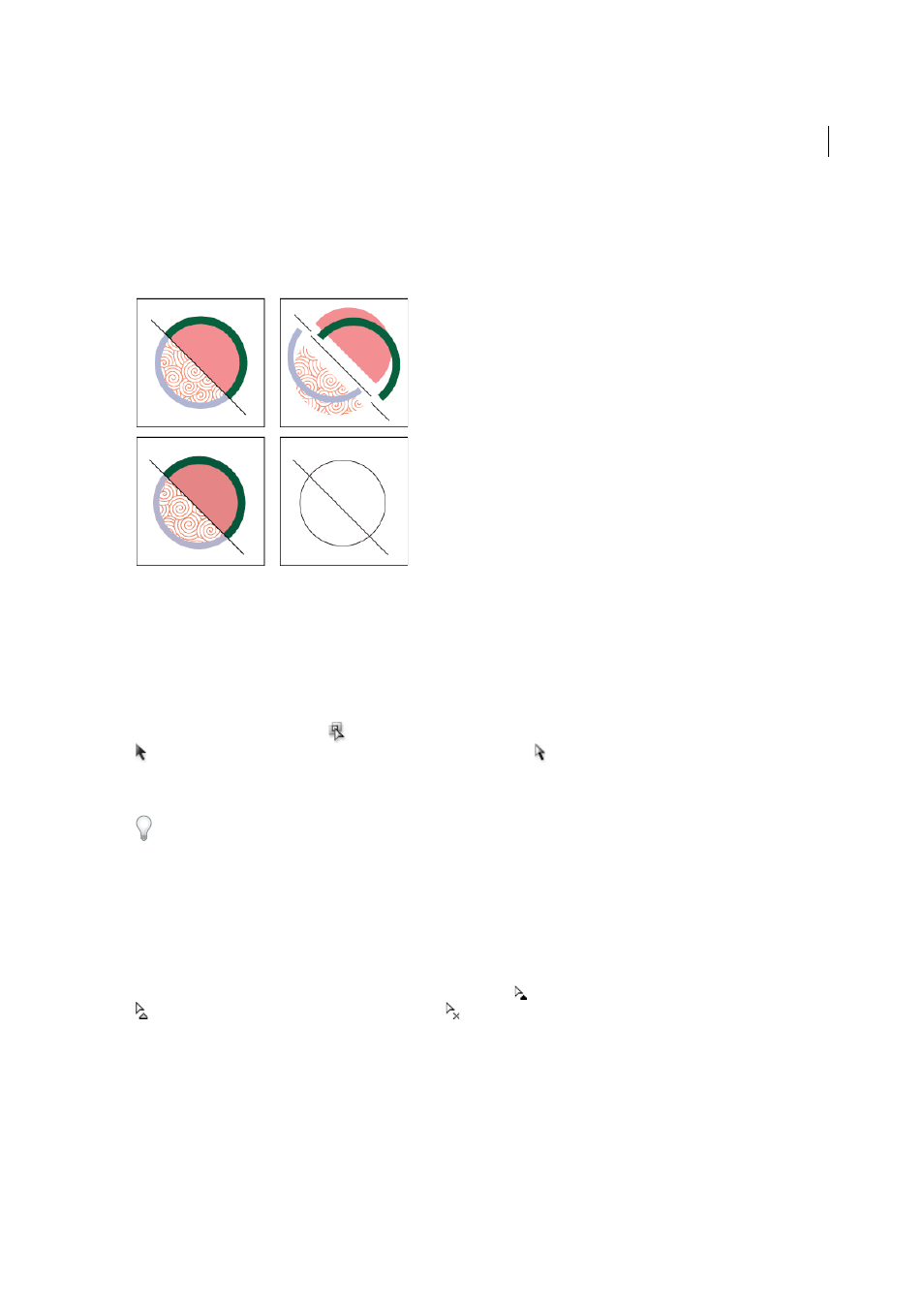
193
Painting
Last updated 6/5/2015
Expand or release a Live Paint group
Releasing a Live Paint group changes it to one or more ordinary paths with no fill and a .5-point black stroke. Expanding
a Live Paint group changes it to one or more ordinary paths that are visually similar to the Live Paint group, but are now
separate filled and stroked paths. You can use the Group Selection tool to select and modify these paths separately.
1
Select the Live Paint group.
2
Do one of the following:
• Choose Object > Live Paint > Expand.
• Choose Object > Live Paint > Release.
Select items in Live Paint groups
Use the Live Paint Selection tool
to select individual faces and edges in a Live Paint group. Use the Selection tool
to select the entire Live Paint group, and the Direct Selection tool
to select paths inside a Live Paint group. When
you’re working in a complex document, you can isolate a Live Paint group so that it is easy to select the exact face or
edge you want.
Choose a selection tool depending on what you want to affect in a Live Paint group. For example, use the Live Paint
Selection tool to apply different gradients across different faces in a Live Paint group, and use the Selection tool to apply
the same gradient across the entire Live Paint group.
More Help topics
Select faces and edges
The Live Paint Selection tool pointer changes to the face pointer
when it’s positioned over a face, the edge pointer
when it’s positioned over an edge, or the x pointer
when it’s positioned outside of a Live Paint group.
❖
Select the Live Paint Selection tool, and then:
• To select an individual face or edge, click a face or edge.
• To select multiple faces and edges, drag a marquee around the items you want to select. Partial selections are
included.
• To select all contiguous faces that are not separated by a painted edge, double-click a face.