About brushes – Adobe Illustrator CC 2015 User Manual
Page 203
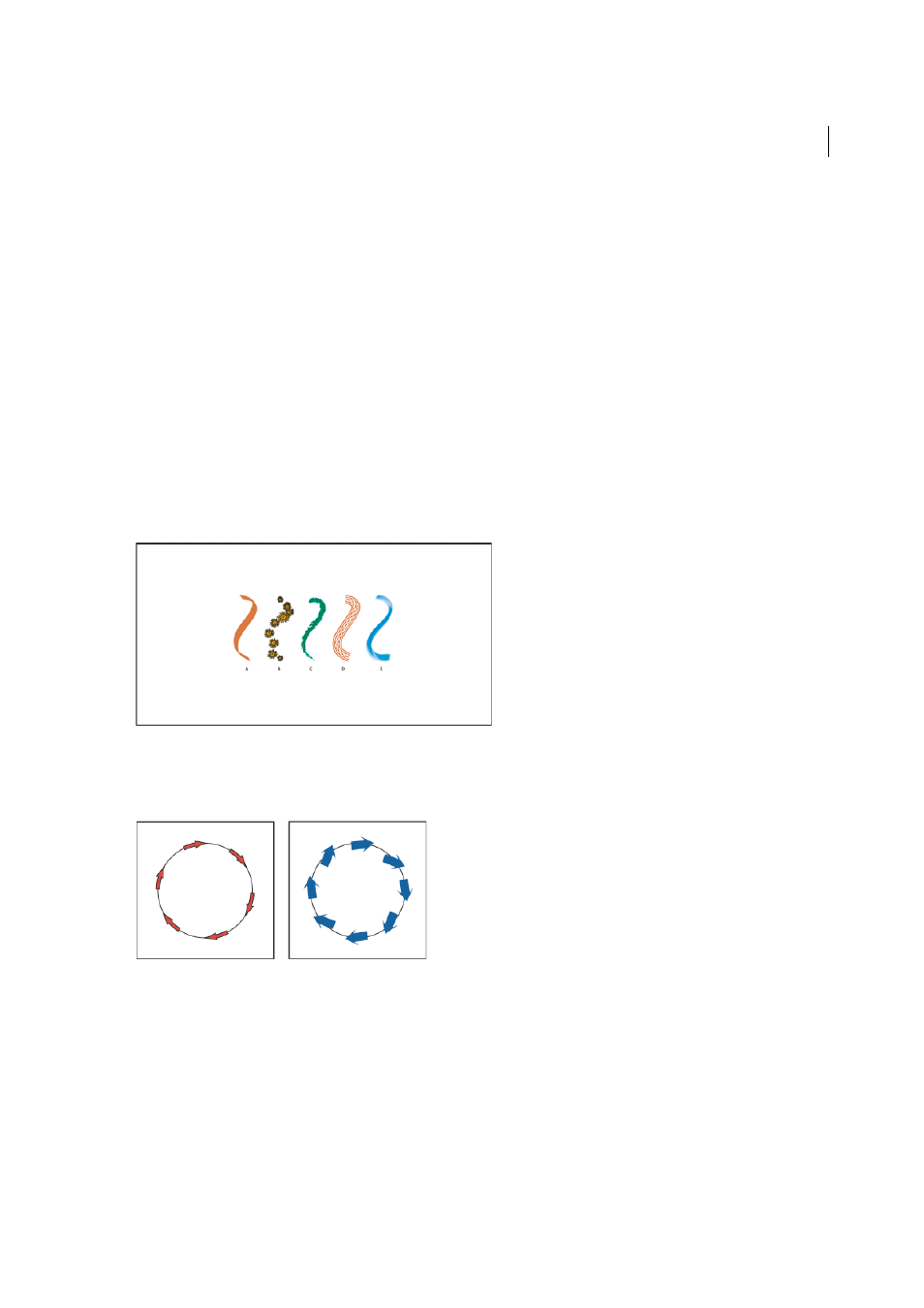
198
Painting
Last updated 6/5/2015
About brushes
Brushes let you stylize the appearance of paths. You can apply brush strokes to existing paths, or you can use the
Paintbrush tool to draw a path and apply a brush stroke simultaneously.
There are different types of brushes in Illustrator: calligraphic, scatter, art, pattern, and bristle. You can achieve the
following effects using these brushes:
Calligraphic brushes
Create strokes that resemble those drawn with the angled point of a calligraphic pen and are
drawn along the center of the path. When you use the Blob Brush tool, you can paint with a calligraphic brush and
automatically expand the brush stroke into a fill shape that merges with other filled objects of the same color that
intersect or are adjacent in stacking order.
Scatter brushes
Disperse copies of an object (such as a ladybug or a leaf) along the path.
Art brushes
Stretch a brush shape (such as Rough Charcoal) or object shape evenly along the length of the path.
Bristle brush
Create brush strokes with the appearance of a natural brush with bristles.
Pattern brushes
Paint a pattern—made of individual tiles—that repeats along the path. Pattern brushes can include up
to five tiles, for the sides, inner corner, outer corner, beginning, and end of the pattern.
A Calligraphic Brush B Scatter Brush C Art Brush D Pattern Brush E Bristle Brush
Scatter brushes and Pattern brushes can often achieve the same effect. However, one way in which they differ is that
Pattern brushes follow the path exactly, while Scatter brushes do not.
For a video on using brushes,
.
More Help topics