Access illustrator from adobe device central – Adobe Illustrator CC 2015 User Manual
Page 462
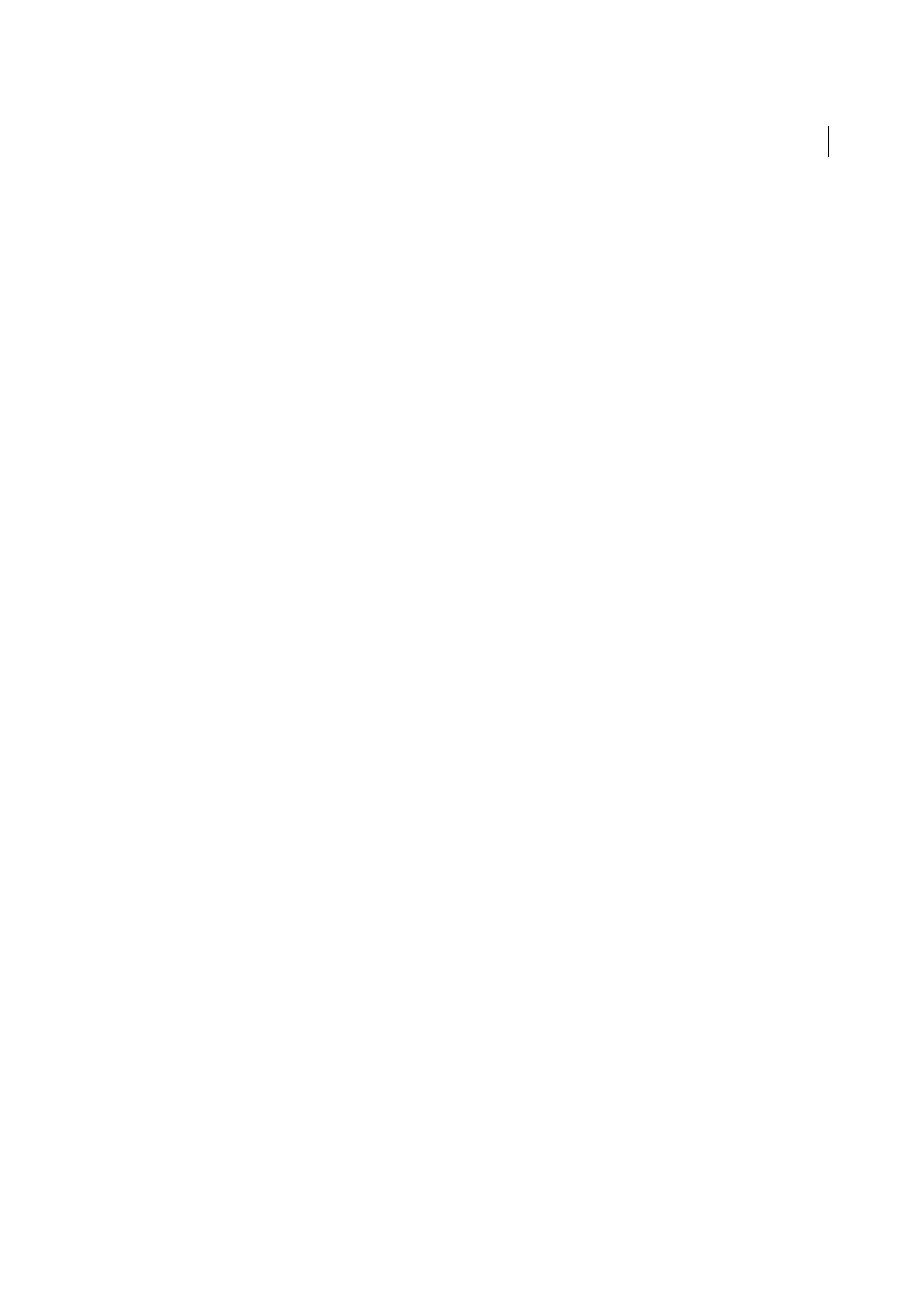
457
Web graphics
Last updated 6/5/2015
Access Illustrator from Adobe Device Central
1
Start Device Central.
2
Select File > New Document In > Illustrator.
In Device Central, the New Document panel appears with the correct options to create a new mobile document in
the selected application.
3
Make any necessary changes, such as selecting a Player Version, Display Size, Flash Version, or Content type.
4
Do one of the following:
• Select the Custom Size for All Selected Devices option and add a width and height (in pixels).
• Select a device or multiple devices from the Device Sets list or Available Devices list.
5
If you selected multiple devices, Device Central selects a size for you. If you want to select a different size, click on a
different device or set of devices.
6
Click Create.
The selected application opens with a new mobile document ready to edit.
Create mobile content with Adobe Device Central and Illustrator
1
In Illustrator, select File > New.
2
In New Document Profile, select Mobile and Devices.
3
Click Device Central to close the dialog box in Illustrator and open Device Central.
4
Select a content type.
The available Devices list on the left is updated and shows the devices that support the content type selected.
5
In Device Central, select a device, several devices, or a device set.
Based on the device(s) selected and content type, Device Central suggests one or multiple artboard sizes to be
created. To create one document at a time, select a suggested document size (or select the Custom Size for all selected
Devices option and enter custom values for Width and Height).
6
Click Create.
A blank AI file of the specified size opens in Illustrator. The new file has the following parameters set by default:
• Color Mode: RGB
• Raster Resolution: 72 ppi
7
Fill the blank AI file with content in Illustrator.
8
When you finish, select File > Save For Web& Devices.
9
In the Save for Web & Devices dialog box, select the desired format and change other export settings as desired.
10
Click Device Central.
A temporary file with the export settings specified is displayed in the Device Central Emulator tab. To continue
testing, double-click the name of a different device in the Device Sets orAvailable Devices lists.
11
If, after previewing the file in Device Central, you need to make changes to the file, go back to Illustrator.
12
In the Illustrator Save for Web & Devices dialog box, make adjustments such as selecting a different format or quality
for export.
13
To test the file again with the new export settings, click Device Central.