Png export options, Export options – Adobe Illustrator CC 2015 User Manual
Page 357
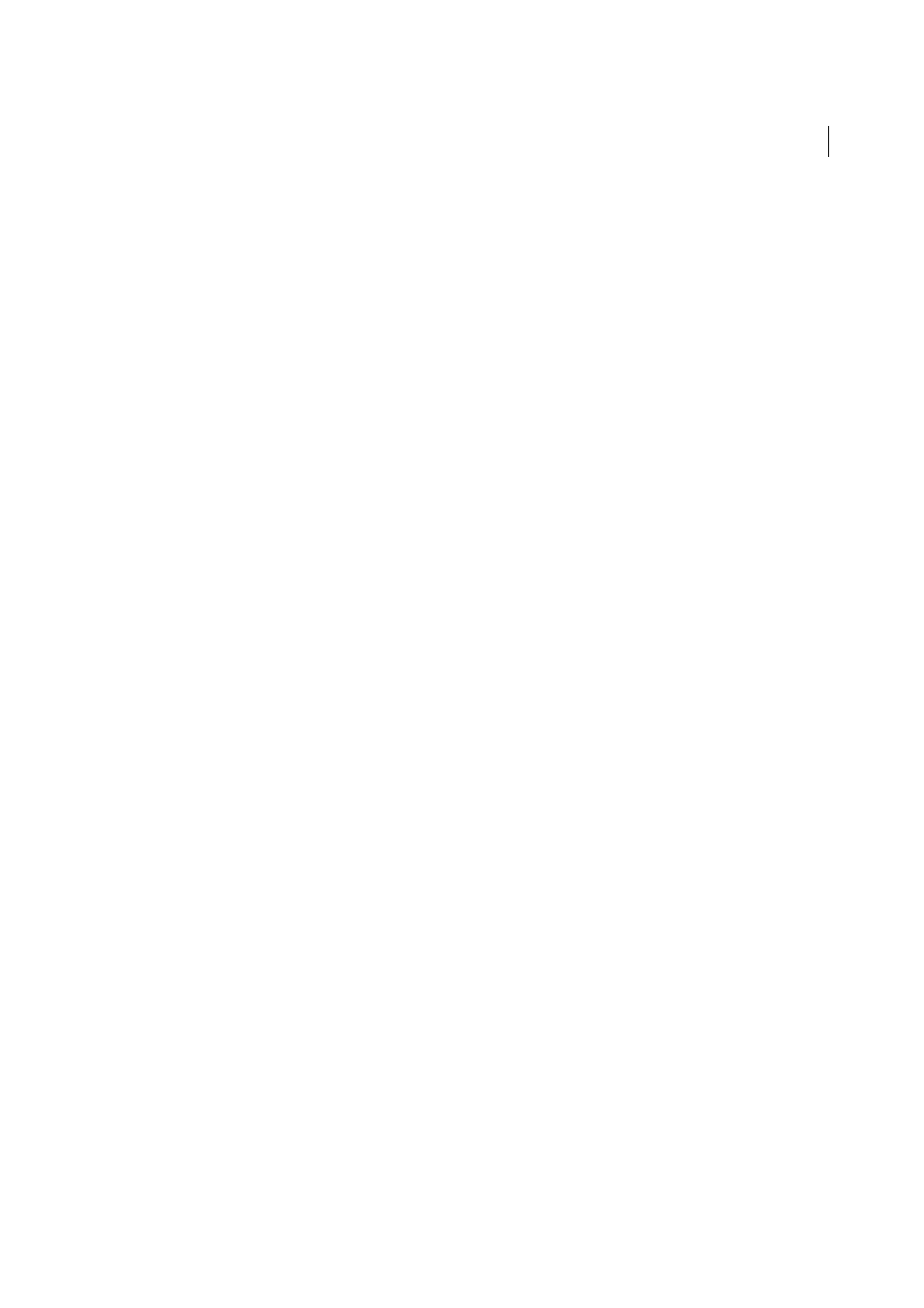
352
Importing, exporting, and saving
Last updated 6/5/2015
Maximum Editability
Writes each top-level sublayer to a separate Photoshop layer if doing so doesn’t compromise the
appearance of the artwork. Top-level layers become Photoshop layer sets. Transparent objects remain editable
transparent objects. Also creates a Photoshop shape layer for each compound shape in a top-level layer if doing so
doesn’t compromise the appearance of the artwork. To write compound shapes with solid strokes, change the Join type
to Round. Whether or not you select this option, all layers over 5 levels deep are merged into a single Photoshop layer.
note: Illustrator cannot export compound shapes that have graphic styles, dashed strokes, or brushes applied to them. Such
compound shapes become rasterized.
Anti-Alias
Removes jagged edges in the artwork by supersampling it. Deselecting this option helps maintain the hard
edges of line art when it’s rasterized.
Embed ICC Profiles
Creates a color-managed document.
More Help topics
PNG export options
If your document contains multiple artboards, specify how to export the artboards before you click Save (Windows) or
Export (Mac OS) in the Export dialog box. To export each artboard as a separate PNG file, select Use Artboards in the
Export dialog box. To export only a range of artboards, specify the range. Then click Save (Windows) or Export (Mac
OS) and specify the following options:
Resolution
Determines the resolution of the rasterized image. Higher resolution values result in better image quality
but larger file sizes.
note: Some applications open PNG files at 72 ppi, regardless of the resolution you specify. In such applications, the
dimensions of the image will be altered. (For example, artwork saved at 150 ppi will be over twice as large as artwork saved
at 72 ppi.) Therefore, only change the resolution when you know the target application supports non-72-ppi resolutions.
Color
Specifies a color for filling transparency. Choose Transparent to preserve transparency, White to fill transparency
with white, Black to fill transparency with black, or Other to select another color for filling transparency.
Anti-Alias
Removes jagged edges in the artwork by supersampling it. Deselecting this option helps maintain the hard
edges of line art when it is rasterized.
Interlaced
Displays low-resolution versions of the image as the file downloads in a browser. Interlacing makes
download time seem shorter, but also increases file size.
More Help topics