Set placement options for linked artwork, Embed a linked file, Unembed or relink an embedded file – Adobe Illustrator CC 2015 User Manual
Page 321
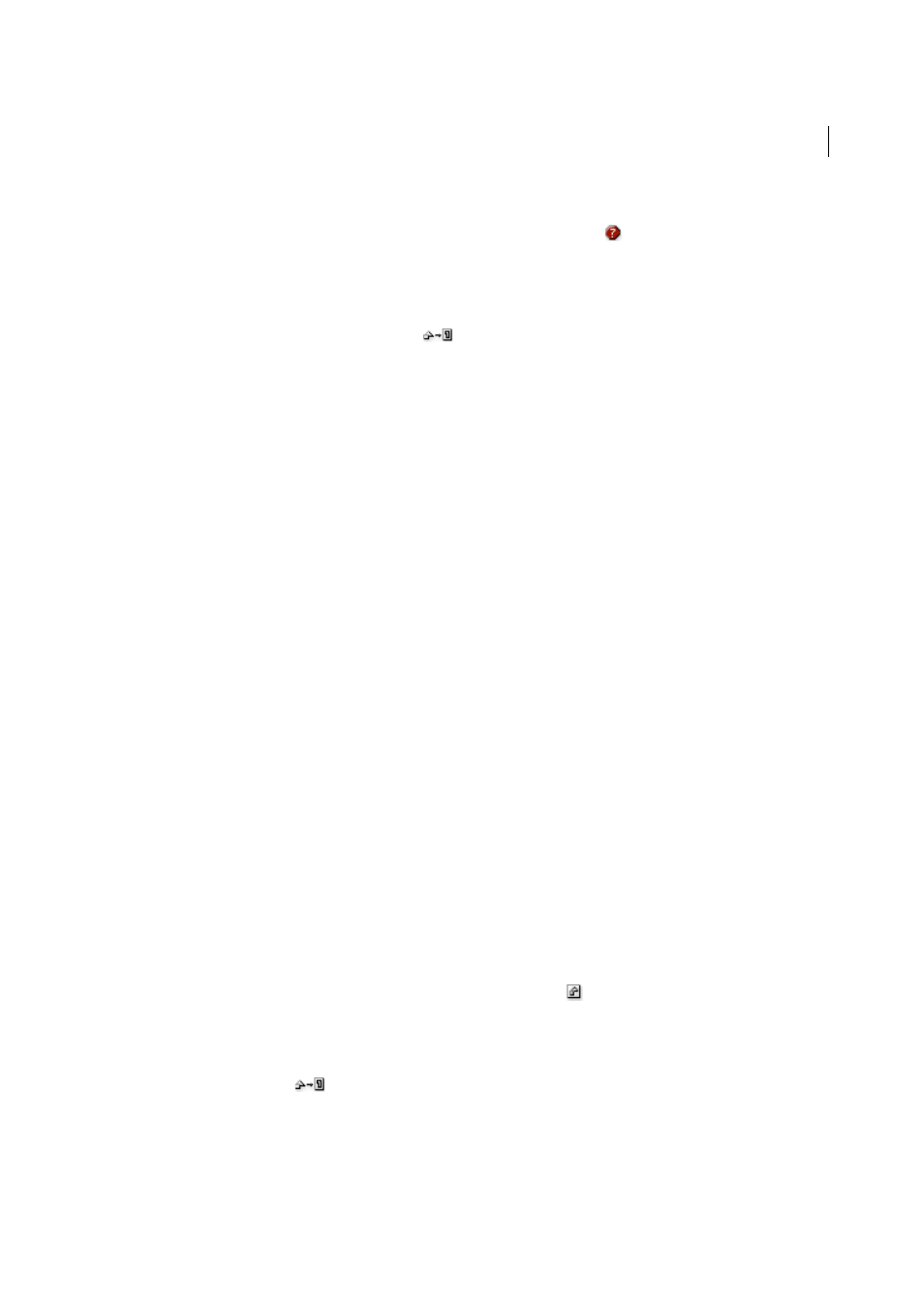
316
Importing, exporting, and saving
Last updated 6/5/2015
Restore a single missing link or replace link with a different source file
You can restore or replace a missing link—one that shows the missing-link icon
in the Links panel—or any linked
file with a different source file.
1
Select the linked artwork on the page, or select a link name in the Links panel.
2
Do one of the following:
• In the Links panel, click the Relink button
, or choose Relink from the panel menu.
• Click the linked filename in the Control panel, and then choose Relink. (To access this option, you must select
the image in the artwork.)
3
In the dialog box that appears, do one of the following:
• Locate and select a replacement file.
• Type the first, or first few, letters of the name of the desired replacement file to locate the file.
4
Click Place.
Note: If all of a document’s missing links are located in the same folder, you can restore all of them at once. In the Links
panel, select all of the missing links, and then restore one of them; the Place dialog box stays open for you to reselect each
one.
Set placement options for linked artwork
1
Do one of the following:
• Select the linked artwork in the illustration window. In the Control panel, click the filename and choose
Placement Options.
• In the Links panel, select the link and choose Placement Options from the panel menu.
2
Select an option for Preserve.
If you select an option other than Transforms or Bounds, you can select a point on the Alignment icon from which
you want to align the artwork, relative to the bounding box. If you want to keep the artwork from overlapping the
bounding box, select Clip To Bounding Box.
Embed a linked file
Rather than linking to a file that you’ve placed in a document, you can embed (or store) the file within the document.
When you embed a file, you break the link to the original. Without the link, the Links panel doesn’t alert you when the
original has changed, and you cannot update the file automatically.
Keep in mind that embedding a file, rather than linking to the original, increases the document file size.
1
Select a file in the Links panel, and choose Embed Image from the panel menu.
2
Select the linked artwork in the illustration window. In the Control panel, click the Embed button.
The file remains in the Links panel marked with the embedded-link icon
.
Unembed or relink an embedded file
1
Select one or more embedded files in the Links panel.
2
Click the Relink button
or select Relink in the Links panel menu, locate and select the original file, and click
Place.