Manage appearance attributes, Edit or add an appearance attribute, Duplicate an appearance attribute – Adobe Illustrator CC 2015 User Manual
Page 440
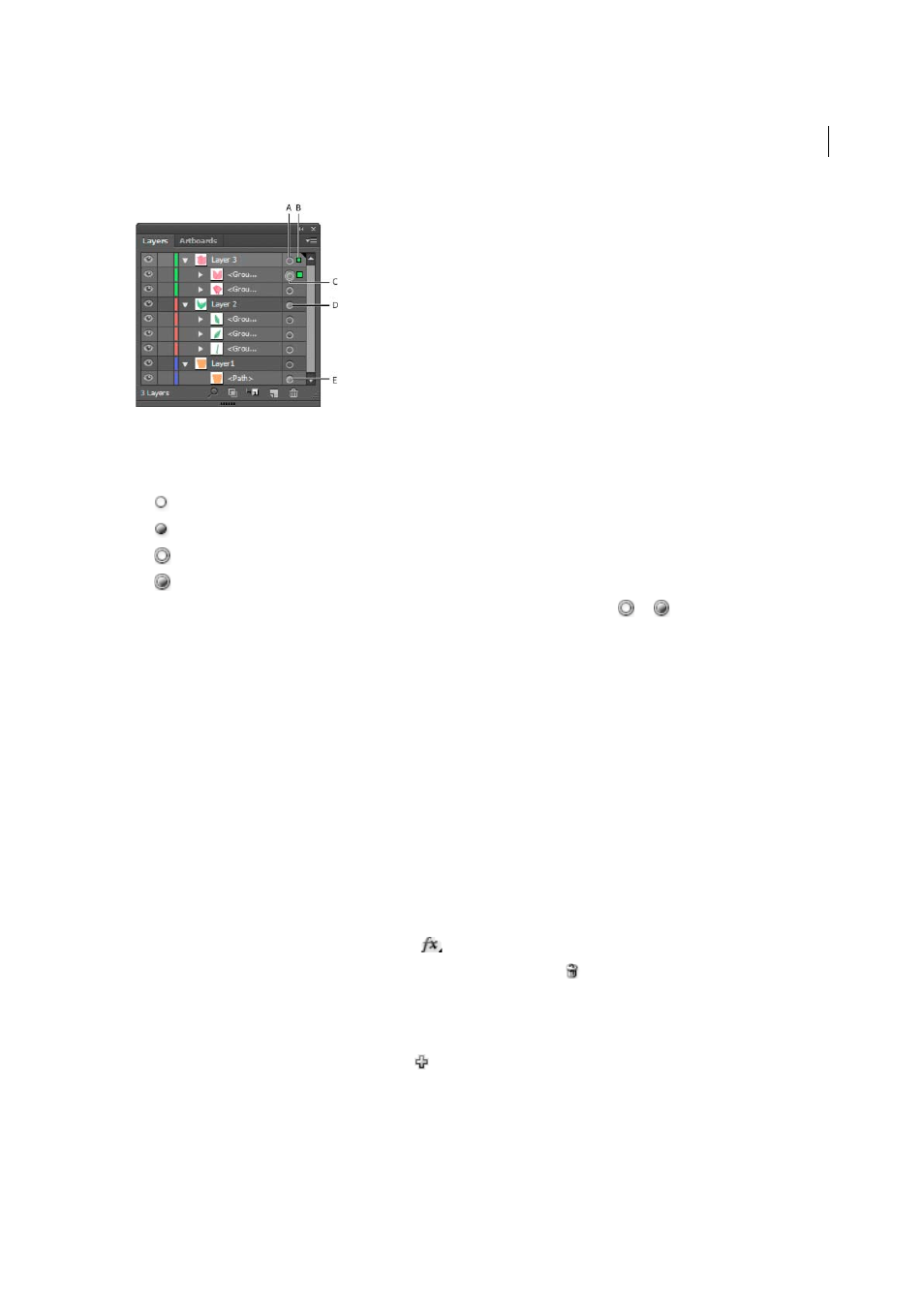
435
Creating special effects
Last updated 6/5/2015
A Targeting and appearance column B Selection column C Group with appearance attributes D Layer with appearance attributes E Object with
appearance attributes
The target icon indicates whether an item in the layer hierarchy has any appearance attributes and whether it is targeted:
•
Indicates the item is not targeted and has no appearance attributes beyond a single fill and a single stroke.
•
Indicates the item is not targeted but has appearance attributes.
•
Indicates the item is targeted but has no appearance attributes beyond a single fill and a single stroke.
•
Indicates the item is targeted and has appearance attributes.
To target an item in the Layers panel, click the item’s target icon. A double ring
or
indicates that the item is
targeted. Shift-click to target additional items.
Note: When an object or group is selected by any method, the item is also targeted in the Layers panel. In contrast, a
layer can be targeted only by clicking its target icon in the Layers panel.
Manage appearance attributes
Edit or add an appearance attribute
You can open an appearance attribute, such as an effect, and change the settings at any time.
❖
In the Appearance panel, do any of the following:
• To edit an attribute, click the blue underlined name of the attribute, and specify changes in the dialog box that
appears.
• To edit a fill color, click the fill row and choose a new color from the color box.
• To add a new effect, click Add New Effect
.
• To delete an attribute, click the attribute row, and then click Delete
.
Duplicate an appearance attribute
❖
Select an attribute in the Appearance panel, and do one of the following:
• Click the Duplicate Selected Item button
in the panel, or choose Duplicate Item from the panel menu.
• Drag the appearance attribute onto the Duplicate Selected Item button in the panel.