General graph options, Add drop shadows, Change the position of a legend – Adobe Illustrator CC 2015 User Manual
Page 535: Format pie graphs
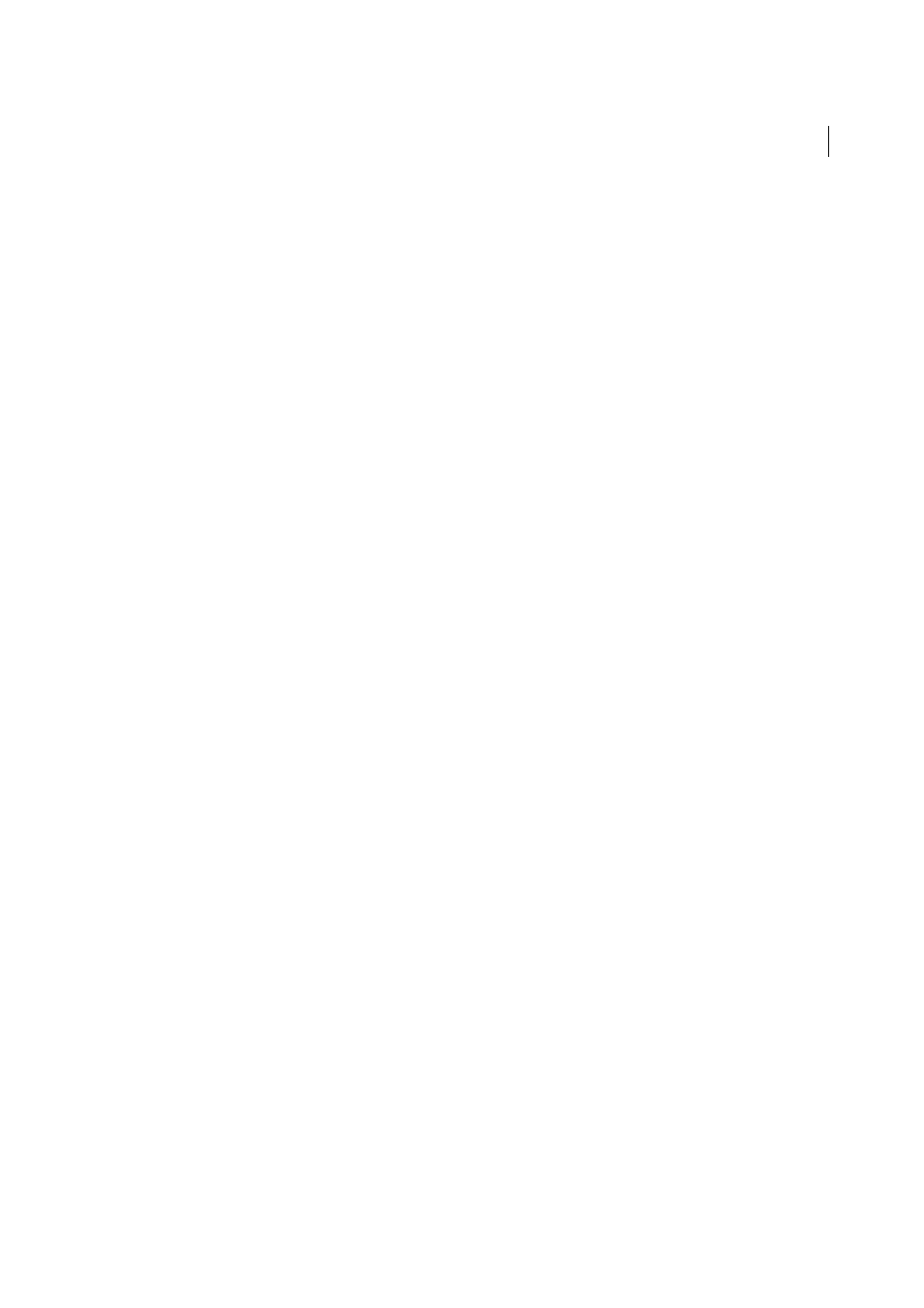
530
Graphs
Last updated 6/5/2015
Note: Always select First Column In Front for area graphs; if you do not, some areas may not appear.
General graph options
You can access general graph options by selecting the graph with the Selection tool and double-clicking the graph tool
in the Tools panel.
Value Axis
Determines where the value axis (the axis that displays the unit of measurement) appears.
Add Drop Shadow
Applies drop shadows behind the columns, bars, or lines in a graph, and to entire pie graphs.
Add Legend Across Top
Displays the legend horizontally across the top of the graph instead of to the right of the graph.
First Row In Front
Controls how the categories, or clusters, of data in a graph overlap when the Cluster Width is greater
than 100%. This option is the most useful when working with column and bar graphs.
First Column In Front
Places the column, bar, or line that corresponds to the first column of data in the Graph Data
window on top. This option also determines which column is on top for column and stacked column graphs with a
Column Width greater than 100% and for bar and stacked bar graphs with a Bar Width greater than 100%.
Mark Data Points
Places square markers at each data point.
Connect Data Points
Draws lines that make it easier to see relationships among data.
Edge-to-Edge Lines
Draws lines that extend across the graph, from left to right along the horizontal (x) axis. This
option is not available for scatter graphs.
Draw Filled Lines
Creates a wider line according to the value you enter in the Line Width text box, and which fills the
line with paint according to the specifications for that series of data. This option becomes available when you select
Connect Data Points.
Add drop shadows
You can apply drop shadows behind the columns, bars, or lines in a graph, and to entire pie graphs.
1
Select a graph with the Selection tool.
2
Choose Object > Graph > Type, or double-click the graph tool in the Tools panel.
3
In the Graph Type dialog box, select Add Drop Shadow, and click OK.
Change the position of a legend
By default, the legend is displayed to the right of the graph. However, you can choose to display it horizontally across
the top of the graph.
1
Select a graph with the Selection tool.
2
Choose Object > Graph > Type, or double-click the graph tool in the Tools panel.
3
In the Graph Type dialog box, select Add Legend Across Top, and click OK.
Format pie graphs
You can change the placement of the legend and how wedges are sorted in pie graphs. You can also specify how you
want to display multiple pie graphs.
1
Select the graph with the Selection tool.
2
Choose Object > Graph > Type, or double-click the graph tool in the Tools panel.
3
Do any of the following:
• To change the placement of the legend, select an option for Legend.