Shift an out-of-gamut color to a printable color, Shift a color to a web-safe color, Blend colors – Adobe Illustrator CC 2015 User Manual
Page 181: Change a color to its inverse or complement
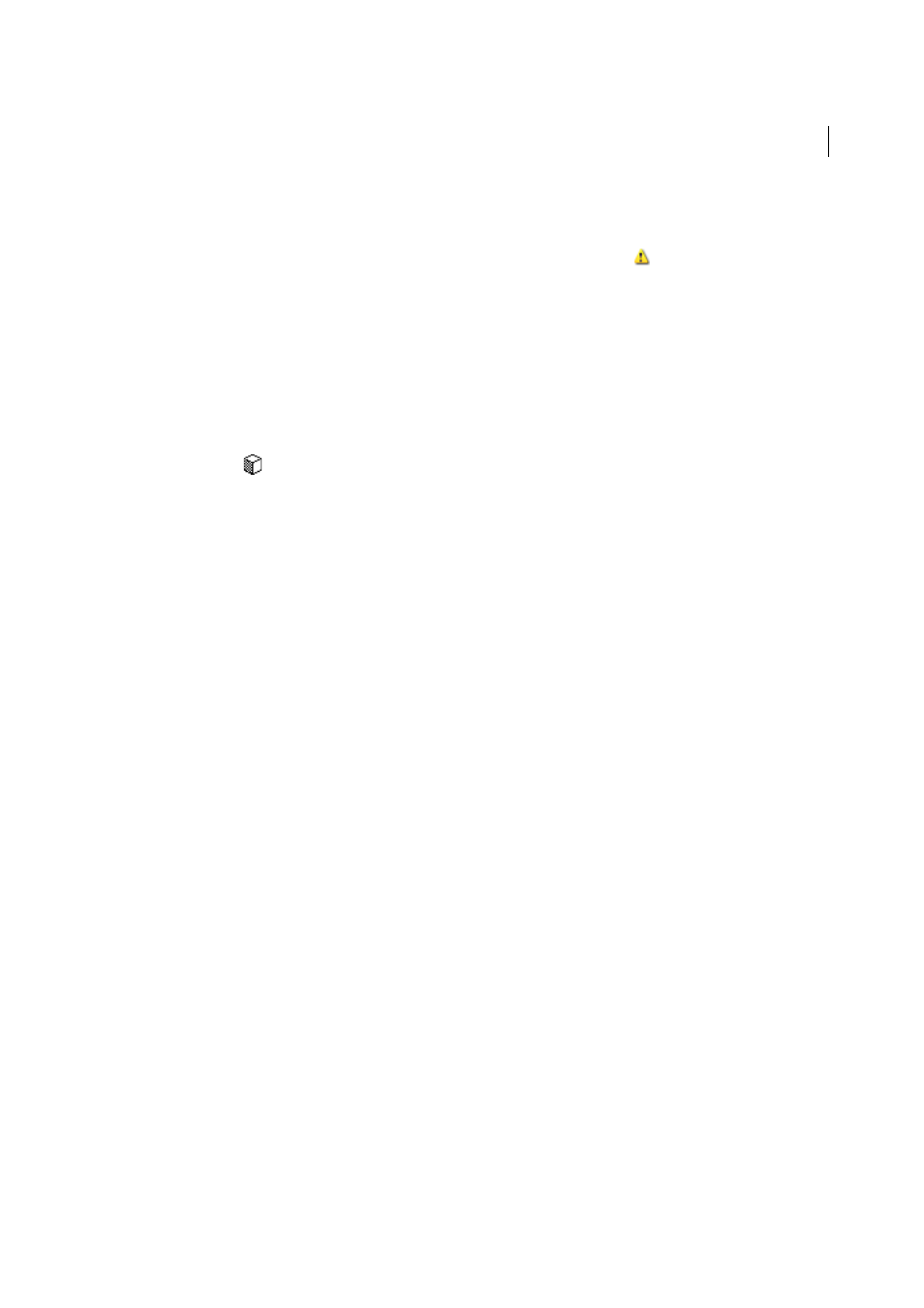
176
Color
Last updated 6/5/2015
Shift an out-of-gamut color to a printable color
Some colors in the RGB and HSB color models, such as neon colors, cannot be printed, because they have no
equivalents in the CMYK model. If you select an out-of-gamut color, an alert triangle
appears in the Color panel or
Color Picker.
❖
Click the triangle to shift to the closest CMYK equivalent (which is displayed in a small box by the triangle).
More Help topics
Shift a color to a web-safe color
Web-safe colors are the 216 colors used by all browsers, regardless of the platform. If you select a color that is not web-
safe, an alert cube
appears in the Color panel, Color Picker, or Edit Colors/Recolor Artwork dialog box.
❖
Click the cube to shift to the closest web-safe color (which is displayed in a small box by the cube).
More Help topics
Blend colors
The Blend commands create a series of intermediate colors from a group of three or more filled objects, based on the
objects’ vertical or horizontal orientation, or on their stacking order. Blending does not affect strokes or unpainted
objects.
1
Select three or more filled objects.
2
Do one of the following:
• To fill the intermediate objects with graduated blends between the frontmost and backmost filled objects, choose
Edit > Edit Colors > Blend Front To Back.
• To fill the intermediate objects with graduated blends between the leftmost and rightmost filled objects, choose
Edit > Edit Colors > Blend Horizontally.
• To fill the intermediate objects with graduated blends between the topmost and bottommost filled objects,
choose Edit > Edit Colors > Blend Vertically.
Change a color to its inverse or complement
1
Select the color you want to change.
2
In the Color panel, select an option from the panel menu:
Invert
Changes each component of a color to the opposite value on the color scale. For example, if an RGB color
has an R value of 100, the Invert command will change the R value to 155 (255 – 100 = 155).
Complement
Changes each component of a color to a new value based on the sum of the highest and lowest RGB
values in the selected color. Illustrator adds the lowest and highest RGB values of the current color, and then
subtracts the value of each component from that number to create new RGB values. For example, suppose you select
a color with an RGB value of 102 for red, 153 for green, and 51 for blue. Illustrator adds the high (153) and low (51)
values, to end up with a new value (204). Each of the RGB values in the existing color is subtracted from the new
value to create new complementary RGB values: 204 – 102 (the current red value) = 102 for the new red value, 204