Importing eps, dcs, and autocadfiles, Importing eps files – Adobe Illustrator CC 2015 User Manual
Page 325
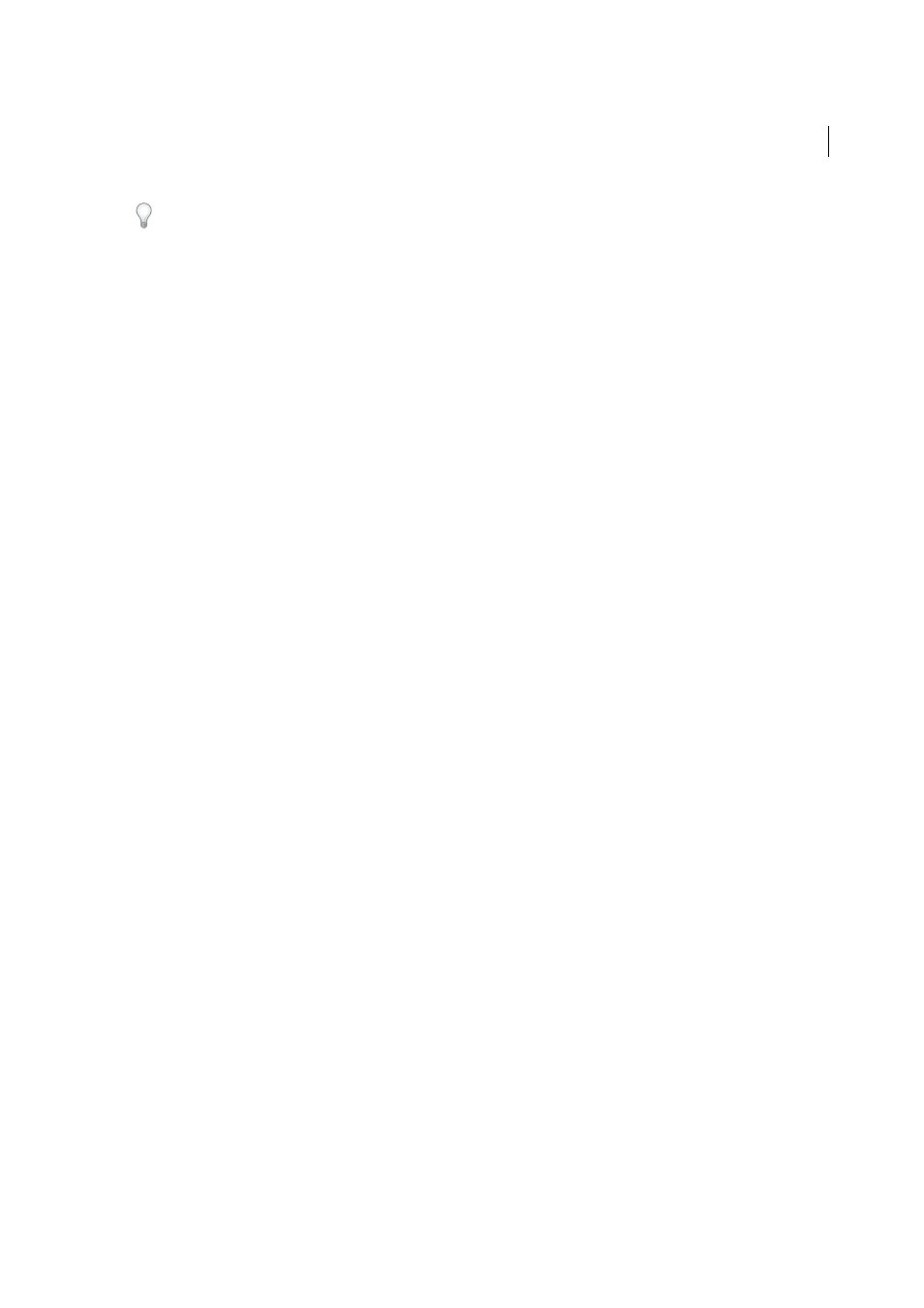
320
Importing, exporting, and saving
Last updated 6/5/2015
Illustrator’s ability to preserve non-native art is useful in many situations. For example, Illustrator maintains the spot
color information in linked PDF files when you output color separations.
By default, non-native art is labeled <Non-Native Art> in the Layers and Appearance panels. You can select, move, save,
and perform basic transformations (such as scaling, rotating, or skewing) on non-native art. However, you cannot select
and edit its individual components. In addition, you must rasterize non-native art before editing it with the liquify tools.
To convert non-native art to an Illustrator object, choose Object > Rasterize.
More Help topics
Importing EPS, DCS, and AutoCADfiles
Importing EPS files
Encapsulated PostScript (EPS) is a popular file format for transferring vector artwork between applications. You can
bring artwork from EPS files into Illustrator using the Open command, the Place command, the Paste command, and
the drag-and-drop feature.
Keep the following in mind when working with EPS artwork:
• When you open or embed an EPS file that was created in another application, Illustrator converts all objects to native
Illustrator objects. However, if the file contains data that Illustrator doesn’t recognize, some loss of data may occur.
As a result, unless you need to edit the individual objects in an EPS file, it’s best to link to the file rather than open
or embed it.
• EPS format does not support transparency; therefore, it is not a good choice for placing transparent artwork from
other applications into Illustrator. Instead, use PDF 1.4 format for this purpose.
• You may receive an error message when printing or saving artwork that includes linked EPS files, if those files were
saved in binary format (for example, in Photoshop's default EPS format). In this case, resave the EPS files in ASCII
format, embed the linked files into the Illustrator artwork, print to a Binary print port instead of an ASCII print port,
or save the artwork in AI or PDF format instead of EPS format.
• If you are color-managing artwork in a document, embedded EPS images are part of the document and therefore
color-managed when sent to a printing device. In contrast, linked EPS images are not color-managed, even if color
management is turned on for the rest of the document.
• If you import an EPS color that has the same name as a color in your document but a different definition, Illustrator
displays an alert. Select Use Linked File’s Color to replace the color in your document with the EPS color in the
linked file. All objects using this color in your document will get updated appropriately. Select Use Document’s
Color to leave the swatch as is and resolve all color conflicts using the document’s color. The EPS preview cannot be
changed, so the preview may be incorrect, but it will print to the correct plates. Selecting Apply to All will resolve all
color conflicts, using the definition either of the document or the linked file, depending on which option you
choose.