Reuse a graph design – Adobe Illustrator CC 2015 User Manual
Page 541
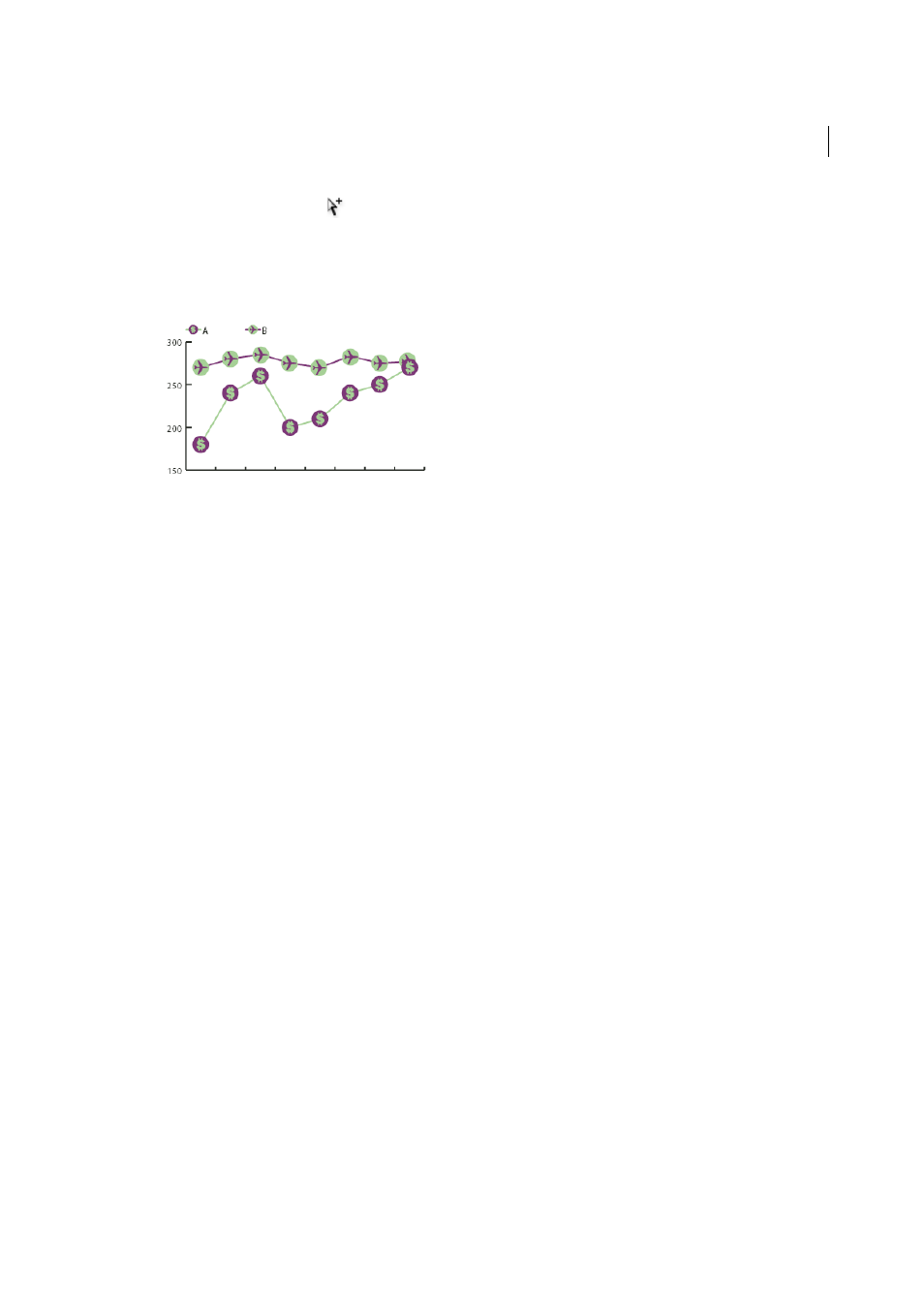
536
Graphs
Last updated 6/5/2015
2
Use the Group Selection tool
to select the markers and the legends in the graph that you want to replace with a
design. Do not select any lines.
3
Choose Object > Graph > Marker. Select a design, and click OK.
The design is scaled so that the backmost rectangle in the design is the same size as the default square marker on the
line or scatter graph.
Reuse a graph design
You can reuse a graph design that you created and edit it to make a new design. If you have the original artwork, you
can alter it and then rename the design using the Graph Design dialog box.
If you don’t have the original artwork defined as a graph design, you can retrieve the original by pasting the graph
design into your artwork.
1
Choose Select > Deselect to deselect all of the artwork.
2
Choose Object > Graph > Design.
3
Select the graph design that you want to paste into your artwork, and click Paste Design.
4
Click OK. The graph design is pasted into your artwork. You can now edit it and define it as a new graph design.
More Help topics