Keys for moving selections, Keys for editing shapes – Adobe Illustrator CC 2015 User Manual
Page 548
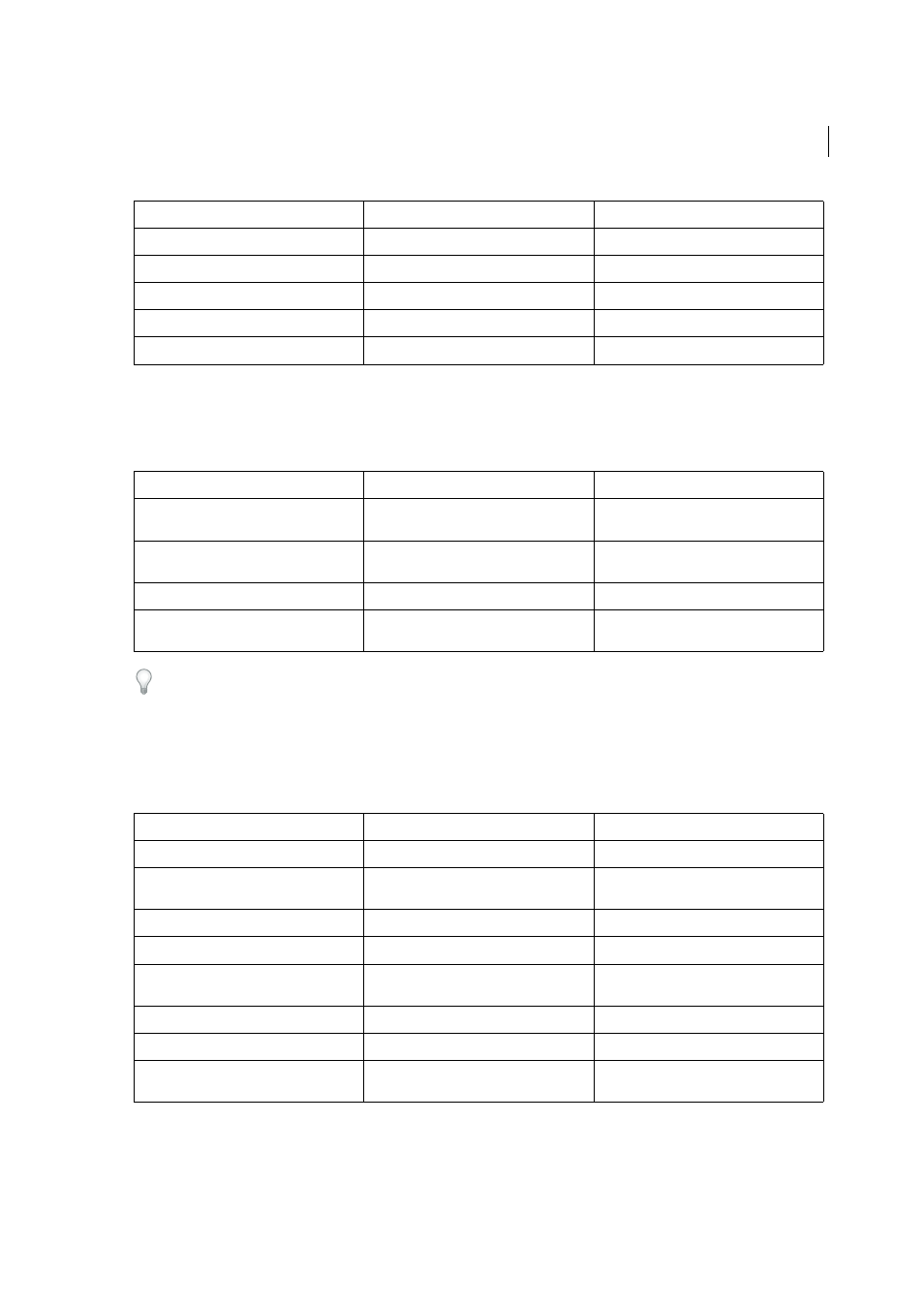
543
Keyboard shortcuts
Last updated 6/5/2015
Keys for moving selections
This is not a complete list of keyboard shortcuts. This table lists only those shortcuts that are not displayed in menu
commands or tool tips.
Set keyboard increments in General Preferences
Keys for editing shapes
This is not a complete list of keyboard shortcuts. This table lists only those shortcuts that are not displayed in menu
commands or tool tips.
Change pointer to cross hair for Lasso tool
Caps Lock
Caps Lock
Select artwork in active artboard
Ctrl + Alt + A
Command + Option + A
Create crop marks around selected object
Alt + c + o
Select behind an object
Press Ctrl+click twice
Press Command+click twice
Select behind in isolation mode
Ctrl+click twice
Command+click twice
Result
Windows
Mac OS
Move selection in user-defined increments
Right Arrow, Left Arrow, Up Arrow, or Down
Arrow
Right Arrow, Left Arrow, Up Arrow, or Down
Arrow
Move selection in 10x user-defined
increments
Shift + Right Arrow, Left Arrow, Up Arrow, or
Down Arrow
Shift + Right Arrow, Left Arrow, Up Arrow, or
Down Arrow
Lock all deselected artwork
Ctrl + Alt + Shift + 2
Command + Option + Shift + 2
Constrain movement to 45° angle (except
when using Reflect tool)
Hold down Shift
Hold down Shift
Result
Windows
Mac OS
Switch Pen tool to Convert Anchor Point tool
Alt
Option
Switch between Add Anchor Point tool and
Delete Anchor Point tool
Alt
Option
Switch Scissors tool to Add Anchor Point tool
Alt
Option
Switch Pencil tool to Smooth tool
Alt
Option
Move current anchor point while drawing
with Pen tool
Spacebar-drag
Spacebar-drag
Cut a straight line with Knife tool
Alt-drag
Option-drag
Cut at 45° or 90° with Knife tool
Shift + Alt-drag
Shift + Option-drag
Use shape mode buttons in Pathfinder panel
to create compound paths
Alt + Shape mode
Option + Shape mode
Result
Windows
Mac OS