Apply pathfinder effects, Apply a pathfinder effect using the effects menu, Summary of pathfinder effects – Adobe Illustrator CC 2015 User Manual
Page 281
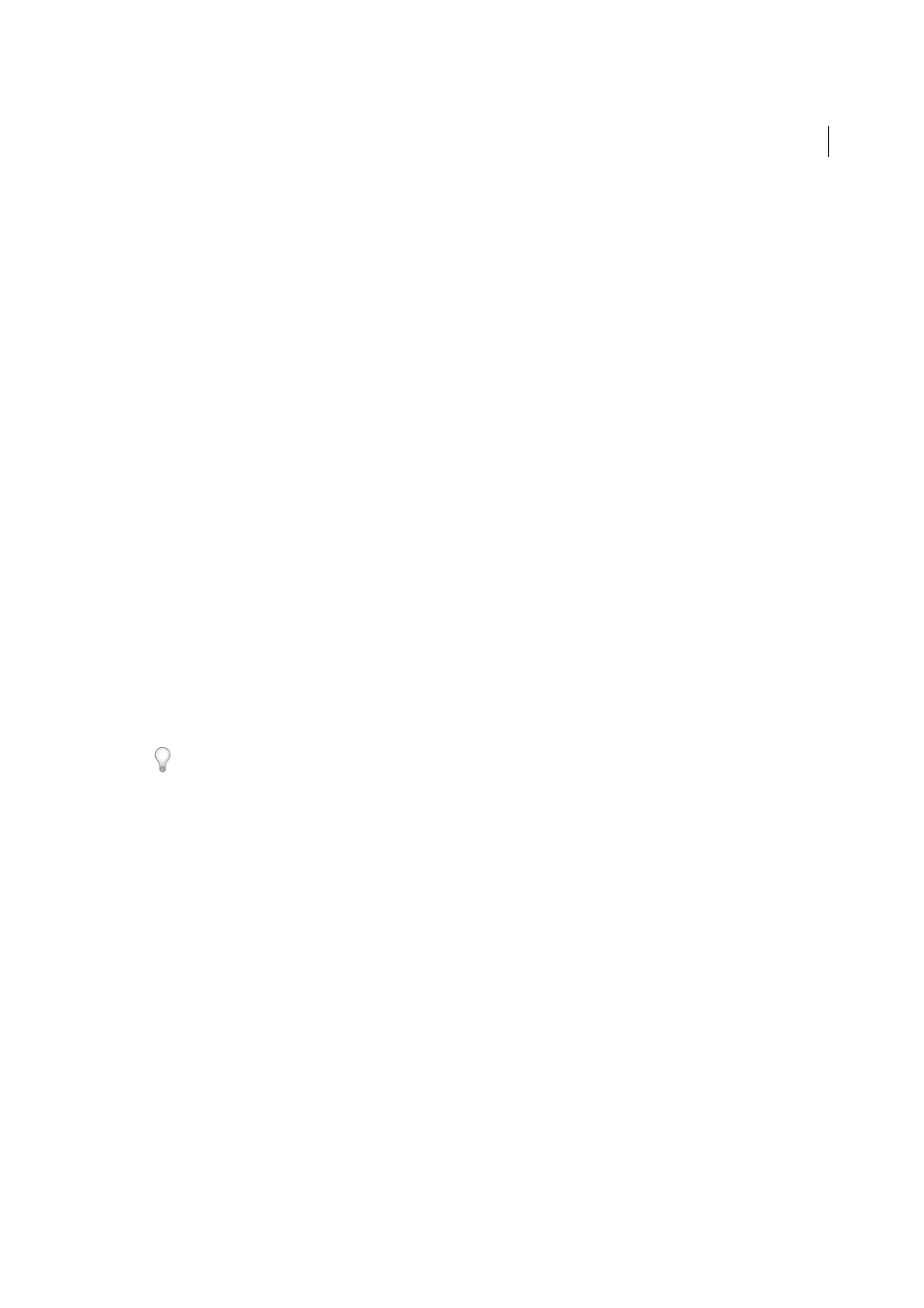
276
Reshaping objects
Last updated 6/5/2015
Apply Pathfinder effects
Pathfinder effects let you create new shapes out of overlapping objects. You can apply Pathfinder effects by using the
Effects menu or the Pathfinder panel.
• Pathfinder effects in the Effects menu can only be applied to groups, layers, and text objects. After you apply the
effect, you can still select and edit the original objects. You can also use the Appearance panel to modify or remove
the effect.
• Pathfinder effects in the Pathfinder panel can be applied to any combination of objects, groups, and layers. The final
shape combination is created when you click a pathfinder button; after that, you cannot edit the original objects. If
the effect results in multiple objects, they are automatically grouped together.
For a video on using Pathfinder effects and clipping masks and how to import clipping masks into Flash, see
More Help topics
Apply a Pathfinder effect using the Effects menu
1
Do one of the following:
• Group together the objects you want to use, and select the group.
• Move the objects you want to use into a separate layer, and target the layer.
2
Choose Effect > Pathfinder and choose a Pathfinder effect.
To quickly apply the same Pathfinder effect again, choose Effect > Apply [effect].
Apply a Pathfinder effect using the Pathfinder panel
1
Select the objects to which you want to apply the effect.
To apply a Pathfinder effect to a group or layer, target the group or layer.
2
In the Pathfinder panel, click a pathfinder button (in the bottom row), or Alt-click (Windows) or Option-click (Mac
OS) a Shape Mode button (in the top row).
Summary of Pathfinder effects
Add
Traces the outline of all objects as if they were a single, merged object. The resulting shape takes on the paint
attributes of the top object.
Intersect
Traces the outline of the region overlapped by all the objects.
Exclude
Traces all nonoverlapping areas of the objects, and makes overlapping areas transparent. Where an even
number of objects overlap, the overlap becomes transparent. Where an odd number of objects overlap, the overlap
becomes filled.
Subtract
Subtracts the frontmost objects from the backmost object. You can use this command to delete areas of an
illustration by adjusting the stacking order.