Add sublayers for symbols, Use 9-slice scaling – Adobe Illustrator CC 2015 User Manual
Page 117
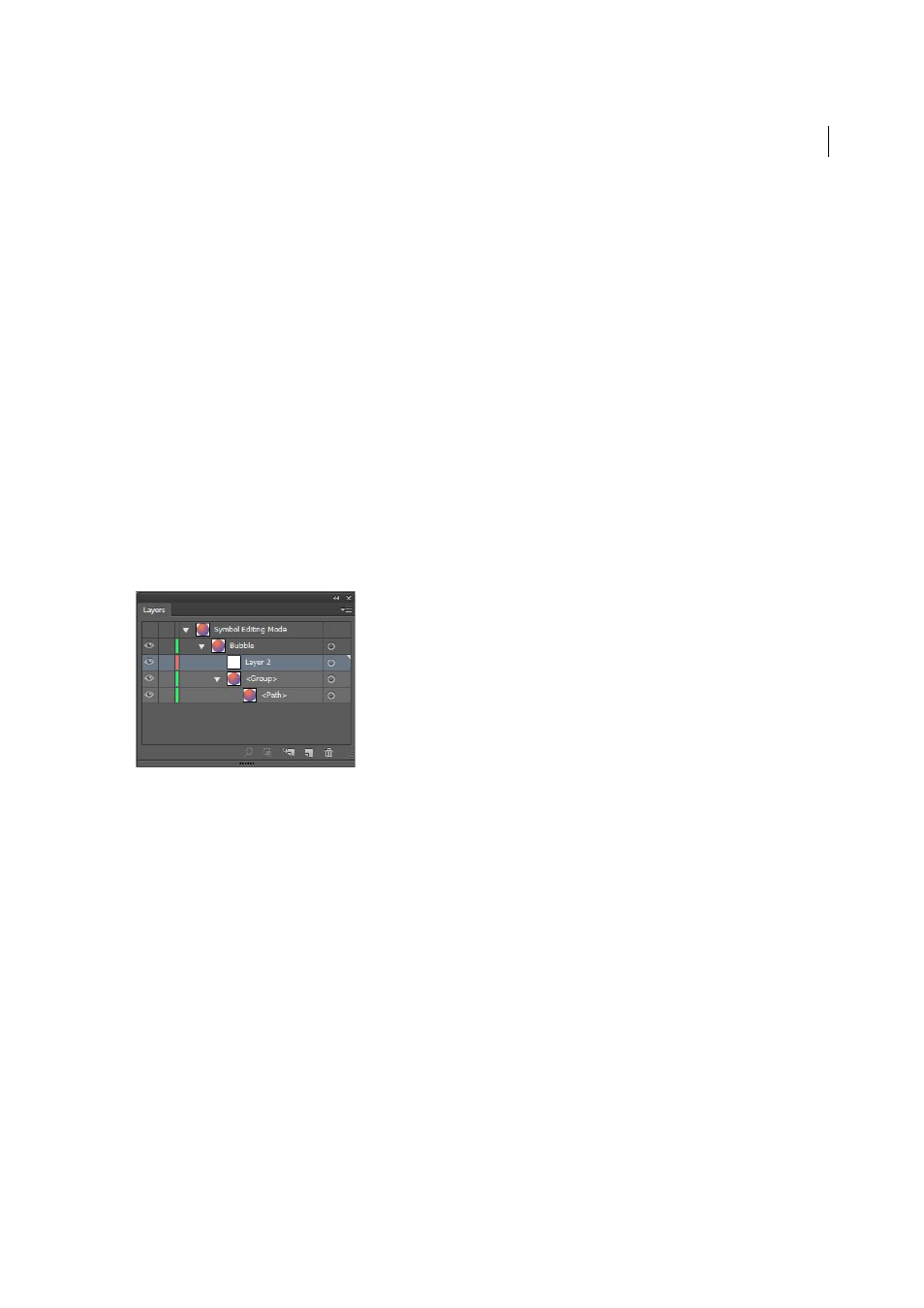
112
Drawing
Last updated 6/5/2015
3
In the Symbol Options dialog box, type a name for the symbol.
4
Select the symbol type as Movie Clip or Graphic. If you plan to export the symbols to Flash, do the following:
• Select Movie Clip for type. Movie Clip is the default symbol type in Flash and in Illustrator.
• Specify a location on the Registration grid where you want to set the symbol’s anchor point. The location of the
anchor point affects the position of the symbol within the screen coordinates.
• Select Enable Guides For 9-Slice Scaling if you want to utilize 9-Slice scaling in Flash.
5
Select the Align to Pixel Grid option to apply the pixel-align property to the symbol. For more information, see
Aligning symbols to pixel grid
You can create symbols from most Illustrator objects, including paths, compound paths, text objects, raster images,
mesh objects, and groups of objects. However, you cannot create a symbol from linked art or some groups, such as
groups of graphs.
Note: For a video on using symbols effectively between Illustrator and Flash, see
Add sublayers for symbols
Symbols now have an independent layer hierarchy, which is maintained when you expand symbols. You can create
sublayers for symbols in symbol editing mode.
Paste Remember Layers option is honored when you paste content in symbol editing mode.
Use 9-slice scaling
You can use 9-slice scaling (scale-9) to specify component-style scaling for graphic style and movie clip symbols. This
type of scaling lets you create movie clip symbols that scale appropriately for use as user interface components, as
opposed to the type of scaling typically applied to graphics and design elements.
The symbol is conceptually divided into nine sections with a grid-like overlay, and each of the nine areas is scaled
independently. To maintain the visual integrity of the symbol, corners are not scaled, while the remaining areas of the
image are scaled (as opposed to being stretched) larger or smaller, as needed.
The 9-slice scaling grid is visible only in isolation mode. By default, the grid’s guides are placed at 25% (or 1/4) of the
symbol’s width and height from the edge of the symbol, and appear as dotted lines superimposed on the symbol.
Note: For more information on using 9-slice scaling in Flash, see Flash Help. For videos on using 9-slice scaling in Illustrator,
see
.
In Illustrator, you can create 9-slice grid for symbols with rotation, shear, and complex transformations. When you scale
a symbol, all the nine areas of the symbol can be scaled independently.