Chapter 8: importing, exporting, and saving, Importing artwork files, About linked and embedded artwork – Adobe Illustrator CC 2015 User Manual
Page 318: Place (import) files
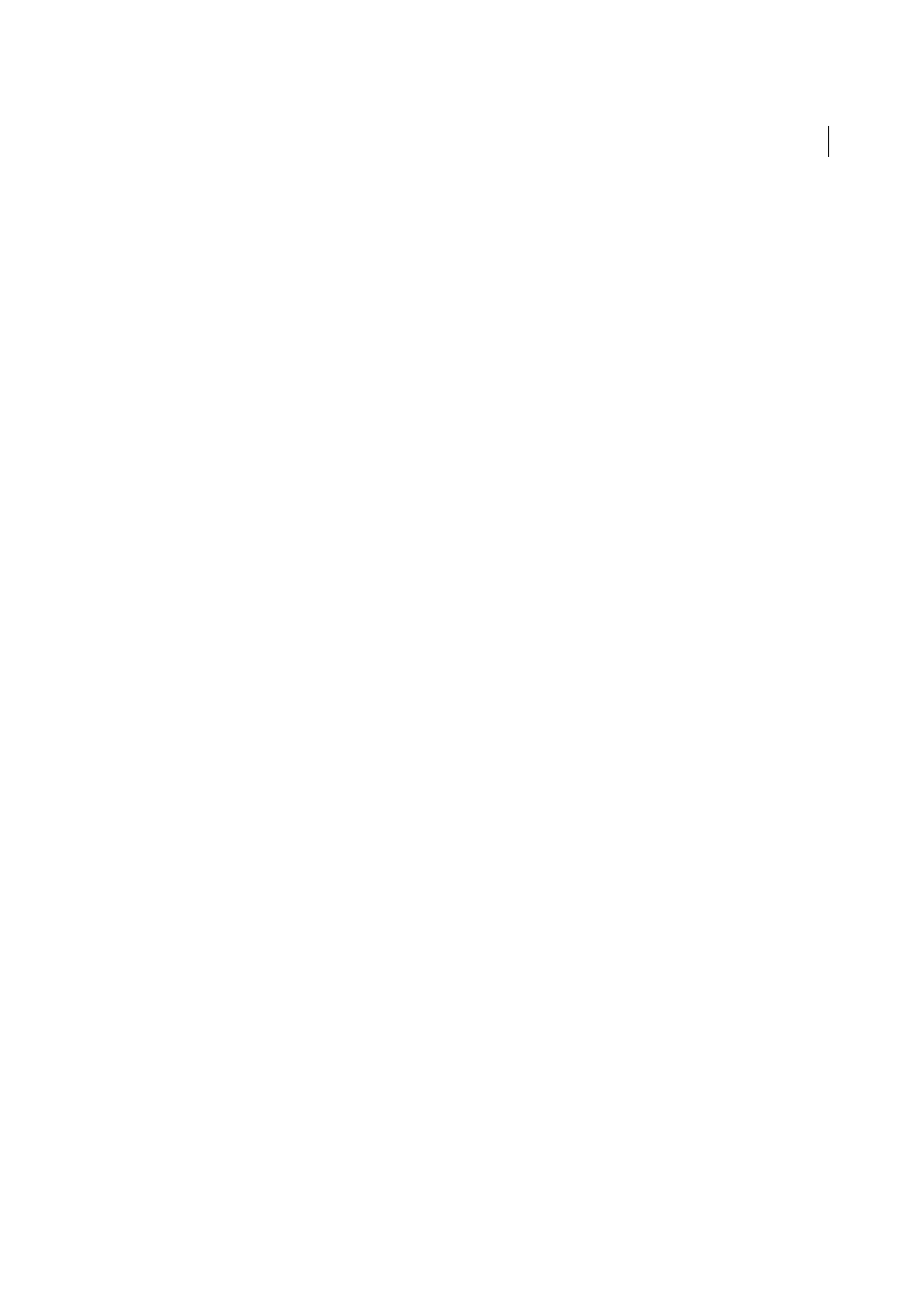
313
Last updated 6/5/2015
Chapter 8: Importing, exporting, and
saving
Importing artwork files
You don’t have to create artwork from scratch in Adobe Illustrator—you can import both vector drawings and bitmap
images from files created in other applications. Illustrator recognizes all common graphic file formats. Tight integration
between Adobe products and support for a wide variety of file formats, makes it easy to move art from one application
to another by importing, exporting, or copying and pasting.
About linked and embedded artwork
When you place a graphic, you will see a screen-resolution version of the file in the layout, so that you can view and
position it, but the actual graphic file may be either linked or embedded.
• Linked artwork is connected to, but remains independent of, the document, resulting in a smaller document. You
can modify linked artwork using transformation tools and effects; however, you cannot select and edit individual
components in the artwork. You can use the linked graphic many times without significantly increasing the size of
the document; you can also update all links at once. When you export or print, the original graphic is retrieved,
creating the final output from the full resolution of the originals.
• Embedded artwork is copied into the document at full resolution, resulting in a larger document. You can update
the document whenever you like; as long as the artwork is embedded, your document is self-sufficient.
To determine if artwork is linked or embedded, or change its status from one to the other, use the Links panel.
If the embedded artwork contains multiple components, you can edit them discretely. For example, if the artwork
contains vector data, Illustrator converts it to paths, which you can then modify using Illustrator tools and commands.
Illustrator also preserves the object hierarchy (such as groups and layers) in artwork embedded from certain file
formats.
For a video on importing and copying and pasting between web applications, see
.
note:
For information on importing Adobe® FreeHand® files into Illustrator, see the Migrating from FreeHand to Illustrator PDF
at
More Help topics
Place (import) files
The Place command is the primary method of importing, because it provides the highest level of support for file
formats, placement options, and color. After you place a file, use the Links panel to identify, select, monitor, and update
it.
1
Open the Illustrator document into which you want to place the artwork.