Record a single task again, Manage action sets, Save a set of actions – Adobe Illustrator CC 2015 User Manual
Page 514: Load a set of actions, Restore actions to the default set
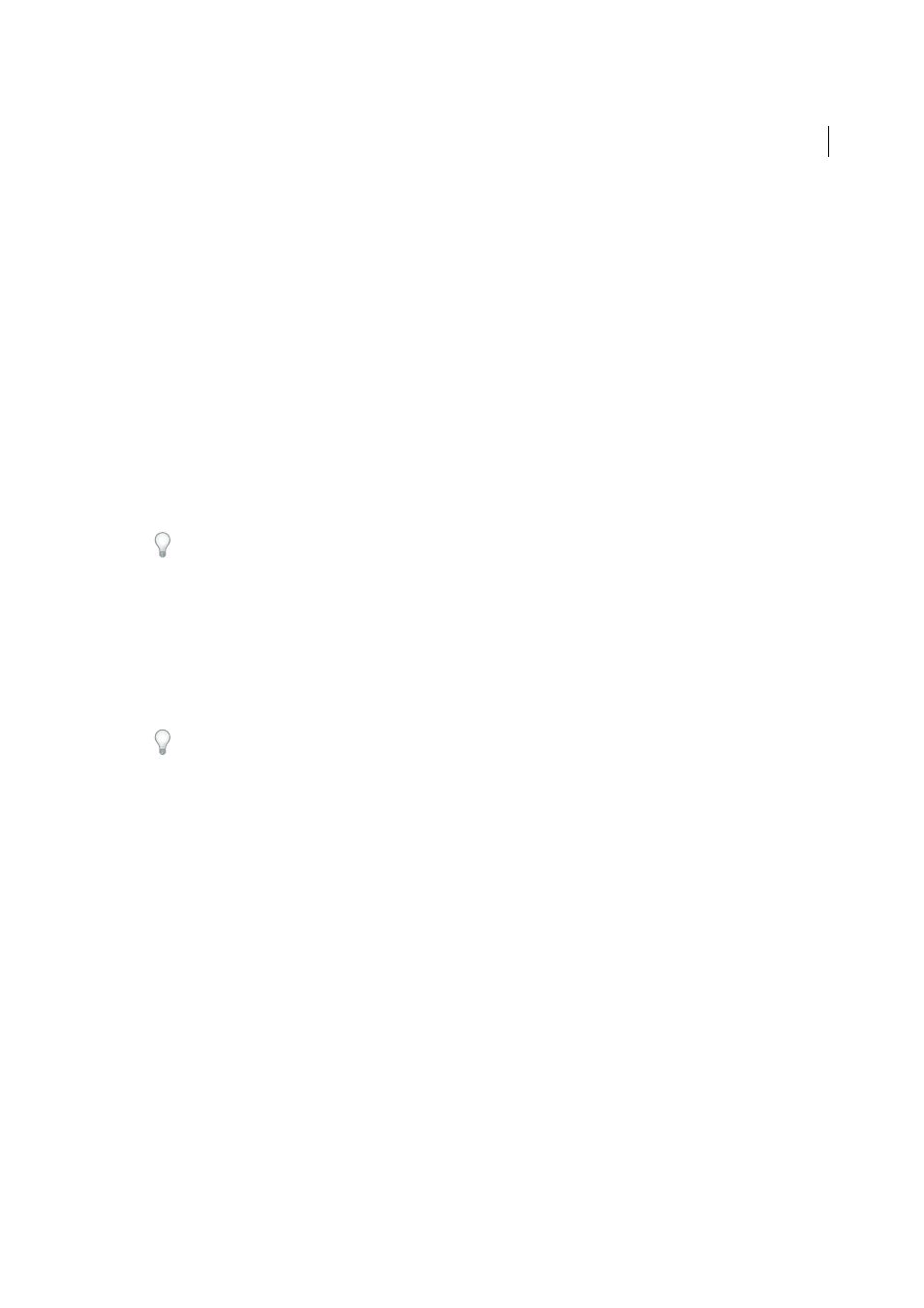
509
Automating tasks
Last updated 6/5/2015
Record a single task again
1
Select an object of the same type for which you want to rerecord the action. For example, if a task is only available
for vector objects, you must have a vector object selected when you rerecord.
2
In the Actions panel, double-click the command.
3
Enter the new values and click OK.
Manage action sets
You can create and organize sets of task-related actions that can be saved to disk and transferred to other computers.
Note: Any actions that you create are automatically listed in the Actions panel, but to truly save an action and not risk
losing it if you delete your preferences file (Illustrator) or Actions panel file (Photoshop), you have to save it as part of an
action set.
Save a set of actions
1
Select a set.
If you want to save a single action, first create an action set and move the action to the new set.
2
Choose Save Actions from the Actions panel menu.
3
Type a name for the set, choose a location, and click Save.
You can save the file anywhere. You can save only the entire contents of a set in the Actions panel, not individual
actions.
Note: (Photoshop only) If you place the saved action-set file in the Presets/Actions folder, the set will appear at the
bottom of the Actions panel menu after you restart the application.
(Photoshop only) Press Ctrl+Alt (Windows) or Command+Option (Mac OS) when you choose the Save Actions
command to save the actions in a text file. You can use this file to review or print the contents of an action. However,
you can’t reload the text file back into Photoshop.
Load a set of actions
By default, the Actions panel displays predefined actions (shipped with the application) and any actions you create. You
can also load additional actions into the Actions panel.
❖
Do one of the following:
• Choose Load Actions from the Actions panel menu. Locate and select the action set file, and then click Load
(Photoshop) or Open (Illustrator).
• (Photoshop only) Select an action set from the bottom of the Actions panel menu.
Photoshop action set files have the extension .atn; Illustrator action set files have the extension .aia.
Restore actions to the default set
1
Choose Reset Actions from the Actions panel menu.
2
Click OK to replace the current actions in the Actions panel with the default set, or click Append to add the set of
default actions to the current actions in the Actions panel.