About fills and strokes – Adobe Illustrator CC 2015 User Manual
Page 187
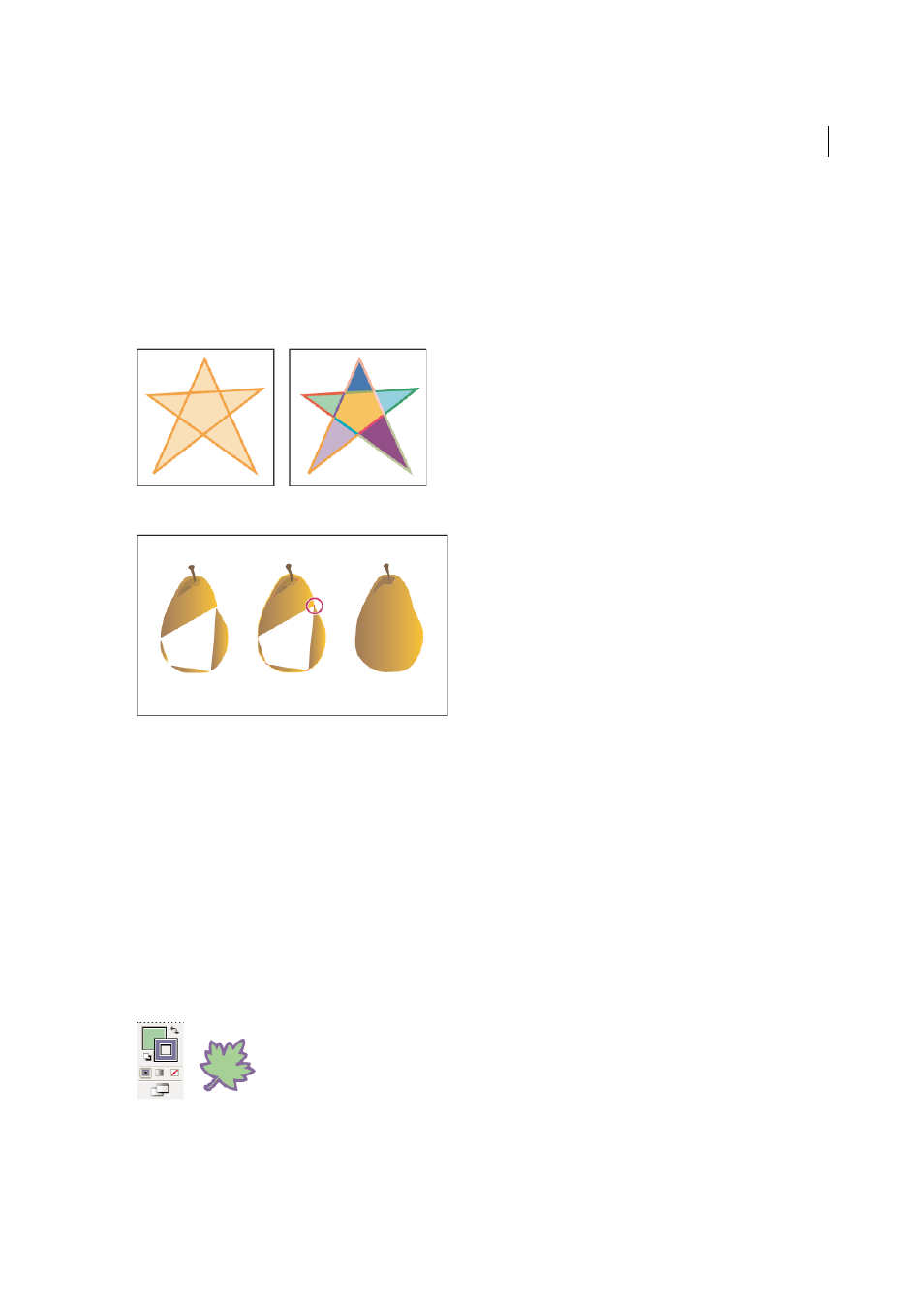
182
Painting
Last updated 6/5/2015
With the Live Paint method, you paint more like you would with a traditional coloring tool, without regard to layers or
stacking order, which can make for a more natural workflow. All objects in a Live Paint group are treated as if they are
part of the same flat surface. This means you can draw several paths and then color separately each area enclosed by
these paths (called a face). You can also assign different stroke colors and weights to portions of a path between
intersections (called an edge). The result is that, much like a coloring book, you can fill each face and stroke each edge
with a different color. As you move and reshape paths in a Live Paint group, the faces and edges automatically adjust in
response.
For a video on using Live Paint, see
For a video on painting techniques with the
Paintbrush tool, see
About fills and strokes
A fill is a color, pattern, or gradient inside an object. You can apply fills to open and closed objects and to faces of Live
Paint groups.
A stroke can be the visible outline of an object, a path, or the edge of a Live Paint group. You can control the width and
color a stroke. You can also create dashed strokes using Path options, and paint stylized strokes using brushes.
note:
When working with Live Paint groups, you can apply a brush to an edge only if you add a stroke to the group using the
Appearance panel.
The current fill and stroke colors are displayed in the Tools panel.