Using the bristle brush – Adobe Illustrator CC 2015 User Manual
Page 213
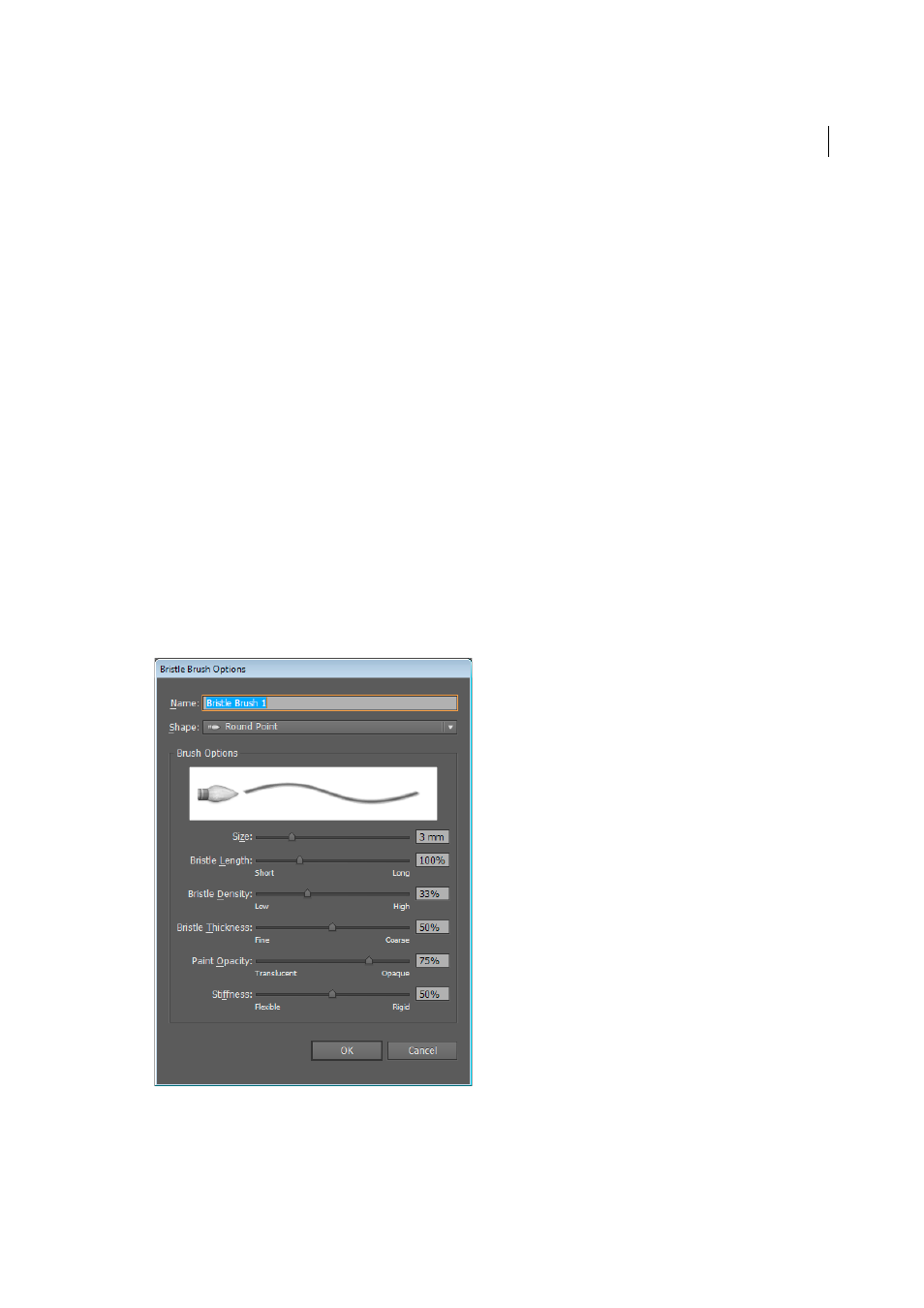
208
Painting
Last updated 6/5/2015
A cursor annotator that simulates the tip of an actual brush is displayed when using a tablet and stylus that support
rotation. This annotator does not appear when other input devices such as a mouse are used. The annotator is also
disabled while using the precise cursors.
Note: Use the Wacom Intuos 3 or higher tablet with Art (6D) pen to explore the full capabilities of the Bristle brush.
Illustrator can interpret all 6-degrees of freedom that this device combination provides. However, other devices including
the Wacom Grip pen and Art brush pen may not be able to interpret some attributes such as rotation. These uninterpreted
attributes are treated as constants in the resulting brush strokes.
While using a mouse, only x and y-axis movements are recorded. Other inputs, such as tilt, bearing, rotation, and
pressure remain fixed resulting in even and consistent strokes.
For Bristle brush strokes, feedback is displayed when you drag the tool. This feedback provides an approximate view of
the final stroke.
Note: Bristle brush strokes are made up of several overlapping, filled transparent paths. These paths, like any other filled
path in Illustrator, interact with the paint of other objects, including other bristle bush paths. However, the fill for strokes
does not self-interact. Therefore, layered, individual, bristle brush strokes build up and interact with each other, but a single
stoke scrubbed back and forth in place does not interact with itself and build up.
Using the Bristle brush
To use the Bristle brush do the following:
1
Create a brush definition by clicking the new brush icon or selecting New Brush from the Brushes panel menu.
2
Select the Bristle Brush option and click OK.