Find missing fonts using typekit – Adobe Illustrator CC 2015 User Manual
Page 388
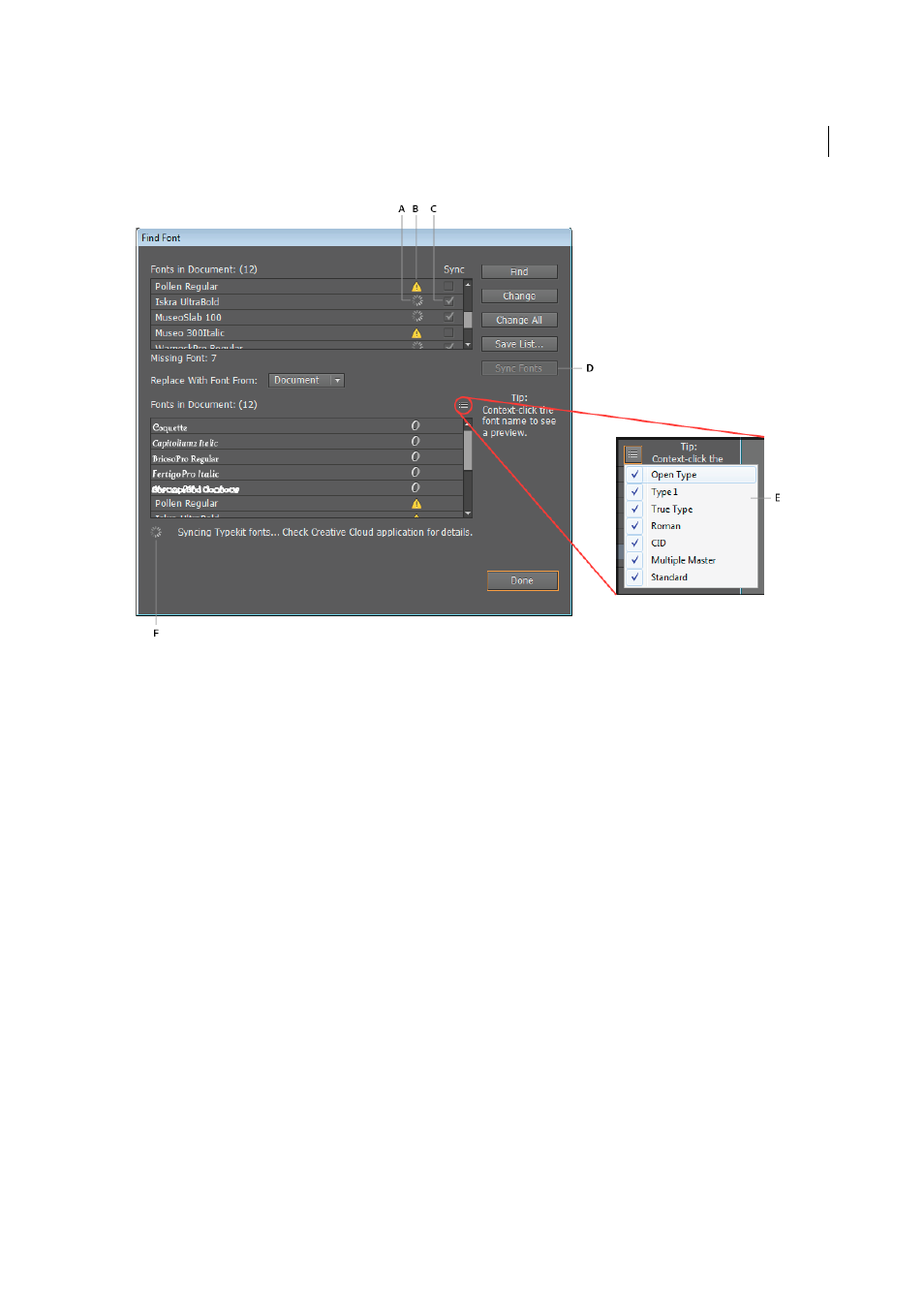
383
Type
Last updated 6/5/2015
A Sync-in-progress icon B Missing font icon C Sync checkbox D Sync Fonts button E Flyout menu F Status
Enhancements include:
Sync-in-progress icon
Indicates a missing font being synced from the Typekit library.
Missing font icon
Indicates a missing font.
Sync checkbox
Select the checkbox to sync the missing font.
Sync Fonts button.
Click the button to sync missing fonts, from the Typekit website to the local computer.
Flyout menu
Click the flyout menu, and select the checkboxes to filter the list of displayed fonts.
Status
Displays the current action being performed.
Find missing fonts using Typekit
Important: For this feature to work, you must:
1
Sign into the Creative Cloud app
2
Enable Font Sync in the Creative Cloud app (Creative Cloud app > Preferences > Fonts tab > Sync On/Off option)
1
Open an artwork file that contains Text elements. If a Text element uses a font that is not available on your local
computer, the text is highlighted in pink.