Create a spread or choke, Trap a line – Adobe Illustrator CC 2015 User Manual
Page 504
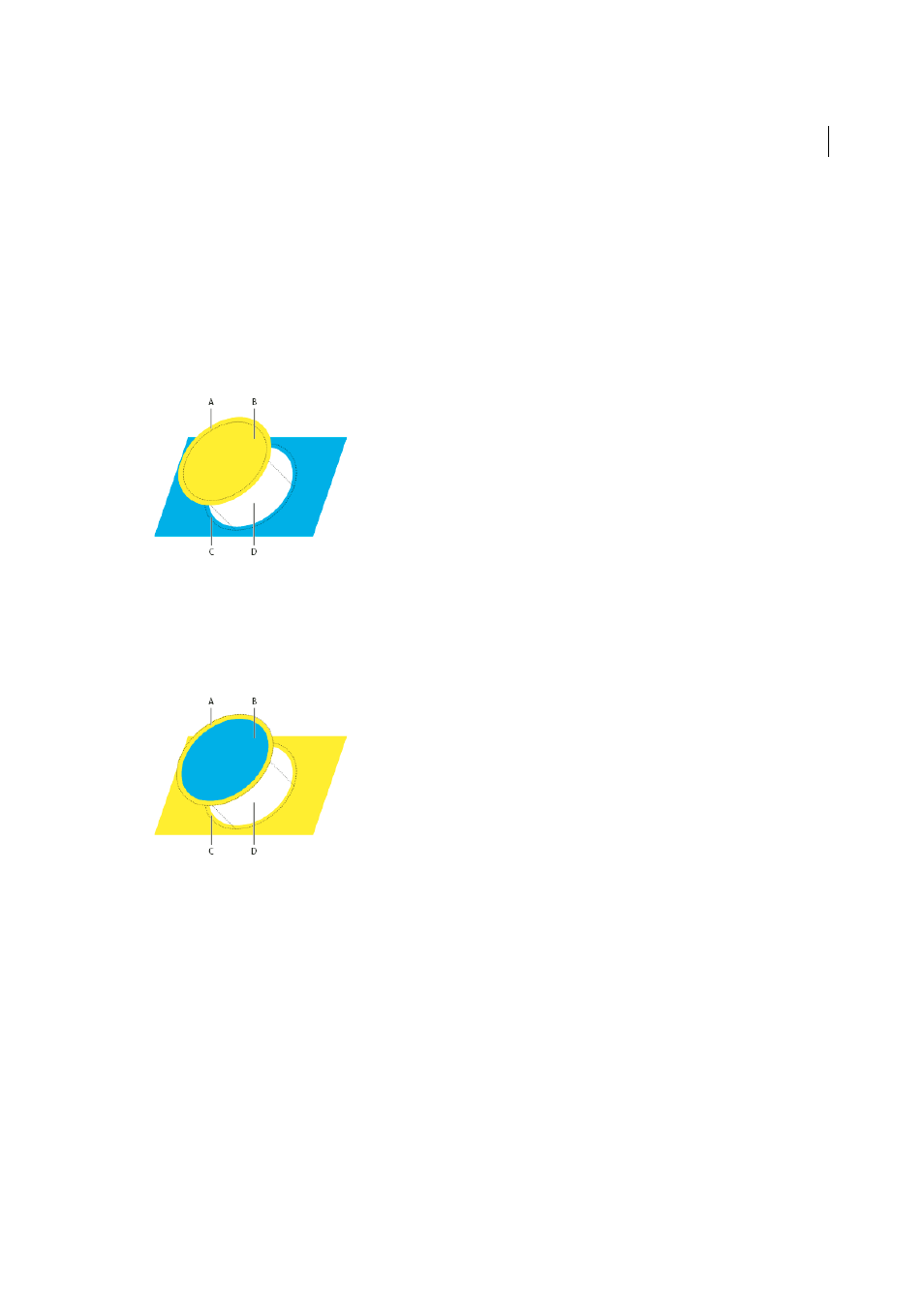
499
Printing
Last updated 6/5/2015
Create a spread or choke
For more precise control of trapping and for trapping complex objects, you can create the effect of a trap by stroking an
object and setting the stroke to overprint.
1
Select the topmost object of the two objects that must trap into each other.
2
In the Stroke box in the Tools panel or the Color panel, do one of the following:
• Create a spread by entering the same color values for the Stroke as appear in the Fill box. You can change the
stroke’s color values by selecting the stroke and then adjusting its color values in the Color panel. This method
enlarges the object by stroking its boundaries with the same color as the object’s fill.
• Create a choke by entering the same color values for the Stroke as appear in the lighter background (again, using
the Color panel); the Stroke and Fill values will differ. This method reduces the darker object by stroking its
boundaries with the lighter background color.
3
Choose Window > Stroke.
A Overprinted stroke creates choke trap B Fill creates knockout C Area of trap D Area of knockout
4
In the Weight text box, enter a stroke width of between 0.01 and 1000 points. Check with your print shop to
determine what value to use.
For example, a stroke weight of 0.6 point creates a trap of 0.3 point. A stroke weight of 2.0 points creates a trap of 1.0
point.
5
Choose Window > Attributes.
6
Select Overprint Stroke.
Trap a line
1
Select the line to be trapped.
2
In the Stroke box in the Tools panel or the Color panel, assign the stroke a color of white.
3
In the Stroke panel, select the desired line weight.