Info panel overview, Custom tools panels, Adding or removing tools to tools panels – Adobe Illustrator CC 2015 User Manual
Page 54
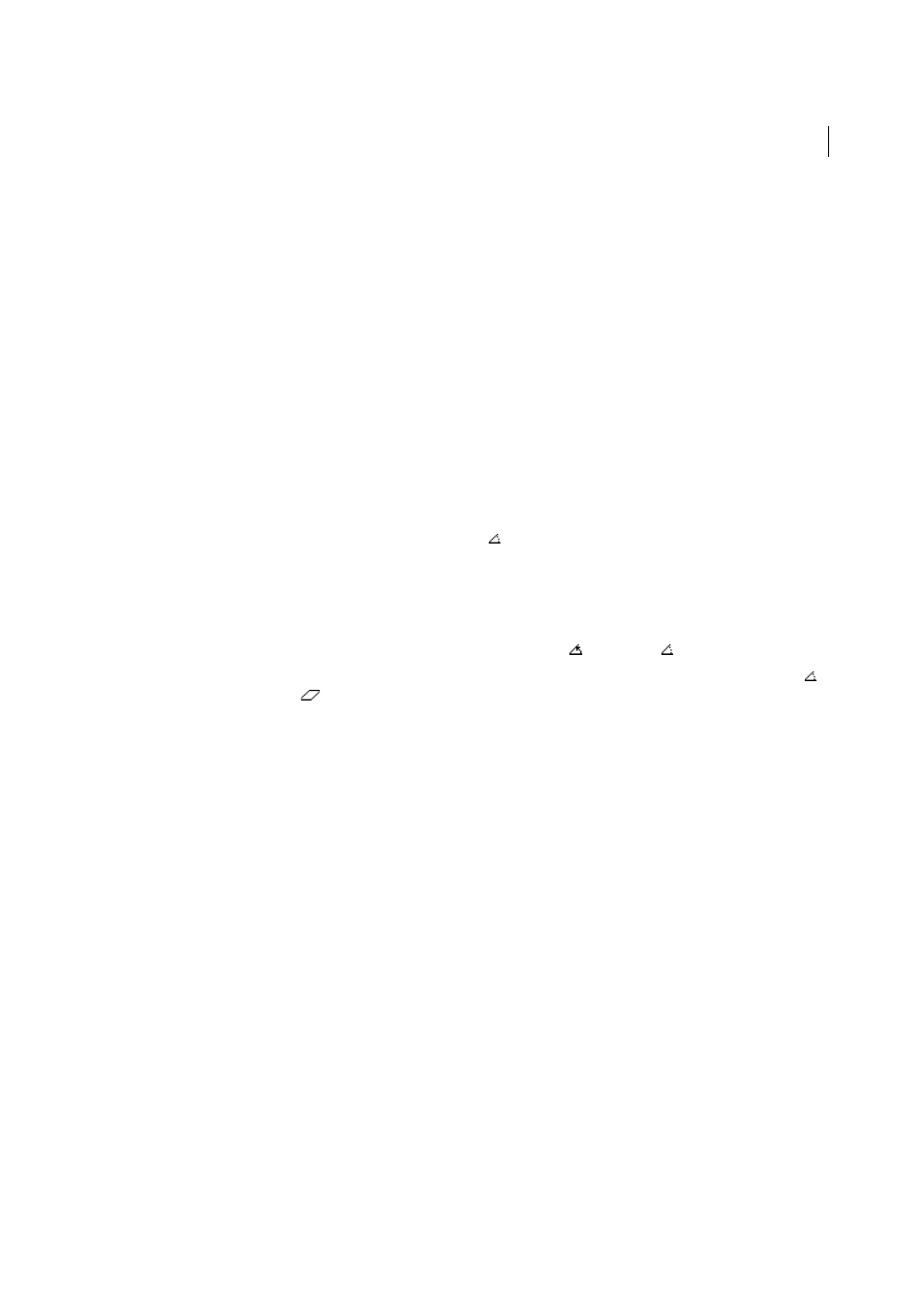
49
Workspace
Last updated 6/5/2015
2
Do one of the following:
• Click the two points to measure the distance between them.
• Click the first point and drag to the second point. Shift-drag to constrain the tool to multiples of 45°.
The Info panel shows the horizontal and vertical distances from the x and y axes, the absolute horizontal and
vertical distances, the total distances, and the angle measured.
Info panel overview
You use the Info panel (Window > Info) to get information on the area beneath the pointer and on selected objects.
• When an object is selected and a selection tool is active, the Info panel displays the object’s x and y coordinates,
width (W), and height (H). The values for width and height are affected by the Use Preview Bounds option in the
General preferences. When Use Preview Bounds is selected, Illustrator includes the stroke width (and other
attributes such as drop shadows) in the object’s dimensions. When Use Preview Bounds is deselected, Illustrator
measures only the dimensions defined by the object’s vector path.
• When you use the Pen tool or Gradient tool, or when you move a selection, the Info panel displays the change in x
(W), the change in y (H), the distance (D), and the angle
as you drag.
• When you use the Zoom tool, the Info panel displays the magnification factor and the x and y coordinates after you
release the mouse button.
• When you use the Scale tool, the Info panel displays the percentage change in width (W) and height (H) and the
new width (W) and height (H) after the scaling is complete. When you use the rotate or reflect tools, the Info panel
displays the coordinates of the object’s center and the angle of rotation
or reflection
.
• When you use the Shear tool, the Info panel displays the coordinates of the object’s center, the angle of shear axis ,
and the amount of shear
.
• When you use the Paintbrush tool, the Info panel displays the x and y coordinates and the name of the current brush.
• Select Show Options from the panel menu or click the double arrow on the panel tab to show values for the fill and
stroke colors of the selected object and the name of any pattern, gradient, or tint applied to the selected object.
note: If you select multiple objects, the Info panel displays only the information that is the same for all selected objects.
Custom Tools Panels
In this version of Illustrator CC, you can create custom tools panels. If you work with only a specific set of tools, you
can create a customized tools panel that contains only those tools.
Adding or removing tools to tools panels
1
In Illustrator, click Window > Tools > New Tools Panel, and then provide a name and click OK.
A new Tools panel is created and displayed.