About spot and process colors, About spot colors – Adobe Illustrator CC 2015 User Manual
Page 151
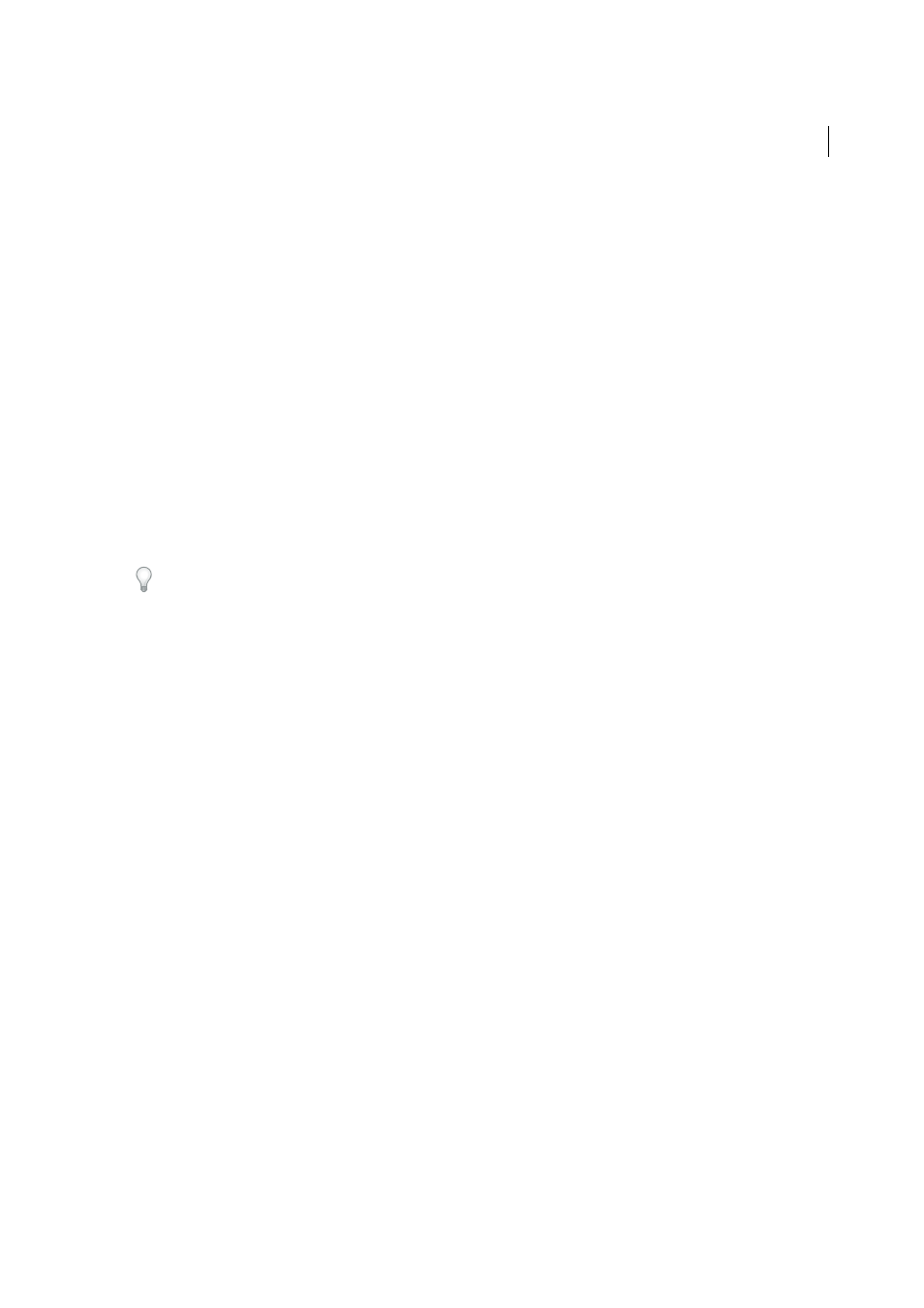
146
Color
Last updated 6/5/2015
The range of color encompassed by a color space is called a gamut. The different devices (computer monitor, scanner,
desktop printer, printing press, digital camera) throughout your workflow operate within different color spaces and
each with different gamuts. Some colors within the gamut of your computer monitor are not within the gamut of your
inkjet printer, and vice versa. When a color cannot be produced on a device, it’s considered to be outside the color space
of that particular device. In other words, the color is out of gamut.
More Help topics
About spot and process colors
You can designate colors as either spot or process color types, which correspond to the two main ink types used in
commercial printing. In the Swatches panel, you can identify the color type of a color using icons that appear next to
the name of the color.
When applying color to paths and frames, keep in mind the final medium in which the artwork will be published, so
that you apply color using the most appropriate color mode.
If your color workflow involves transferring documents among devices, you may want to use a color-management
system (CMS) to help maintain and regulate colors throughout the process.
About spot colors
A spot color is a special premixed ink that is used instead of, or in addition to, process inks, and that requires its own
printing plate on a printing press. Use spot color when few colors are specified and color accuracy is critical. Spot color
inks can accurately reproduce colors that are outside the gamut of process colors. However, the exact appearance of the
printed spot color is determined by the combination of the ink as mixed by the commercial printer and the paper it’s
printed on, not by color values you specify or by color management. When you specify spot color values, you’re
describing the simulated appearance of the color for your monitor and composite printer only (subject to the gamut
limitations of those devices).
Keep the following guidelines in mind when specifying a spot color:
• For best results in printed documents, specify a spot color from a color-matching system supported by your
commercial printer. Several color-matching system libraries are included with the software.
• Minimize the number of spot colors you use. Each spot color you create will generate an additional spot color
printing plate for a printing press, increasing your printing costs. If you think you might require more than four
colors, consider printing your document using process colors.
• If an object contains spot colors and overlaps another object containing transparency, undesirable results may occur
when exporting to EPS format, when converting spot colors to process colors using the Print dialog box, or when
creating color separations in an application other than Illustrator or InDesign. For best results, use the Flattener
Preview or the Separations Preview to soft proof the effects of flattening transparency before printing. In addition,
you can convert the spot colors to process colors by using the Ink Manager in InDesign before printing or exporting.
• You can use a spot color printing plate to apply a varnish over areas of a process color job. In this case, your print
job would use a total of five inks—four process inks and one spot varnish.